Defining a cycle with markers, Using skip cycle – Apple Logic Pro 9 User Manual
Page 132
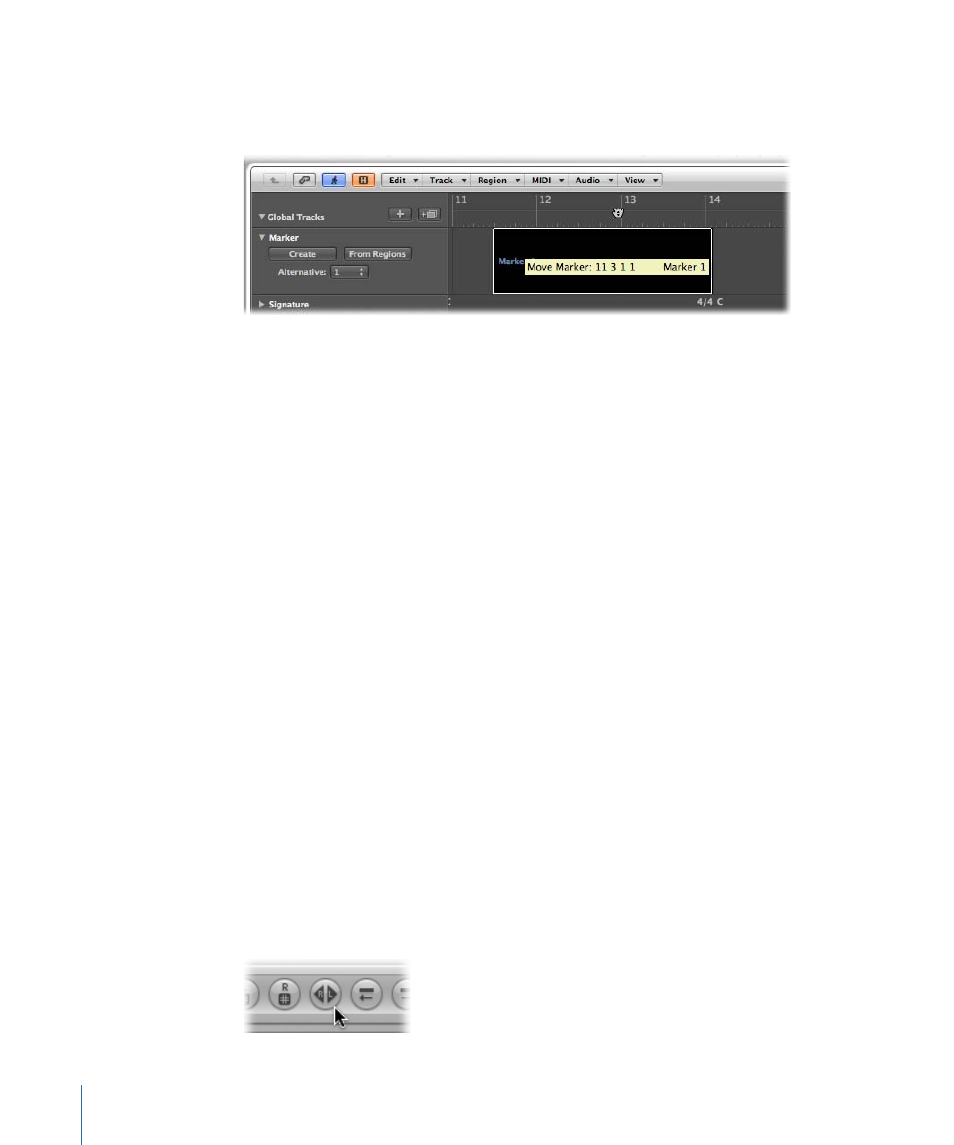
Defining a Cycle with Markers
Dragging a marker into the top part of the Bar ruler creates a cycle with the marker’s
length. Details on creating and using markers is covered in
.
You can also use one of the following key commands:
• Set Locators by Marker and Enable Cycle: Sets the cycle to the currently selected marker
and activates Cycle mode. The length of the cycle is determined by the marker length.
• Set Locators by Next Marker and Enable Cycle: Sets the cycle to the next marker and
activates Cycle mode.
• Set Locators by Previous Marker and Enable Cycle: Sets the cycle to the previous marker
and activates Cycle mode.
Note: These commands are ideally suited for repeating passages during live performances.
Define markers for all parts of the project that you might want to repeat in this way during
your performance.
Using Skip Cycle
You can skip a passage in playback mode, which is useful for trying out the musical effect
of various transitions from one project section to another, without needing to physically
move regions. This is a very handy feature when arranging.
Skip cycle is also useful when editing, to leave out parts of the project that you don’t
want to be affected by the edit.
To set up a skip cycle
Do one of the following:
µ
Drag the skip cycle area from right to left in the Bar ruler.
µ
If a (normal) cycle area already exists, you can swap the left and right locator by clicking
the Swap Left and Right Locators button in the Transport bar (or using the Swap Left and
Right Locator key command).
132
Chapter 5
Navigating Your Project
