Entering numerical values – Apple Logic Pro 9 User Manual
Page 192
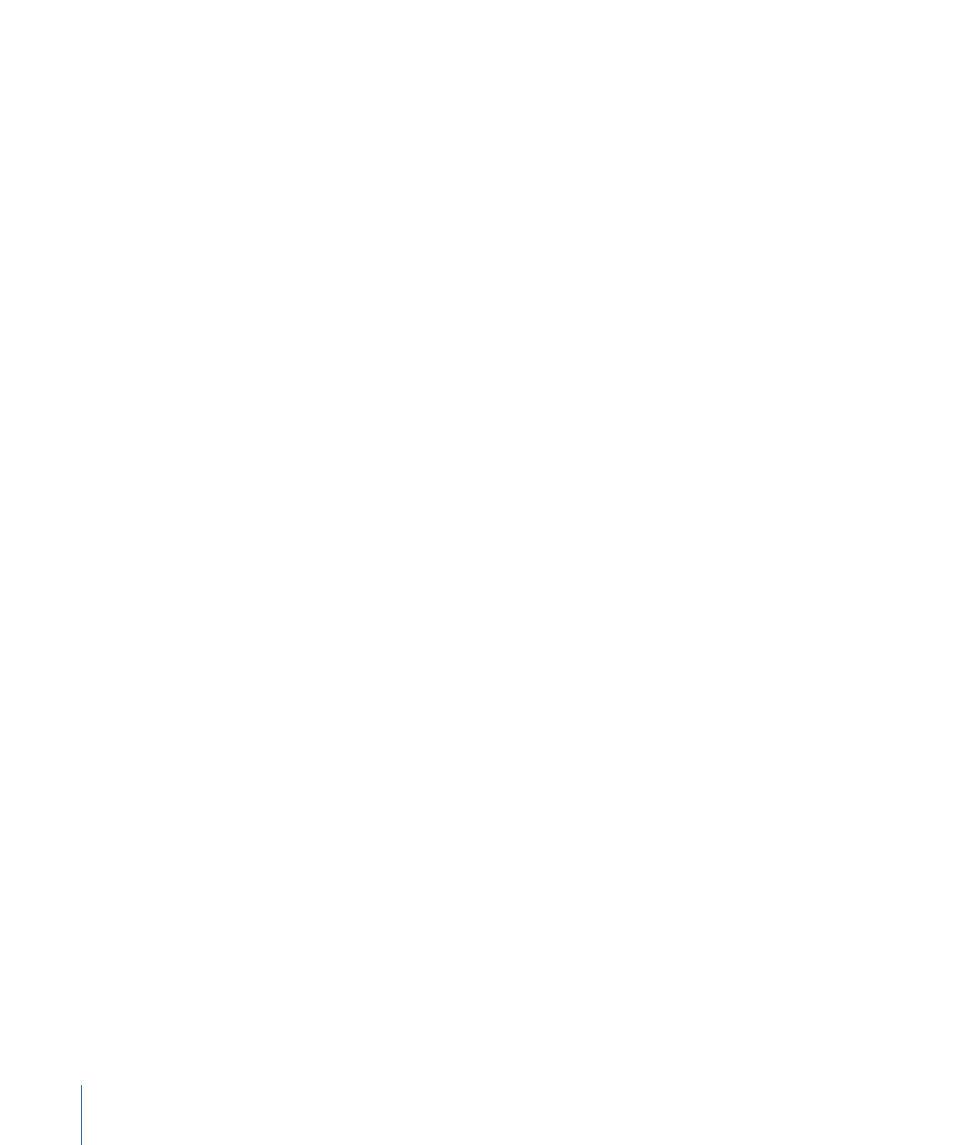
Grabbing or Clicking and Holding
The same as clicking an element, but you keep the mouse button held down.
Moving or Dragging
Grab the element and move the mouse (keeping the mouse button held down) to the
desired position.
Right-Clicking
The same as clicking, but you press the right mouse button, if available. This opens a
shortcut menu, the Tool menu, or selects an assigned tool.
Modifier-Clicking or Dragging
Many commands, functions, additional tools, or finer adjustments are accessed by holding
down a modifier key—Control, Shift, Option, or Command—while clicking or dragging.
For example, Option-dragging a region copies it. Option-clicking a fader or knob resets
it to its default, or centered, value.
Mouse Wheel Events
You can use the mouse wheel to scroll vertically in Logic Pro. There are also some modifiers
supported:
• If you press Command, the mouse wheel scrolls horizontally.
• If you press Option, the mouse wheel zooms in or out vertically.
• If you press Option-Command, the mouse wheel zooms in or out horizontally.
• If you press Option-Control, the mouse wheel zooms in or out in both directions.
Note: Logic Pro also supports mice that feature an x and y axis on one scroll wheel (such
as the Apple Mighty Mouse). On a 2-axis mouse, the Command modifier (that switches
a single-axis mouse between horizontal and vertical orientation) is not used.
Mouse as a Slider
You can set most numerical parameters (even note values or names) by grabbing the
parameter value, and moving the mouse up or down. If the parameter consists of several
separate numbers (project position, for example), you can adjust each number individually
using this method.
Entering Numerical Values
You can use numerical input in many areas of Logic Pro. Double-clicking a numerical
parameter value opens an input field. The existing value is highlighted, and ready to be
overwritten by a new entry. This method is ideal for quickly setting a parameter value in
the Inspector, or instantly navigating to a bar, when used in the Transport bar.
To quickly navigate to a bar, using numerical input in the Transport bar
1
Double-click the Position display in the Transport bar.
192
Chapter 8
Basic Operations
