Handling overlapping notes in divided midi regions, Dividing audio regions with strip silence – Apple Logic Pro 9 User Manual
Page 410
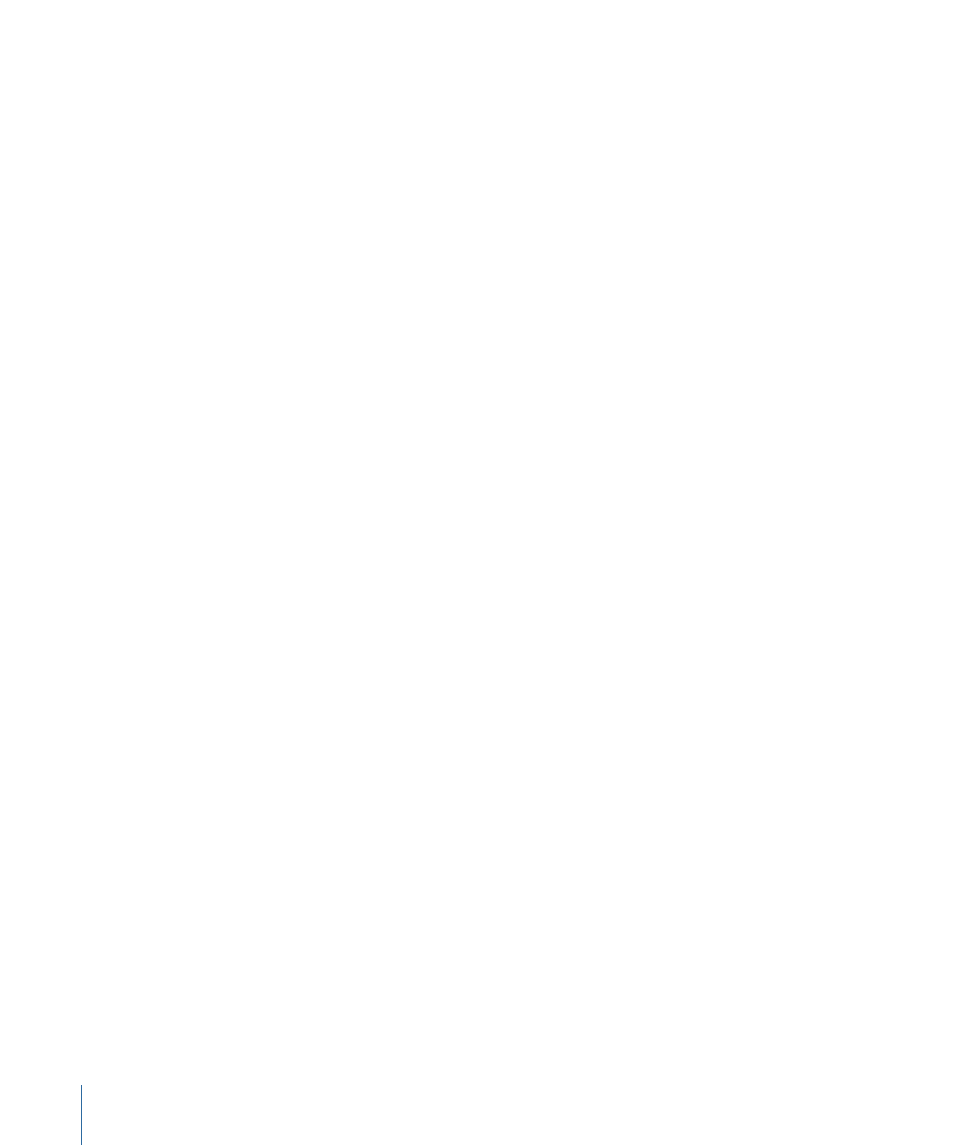
All selected regions located wholly, or partly, between the locators are cut at the left and
right locator positions. All regions created between the locator positions as a result of
the Split operation are then automatically selected.
Tip: You can achieve the same effect by defining a cycle with the mouse in the Bar ruler,
while holding down the Command key.
To divide regions at the playhead position
1
Select the regions you want to divide.
2
Choose Region > Split > Split Regions by Playhead (or use the Split Regions/Events by
Playhead Position key command).
All selected regions are split exactly at the playhead location.
Tip: To cut at the nearest bar, use the Split Regions/Events by Rounded Playhead Position
key command.
Handling Overlapping Notes in Divided MIDI Regions
If any notes in a divided MIDI region overlap other notes by more than a 1/16 note, you
are asked if you want to keep, shorten, or split the notes.
• Click Keep to leave all notes unaltered. The MIDI region is cut as expected, but you can
end up with notes in the left half (earlier region) that are much longer than the MIDI
region containing them. Such notes play normally, unless Clip Length is activated. (See
Adjusting the Start or End Point of MIDI Regions
• Click Shorten to truncate all overlapping notes, so that they end at the point where
the original MIDI region was divided.
• Click Split to divide overlapping notes across the two MIDI regions; two notes are
created, with the same pitch and velocity as the original, and with the same total length
as the original note.
Important:
The Audio > Snap Edits to Zero Crossings setting in the Arrange area’s local
menu bar has no effect when dividing audio regions, using any of the methods outlined
above. Audio > Snap Edits to Zero Crossings, when activated, only applies to alterations
of the start or end point of a region, not divide operations. If you want to automatically
divide an audio file into multiple regions, use the Strip Silence function.
Dividing Audio Regions with Strip Silence
The Audio > Strip Silence function in the Arrange area’s local menu bar opens a window
which allows you to slice an audio recording into different audio regions. This division is
based on analysis of amplitude levels within the audio file. A detailed description of this
function can be found in
Removing Silent Passages from Audio Regions
.
410
Chapter 13
Creating Your Arrangement
