Recording multiple midi takes – Apple Logic Pro 9 User Manual
Page 455
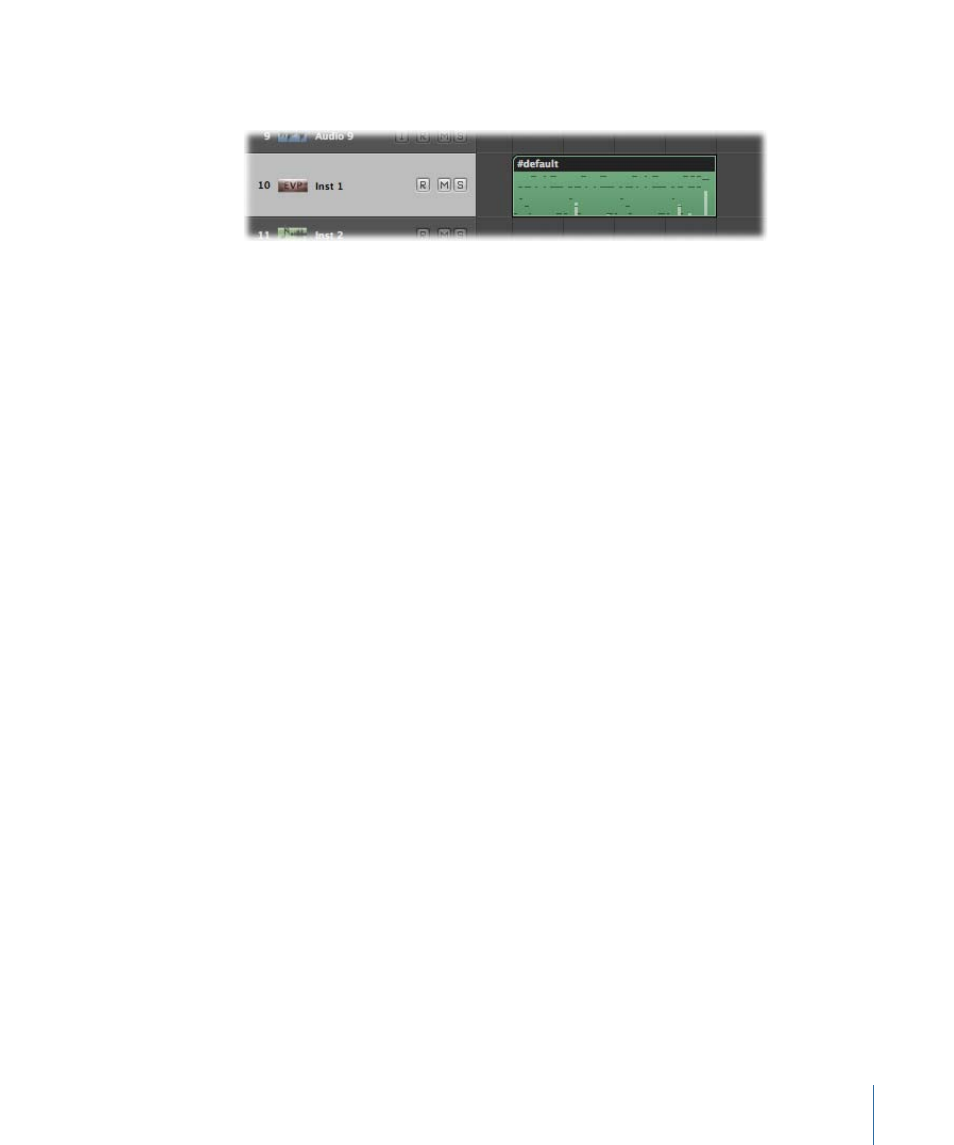
The recording appears as a single MIDI region on the selected arrange track, with the
data appearing instantaneously.
While recording, you can change the record track by selecting a new track with the mouse,
or using the Select Previous Track or Select Next Track key commands (default
assignments: Up Arrow or Down Arrow).
Note: If you paused recording (by clicking the Pause button in the Transport bar), you
can resume recording by clicking either the Pause or Play button. Recording resumes at
the current playhead position.
Recording Multiple MIDI Takes
You can record multiple takes of a performance over the same section of a project. The
first recording appears as a single MIDI region on the selected arrange track, as with single
take recording. When a recording occurs over this existing MIDI region, a take folder is
created (occupying a single instrument arrange track), and both regions are added to
this folder. Each subsequent recording over the same section is added to the take folder.
To record multiple MIDI takes
1
Open the Recording project settings by doing one of the following:
• Choose File > Project Settings > Recording (or use the Open Recording Project Settings
key command, default assignment: Option-*).
• Click the Settings button in the Arrange toolbar, and choose Recording from the pop-up
menu.
• Control-click (or right-click) the Record button in the Transport bar, and choose
Recording Settings from the pop-up menu.
455
Chapter 14
Recording in Logic Pro
