Selecting tracks in the arrange area, Rearranging tracks in the arrange area – Apple Logic Pro 9 User Manual
Page 235
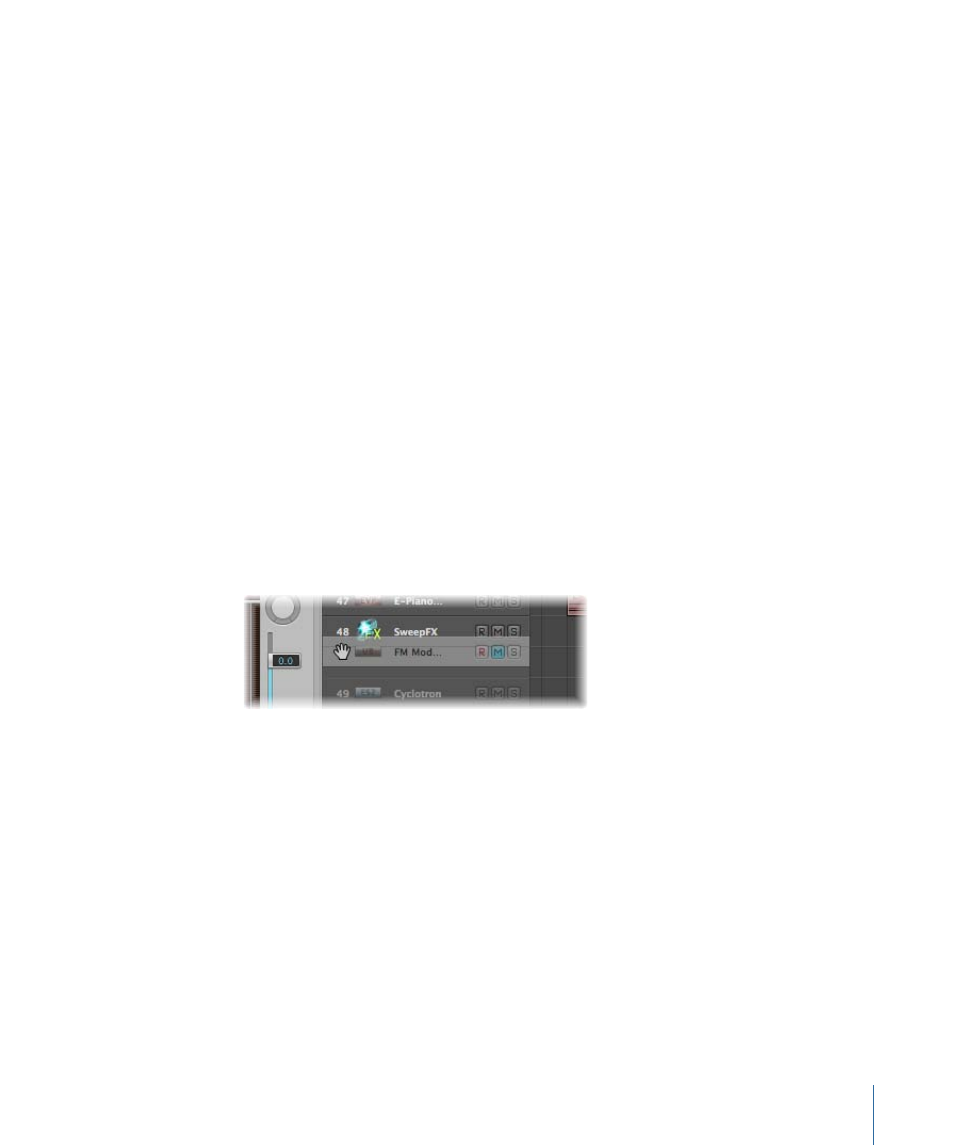
Selecting Tracks in the Arrange Area
You can select a track by clicking its name or icon in the track list.
This action selects all regions on the track (or selects the regions that fall within the
defined cycle, if Cycle mode is turned on).
Tip: If you Option-click a track, the track is selected without affecting the existing selection
of regions (on the selected track, or others).
You can also use the following two key commands to select the track above or below
the selected track in the track list:
• Select Next Track
• Select Previous Track
Rearranging Tracks in the Arrange Area
You may want to change the position of tracks in the track list, to visually group related
tracks (string section or percussion parts, for example).
To move a track in the track list
µ
Move the pointer over the track number. When the pointer changes to a hand, click the
track number, and drag it up or down the track list. When you reach the new position,
release the mouse button.
Subsequent tracks (if any) are moved down the list.
You can also sort tracks by choosing one of the following options in the Track > Sort
Tracks By menu:
• MIDI Channel
• Audio Channel
• Output Channel
• Instrument Name
• Track Name
235
Chapter 9
Working with Tracks
