Working in the arrange area – Apple Logic Pro 9 User Manual
Page 54
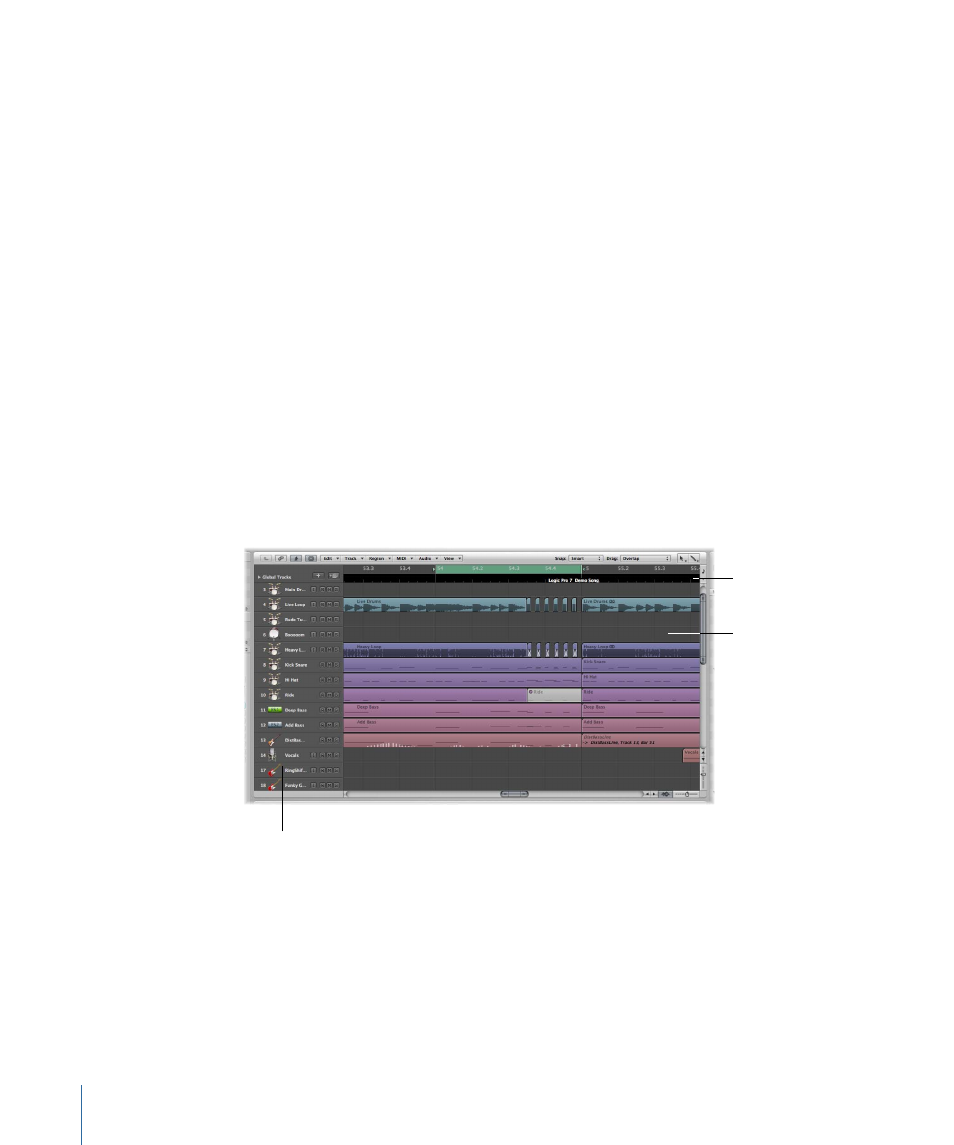
• Clicking the Hyper Editor button (above the Transport bar) displays the parameters
of the currently selected hyper definition (selected row within the Hyper Editor).
• Notes area: This is where you’ll find tabs to view or edit project and track notes, when
the Notes button in the toolbar is clicked.
• Lists area: This is where you’ll find various tabs to view MIDI events (Event List), tempo
events (Tempo List), and more, when the Lists button in the toolbar is clicked.
• Media area: This is where you’ll find various tabs to locate and preview audio files
(Browser tab), select effects, instruments, and their settings (Library tab), and more,
when the Media button in the toolbar is clicked.
• Editing area: This is where you can open or close the Mixer, Sample Editor, Piano Roll
Editor, Score Editor, or Hyper Editor directly in the Arrange window. Simply click any
of the buttons along the lower edge of the Arrange area. These windows allow you to
precisely modify, delete, or add different types of data.
Working in the Arrange Area
The Arrange area is shown directly below the Arrange toolbar. It is used to record, import,
collate, and organize MIDI and audio data containers, known as regions, in a project. The
following are some of the main elements you’ll find in the Arrange area:
Bar ruler
Track list
Composition area
• Bar ruler: A linear bar divided into bar and beat segments. The Bar ruler can also display
time in hours, minutes, seconds, and finer divisions. It offers a number of functions that
can be used to mark project sections for different playback and recording tasks. For
detail, see
• Composition area: This is where all MIDI and audio regions are displayed on horizontal
lanes, called tracks, aligned to time positions in a grid-like layout.
54
Chapter 3
Overview of the Logic Pro Interface
