Apple Logic Pro 9 User Manual
Page 1036
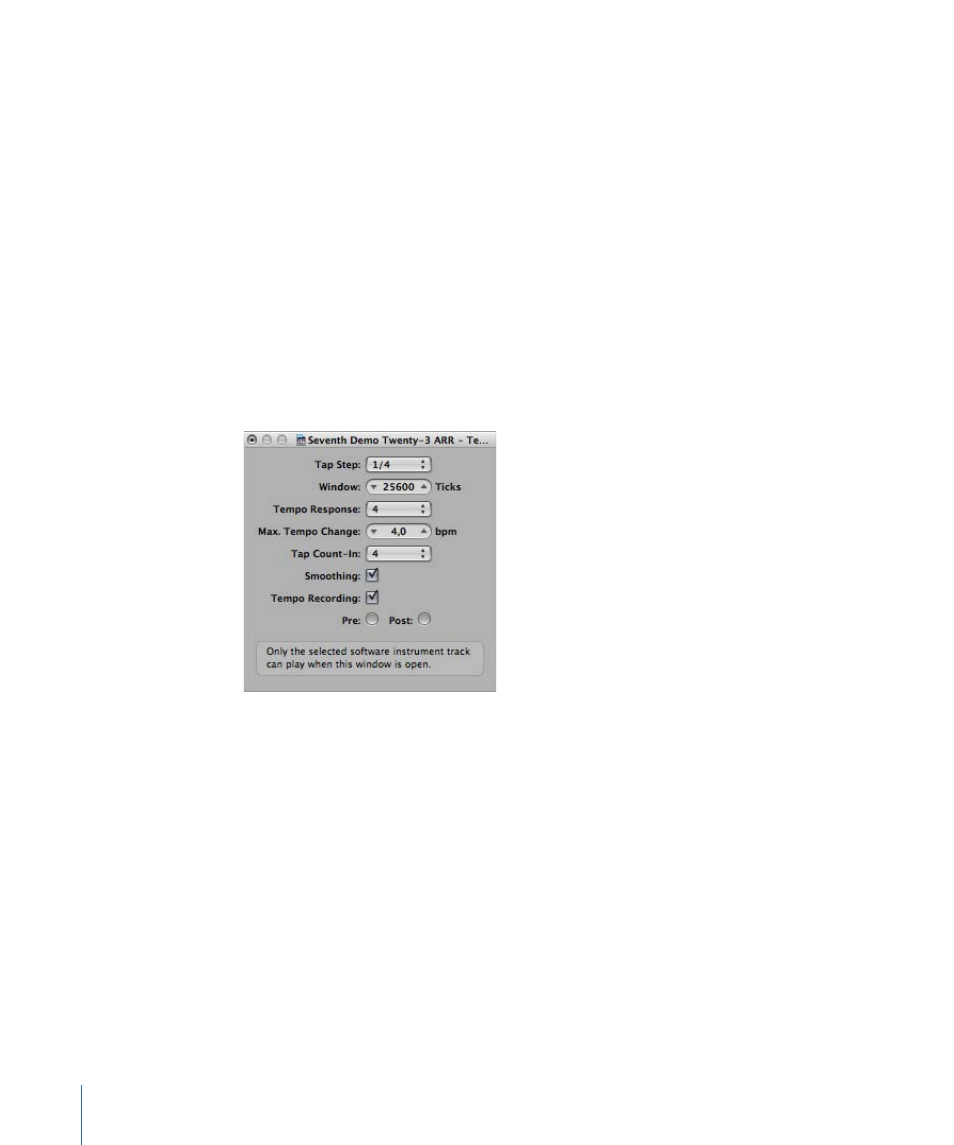
If Logic Pro “hears” a Tap Tempo command, it automatically follows this tempo.
The parameters that control how Logic Pro responds to tap tempo commands can be
found in the Tempo Interpreter window.
To open the Tempo Interpreter window
Do one of the following:
µ
Choose Options > Tempo > Tempo Interpreter (or use the Open Tempo Interpreter key
command).
µ
Control-click the Sync button in the Transport bar (if visible), and choose Open Tempo
Interpreter from the shortcut menu.
Note: Only the selected software instrument track, and all external MIDI tracks, can play
when the Tempo Interpreter window is open.
The following parameters are in the Tempo Interpreter window.
• Tap Step: This parameter sets the note value that Logic Pro assigns to manual taps. You
will achieve the best results with larger, rather than smaller, values. 1/4 note usually
works well.
• Window: This parameter determines the time span (or window) that tap notes can be
entered (set in ticks, or 1/3840 note). Only taps made within this time window are used
to determine the tempo. Any taps outside it are ignored.
• The narrower the window, the more effectively Logic Pro is able to withstand the
influence (on the tempo) of any taps that fall between the note values—set with the
Tap Step parameter.
• The larger the window is set, the easier it becomes to create drastic tempo changes.
• If you set the window parameter to 0, the tap window disappears altogether, and
all taps are accepted as tempo-determining information. Logic Pro also comes to a
halt, if taps are not generated.
1036
Chapter 33
Advanced Tempo Operations
