Apple Logic Pro 9 User Manual
Page 273
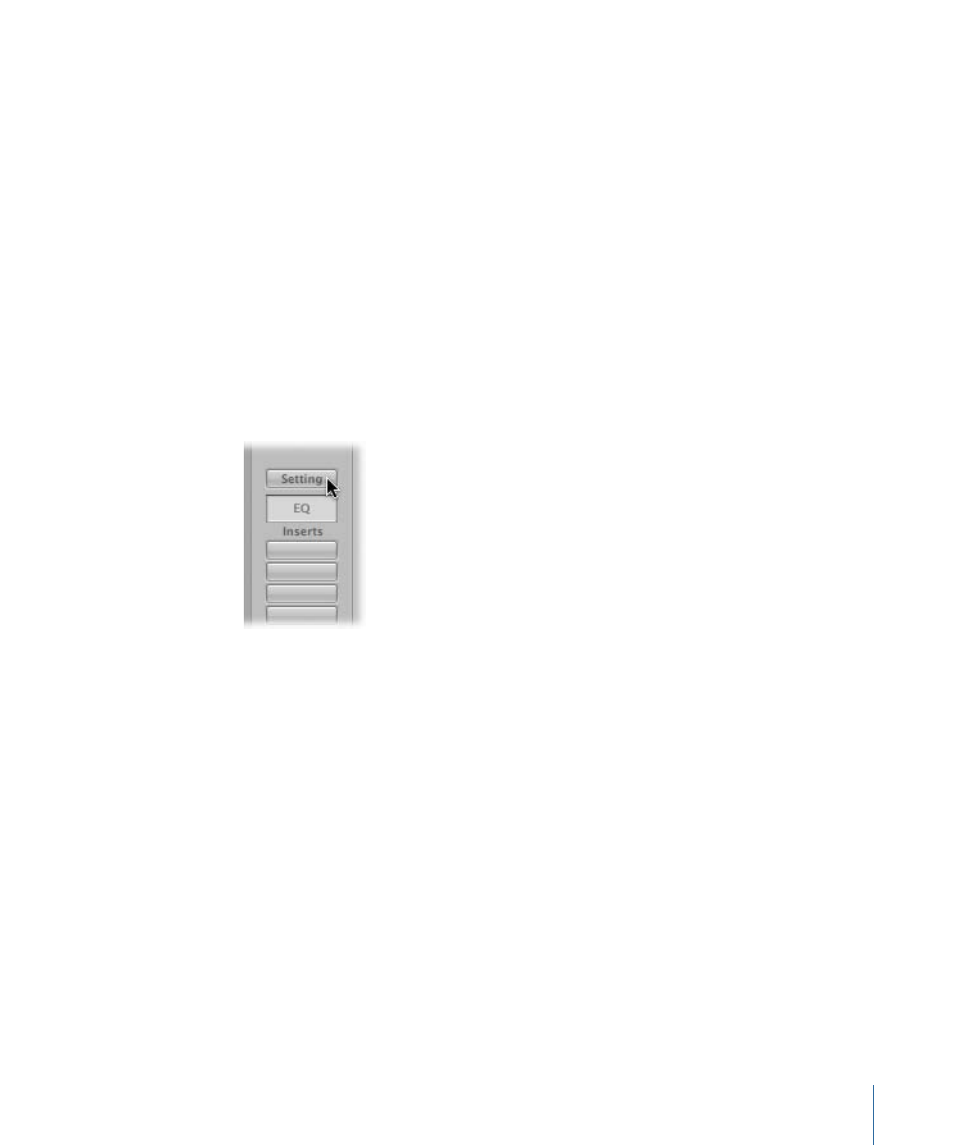
Loading or Removing Entire Channel Strip Configurations
The Library tab in the Media area allows you to load multiple plug-ins (inclusive of their
parameter settings) into a channel strip. You can also do the same thing by clicking the
Setting button at the top of channel strips.
You can use this function in a number of ways, such as:
• Setting up and storing complex multi-effect configurations, on any type of channel
strip
• Setting up particular routing configurations for use with multi-output software
instruments
• Copying a routing or effect configuration between projects
• Rapidly creating new project templates
To load a channel strip setting with the Settings menu
1
Click the Setting button at the top of a channel strip.
A menu appears, displaying all channel strip settings available for the channel strip type.
Note: Option-clicking the Setting button displays all channel strip settings available for
all channel strip types (shown at the bottom of the menu).
2
Browse to and select the setting by clicking its name.
To load a channel strip setting with the Library tab
1
Select the arrange track whose channel you want to use.
2
Click the Library tab in the Media area.
273
Chapter 10
Working with Instruments and Effects
