Video project settings – Apple Logic Pro 9 User Manual
Page 1259
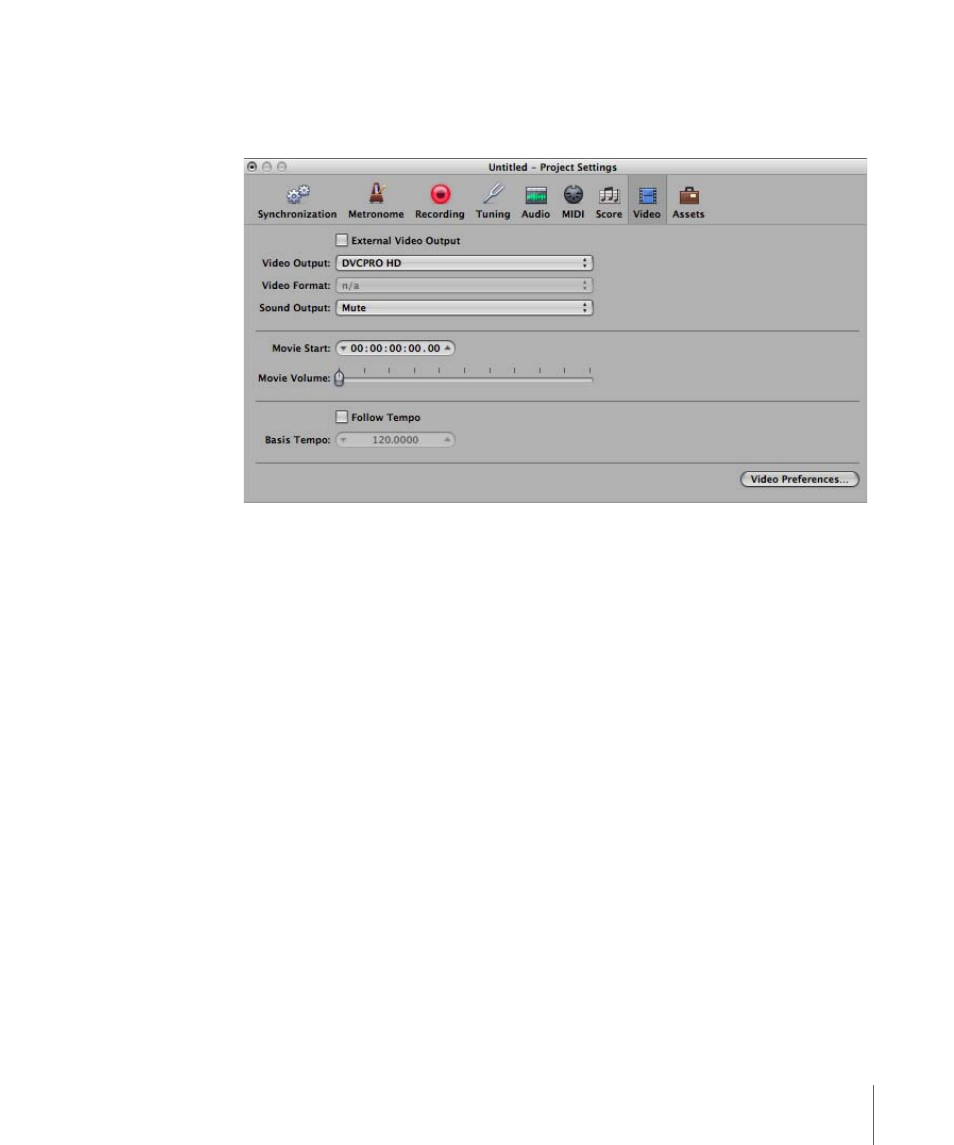
Video Project Settings
In the Video project settings, you can define the video output, determine the video sound
output, and offset the video from the project.
To open the Video project settings
Do one of the following:
µ
Choose File > Project Settings > Video (or use the Open Video Project Settings key
command, default assignment: Option-V).
µ
Click the Settings button in the Arrange toolbar, then choose Video from the pop-up
menu.
µ
Control-click the Movie window, then choose Video project settings.
• External Video Output checkbox: Select to turn on external video output to your video
monitor.
• Video Output pop-up menu: Allows you to choose from the following output modes:
• DVCPRO HD: Choose this option to output the QuickTime video file to a DVCPRO HD
device that is connected to your system.
• Digital Cinema Desktop: Choose this option to preview your video on any available
display unit that is connected to an AGP graphics card. (Displays connected to a PCI
graphics card cannot be used by Digital Cinema Desktop.) If you have two computer
displays, one can be used to view the Logic Pro interface, while the other can be
used as a dedicated video monitor. When you select this option, the Anamorphic
checkbox appears. In some rare cases (such as when a 4:3 video signal contains a
16:9 picture), Logic Pro may not recognize the video format automatically. You should
select this checkbox if your video appears horizontally compressed or stretched.
1259
Chapter 43
Project Settings in Logic Pro
