Using external midi devices – Apple Logic Pro 9 User Manual
Page 42
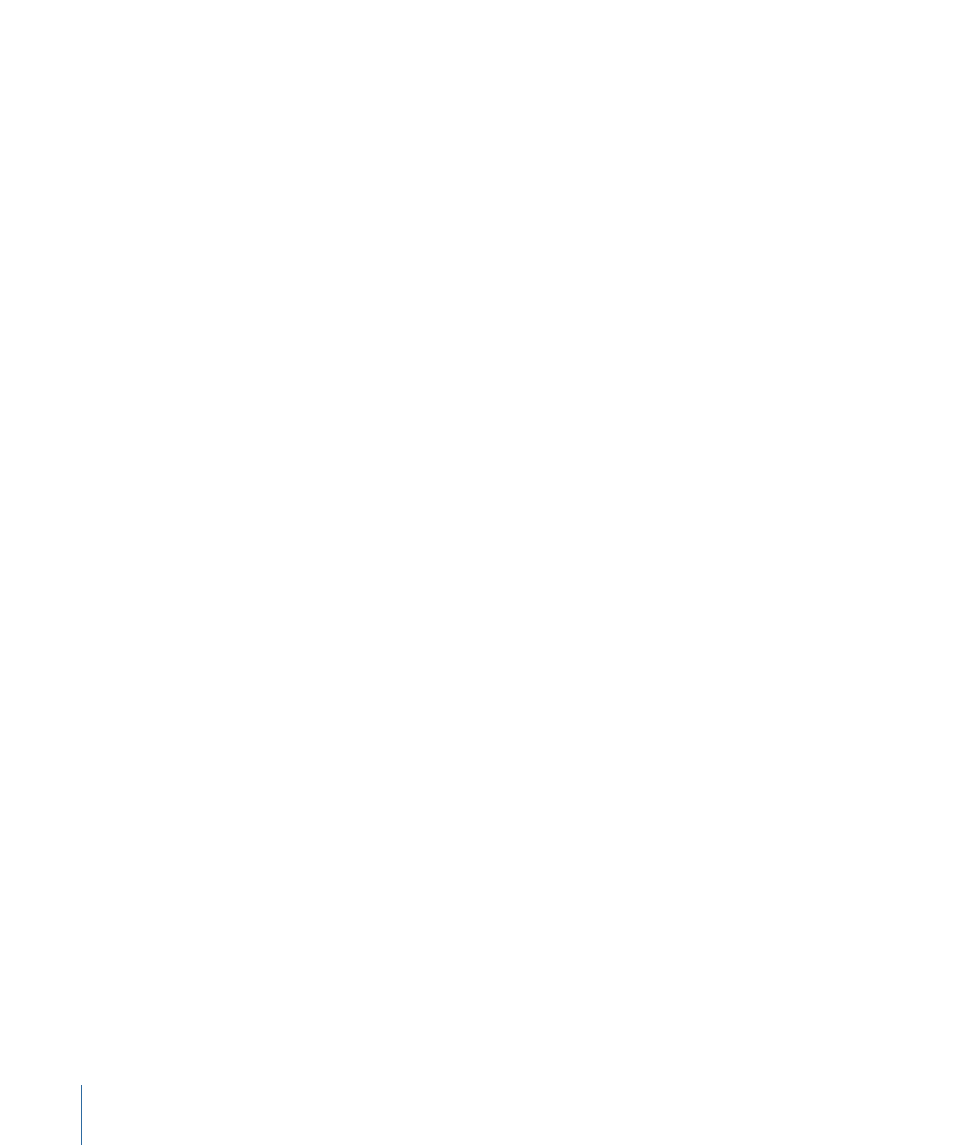
For example, if you buy a new keyboard that is to be used without a sequencer, and
connect it to an amplifier, you would expect the device to make a sound when you press
its keys—in other words, the keyboard is directly connected to the sound generator.
When using the MIDI keyboard with Logic Pro, however, this is not desirable. In this
situation, the keyboard is used as a computer input device, and Logic Pro passes the
incoming performance information back to the keyboard’s sound generator (or to an
internal software instrument or another connected sound module, if you like).
If the direct connection between the keyboard and its tone generator isn’t cut, a doubling
of each note results—one played directly from the keyboard to the internal tone generator,
and another sent through Logic Pro back to the tone generator.
Not only does this cause a phased sound, but it also halves the polyphony of the
keyboard’s tone generator. In situations where you want to control or record another
sound module or software instrument with your keyboard, you would hear both the
keyboard sound (due to the direct keyboard to tone generator connection) and the sound
of the software or MIDI instrument. This is why the keyboard must be separated from its
own internal sound generator.
This function is known as Local Off, and is set directly on your keyboard. Don’t worry
about losing the ability to use the tone generator of your keyboard. Logic Pro will still be
able to communicate with your keyboard tone generator just like any other connected,
keyboardless sound module or software instrument.
Note: If you cannot find the Local Off function in the MIDI menu of your keyboard, consult
its manual on sequencer use. Some keyboards allow you to select from: Local, MIDI, or
Both for each of their Parts (individual MIDI channels/sounds in multi-timbral MIDI devices).
The MIDI setting, if applicable to your keyboard, is the equivalent of Local Off.
Using External MIDI Devices
Logic Pro recognizes all MIDI devices set up in the Audio MIDI Setup (AMS) utility, the
integrated audio and MIDI configuration tool of Mac OS X. You can find the AMS utility
in the Applications/Utilities folder. For more information on use, see the AMS Help.
The Library tab displays all MIDI devices found by the AMS utility (separated into MIDI
channels, if multi-channel devices) when an External MIDI track is selected. You can simply
select the MIDI device/sub-channel to assign it to the track.
You can configure external MIDI devices in the Inspector. For more information, see
, and
.
42
Chapter 2
Setting Up Your System
