Working with key commands, Getting to know the key commands window – Apple Logic Pro 9 User Manual
Page 194
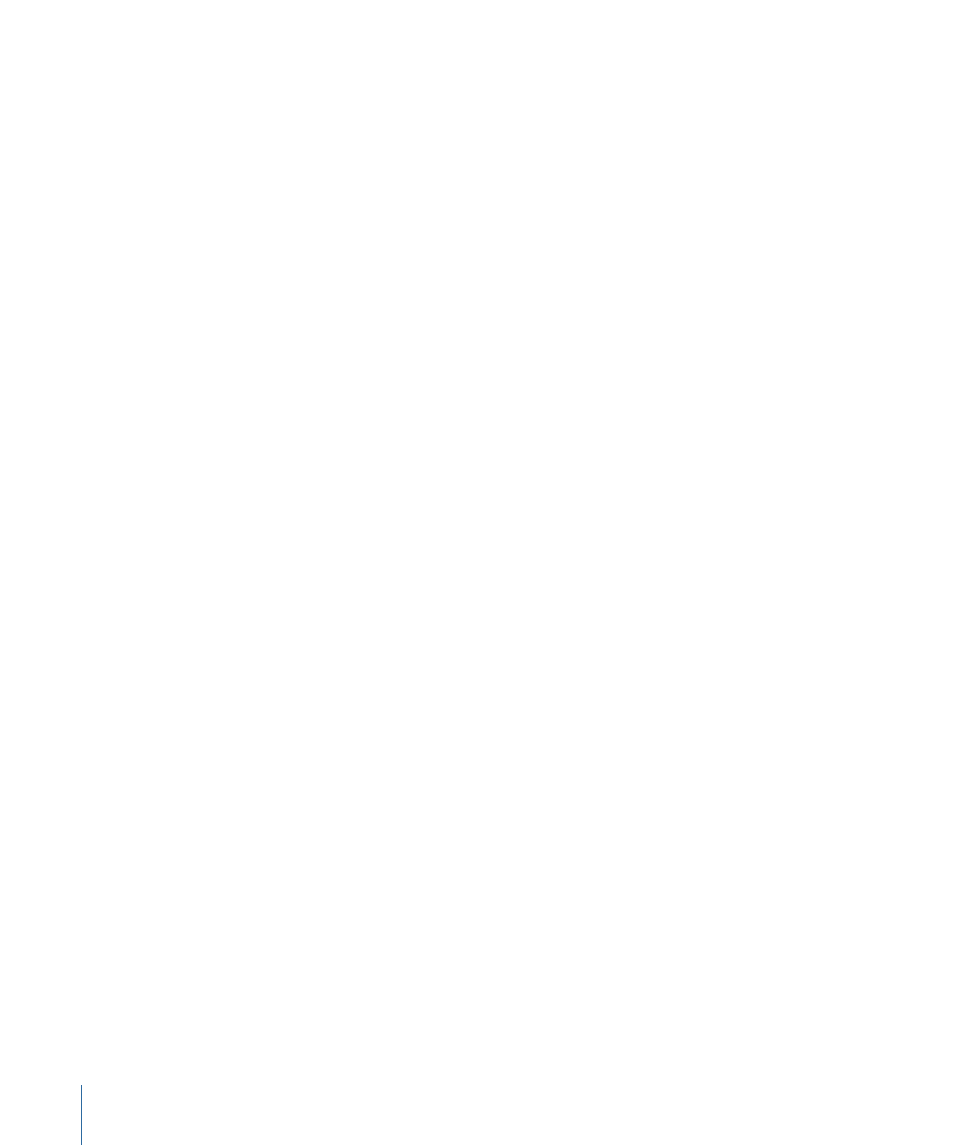
Any number of selected objects (such as regions) can be assigned the same name. If the
name ends with a number, this number is automatically incremented by 1 for each
subsequent object. This allows you to quickly, and uniquely, name all of the regions on
a track, for example.
Note: To turn off automatic numbering, place a space after the number at the end of the
name you type in. All selected objects will then end with the same number. This may be
useful for identifying all main vocal regions recorded in another session, for example
(rename to “mainvox 030707,” followed by the space, to identify the regions by date).
Working with Key Commands
You can execute nearly every Logic Pro function with a key command or MIDI message.
Whenever this documentation mentions a key command, this refers to a function,
command, or option that can be accessed by either a computer keyboard keystroke (or
keystroke combination—such as Option-R—which opens the Recording project settings)
or a MIDI message.
Use of key commands, rather than the mouse, can greatly accelerate your workflow.
Throughout this documentation, you will encounter many practical usage examples,
often in step form, that include the default key command assignments for particular
functions.
Tip: It is recommended that you use these default key commands while getting to know
the application. Not only will this help you to remember them, but will also aid in
developing good (and faster) working practices from the outset.
Once you have a good understanding of Logic Pro fundamentals, and how you like to
work, you can freely assign your own key command set for functions that you use most
often.
Note: A number of functions are only available as key commands. Some of these may
not have a default key command assignment. In such cases, you will need to create a
suitable key command, in order to make use of the function.
Getting to Know the Key Commands Window
You will use the Key Commands window to assign Logic Pro functions to computer
keyboard keys or MIDI messages. This allows you to completely customize the application
to suit your working style.
To open the Key Commands window
Do one of the following:
µ
Choose Logic Pro > Preferences > Key Commands (or use the Open Key Commands key
command, default assignment: Option-K).
194
Chapter 8
Basic Operations
