Setting the project bit depth – Apple Logic Pro 9 User Manual
Page 431
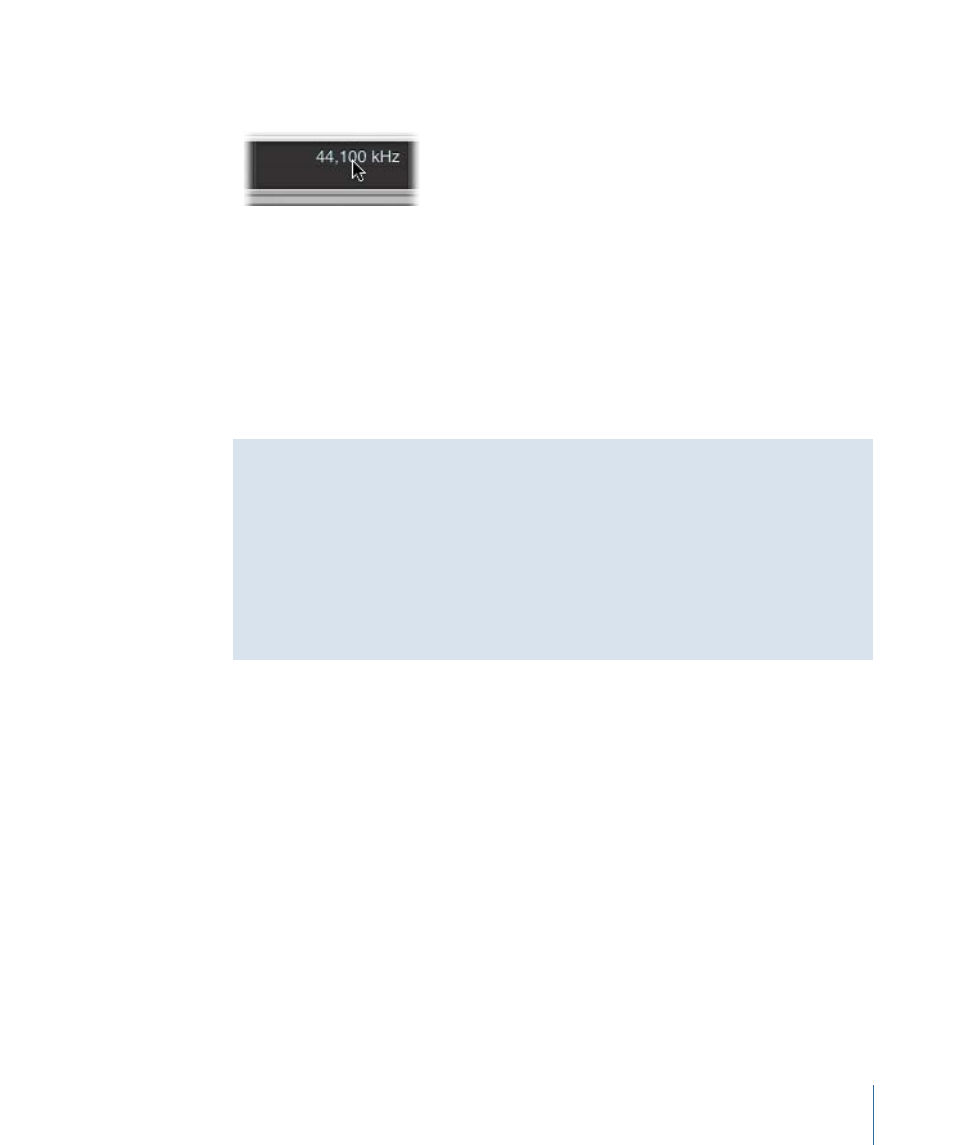
µ
Click the Sample Rate display in the Transport bar, and choose the desired sample rate
from the pop-up menu.
Note: If you can’t see the Sample Rate display, you need to either turn off the Autopunch
button in the Transport bar or select the “Sample Rate or Punch Locators” checkbox in
the Customize Transport Bar dialog. To select the checkbox, control-click (or right-click)
the Transport bar, choose Customize Transport Bar from the shortcut menu, select the
“Sample Rate or Punch Locators” checkbox, then click OK.
When you add audio files to your project, their sample rate is automatically matched to
the project sample rate—if the “Convert audio file sample rate when importing” option
is selected in the File > Project Settings > Assets tab.
The Importance of the Project Sample Rate
Digital audio plays at a different speed when played at a nonmatching sample rate. For
example, when a file that was created at a sample rate of 96 kHz is played back at a rate
of 48 kHz, it will play back at half the speed. This is because only half of the available
samples are played back in the same time frame.
In general, any bounces created for use within a project should be at the project’s
original sample rate. You will gain nothing by bouncing at 96 kHz but then importing
and converting to 44.1 kHz.
Setting the Project Bit Depth
You should set the required bit depth when starting a project. The bit depth is the number
of digital bits each sample contains. Recording at a bit depth of 24 bits is recommended
for most situations and is the default setting in Logic Pro.
If you have suitable audio hardware, 24-bit recordings offer a significant improvement
in the available dynamic range. 24-bit files use one and a half times the disk space of
comparable 16-bit files.
To turn on or off 24-bit recording
1
Open Audio preferences by doing one of the following:
• Choose Logic Pro > Preferences > Audio (or use the Open Audio Preferences key
command).
• Click the Preferences button in the Arrange toolbar, then choose Audio from the pop-up
menu.
431
Chapter 14
Recording in Logic Pro
