Processing external midi instruments with effects – Apple Logic Pro 9 User Manual
Page 305
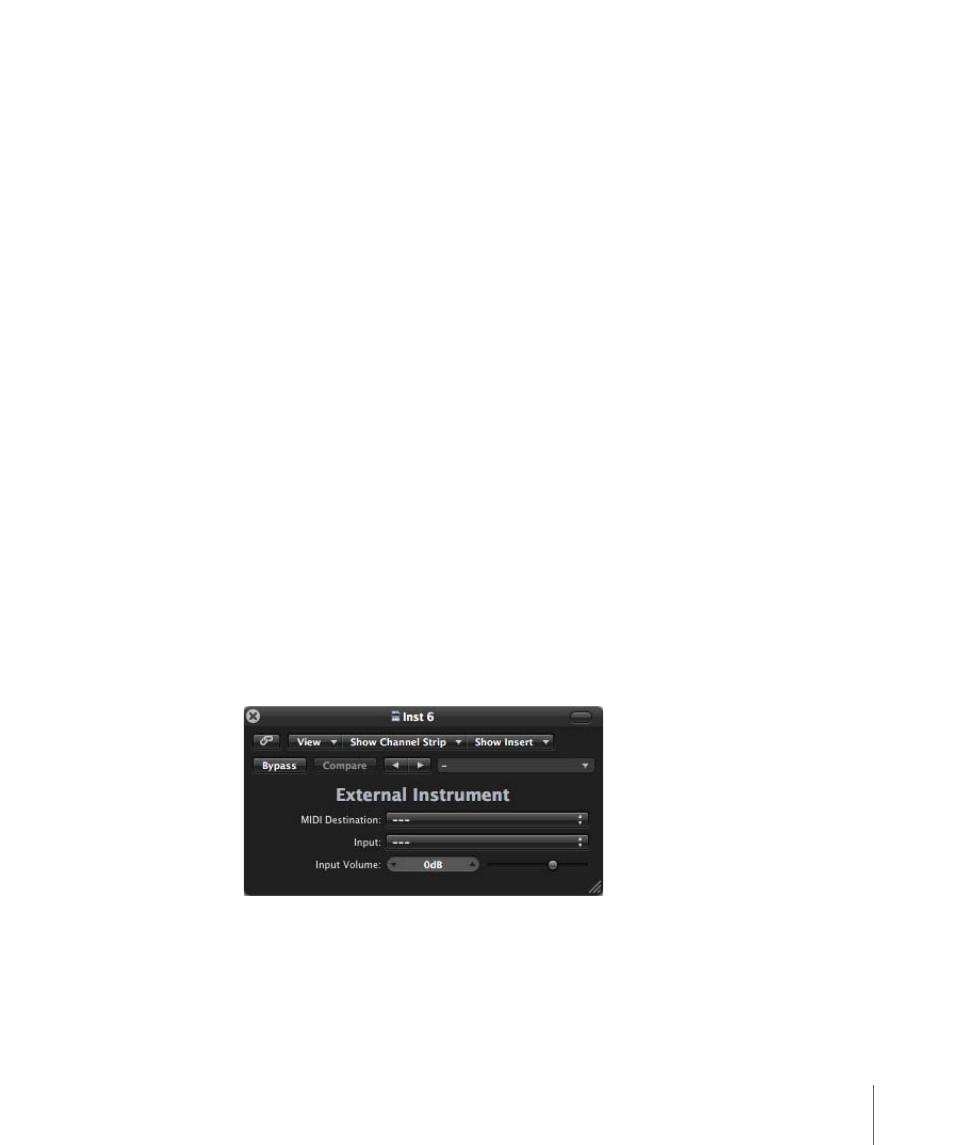
Inserting Program Change, Volume, and Pan as MIDI Events
The MIDI > Insert Instrument MIDI Settings as Events command allows you to insert the
program change, volume, and pan settings (from the Track Parameter box in the Inspector)
as actual MIDI events into one or more selected MIDI regions. The events are placed a
quarter note before the beginning of the relevant MIDI regions. Only the activated
(selected) settings in the Track Parameter box(es) are added as events. If any events of
the same kind already exist in the region(s), they are overwritten.
The values of the Program, Volume, and Pan parameters are not updated every time such
control change events are played back. These parameters are initial values—when you
load a project, or choose the MIDI > Insert Instrument MIDI Settings as Events
command—before you begin to record mixer automation data.
Processing External MIDI Instruments with Effects
You can route external MIDI sound generators through the Logic Pro Mixer, allowing you
to process them with Logic Pro effects. This is achieved through use of the External
Instrument plug-in. Ideally, you use a multi-input and output audio interface, to avoid
constant repatching of devices.
To process external MIDI instruments with effects
1
Connect the output (or output pair) of your MIDI module with an input (pair) on your
audio interface.
Note: These can be either analog or digital connections if your audio interface and effects
unit are equipped with either, or both.
2
Create a software instrument track.
3
Click the Instrument slot of the software instrument channel strip, then choose External
Instrument from the pop-up menu.
4
Choose a multi-instrument sub-channel from the MIDI Destination pop-up menu.
5
Choose the input (of your audio interface) that the MIDI sound generator is connected
to from the Input pop-up menu.
6
Adjust the Input Volume, if necessary.
305
Chapter 10
Working with Instruments and Effects
