Auditioning regions in the audio bin – Apple Logic Pro 9 User Manual
Page 355
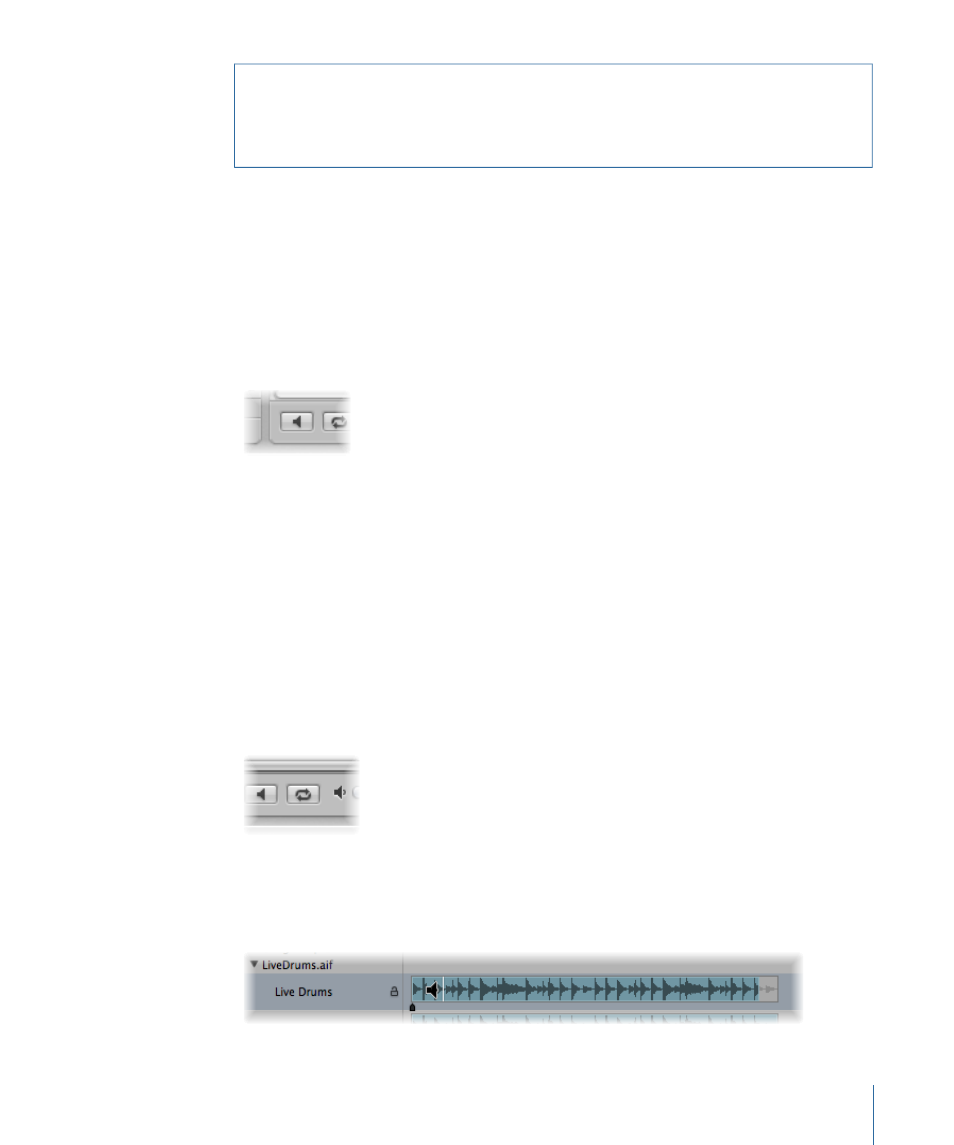
Warning:
If any of the deleted regions exist in the Arrange area, they are removed as
well. You should therefore be careful when deleting a region (or parent audio file). The
Undo function is always available, however, should you inadvertently remove a required
region.
Auditioning Regions in the Audio Bin
The playback modes outlined below only apply to regions in the Audio Bin (when the
window has key focus), and have no effect on project playback.
To play an entire region
1
Highlight the region name in the list.
2
Control-click (or right-click) the Prelisten button at the bottom of the Audio Bin, and
choose an option from the shortcut menu:
• Auto-select Channel Strip: The audio channel strip assigned to the selected arrange track
is used for playback.
• Prelisten Channel Strip: The Environment’s Prelisten channel strip is used for playback.
You can access the Prelisten channel strip in the Environment’s Mixer layer. It is located
to the right of the highest numbered audio channel strip.
3
Click the Prelisten button (or press the Space bar) to start playback.
4
Click the Prelisten button (or press the Space bar) again to stop playback.
To loop region playback
µ
Click the Loop Playback button (featuring the circular arrow symbols) at the bottom of
the Audio Bin. Click the button a second time to stop looped playback.
To play a region from a specific position in the Audio Bin window
µ
Click-hold the region in the region display or with the mouse.
A speaker icon replaces the mouse pointer.
355
Chapter 12
Getting to Know Regions
