Finding key commands, Using special keys in key commands – Apple Logic Pro 9 User Manual
Page 198
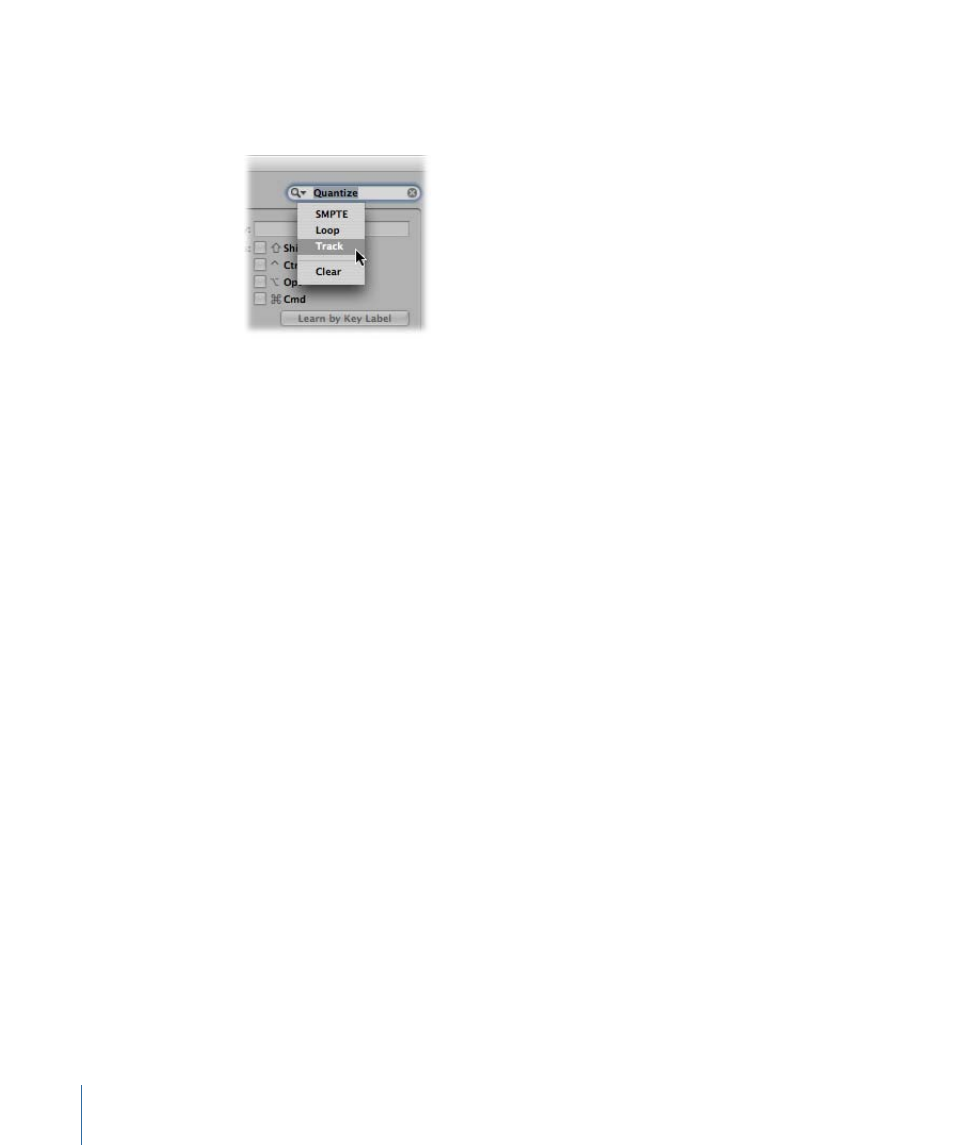
Finding Key Commands
You can use the Key Command window’s search field to find key commands by name or
partial name:
• The search is performed as you enter text. There is no need to press the Return key,
unless you want to retain a history of key command searches.
• The Cancel button to the right (that appears as soon as any text is entered) clears any
entered text, and displays all key commands.
• The Search menu to the left (the magnifying glass) retains a history of recently used
search terms. The Clear menu item erases the Find history.
Note: The Find history is limited to searches that were completed by pressing the Return
key.
Using Special Keys in Key Commands
Some keys have special functions:
• The Shift, Control, Option, and Command modifier keys can only be used in conjunction
with other keys.
• The Delete key has the fixed “delete selected objects” function. It can only be assigned
to another function in conjunction with the modifier keys.
• The key combinations assigned to the commands in the main menu bar can be
reassigned, but it is generally recommended that you leave them at their defaults. The
key command assignment is displayed after the main menu items. For example,
Command-1 opens the Arrange window, Shift-L locks the current screenset.
• The Plus and Minus keys are assigned to the Increase/Decrease Last Parameter by 1
key commands. As the name suggests, this will increase or decrease any selected
parameter value in single units.
• Using Shift in conjunction with the Plus and Minus keys accesses the Increase/Decrease
Last Parameter by 10 key commands.
198
Chapter 8
Basic Operations
