Working with standard midi files – Apple Logic Pro 9 User Manual
Page 1006
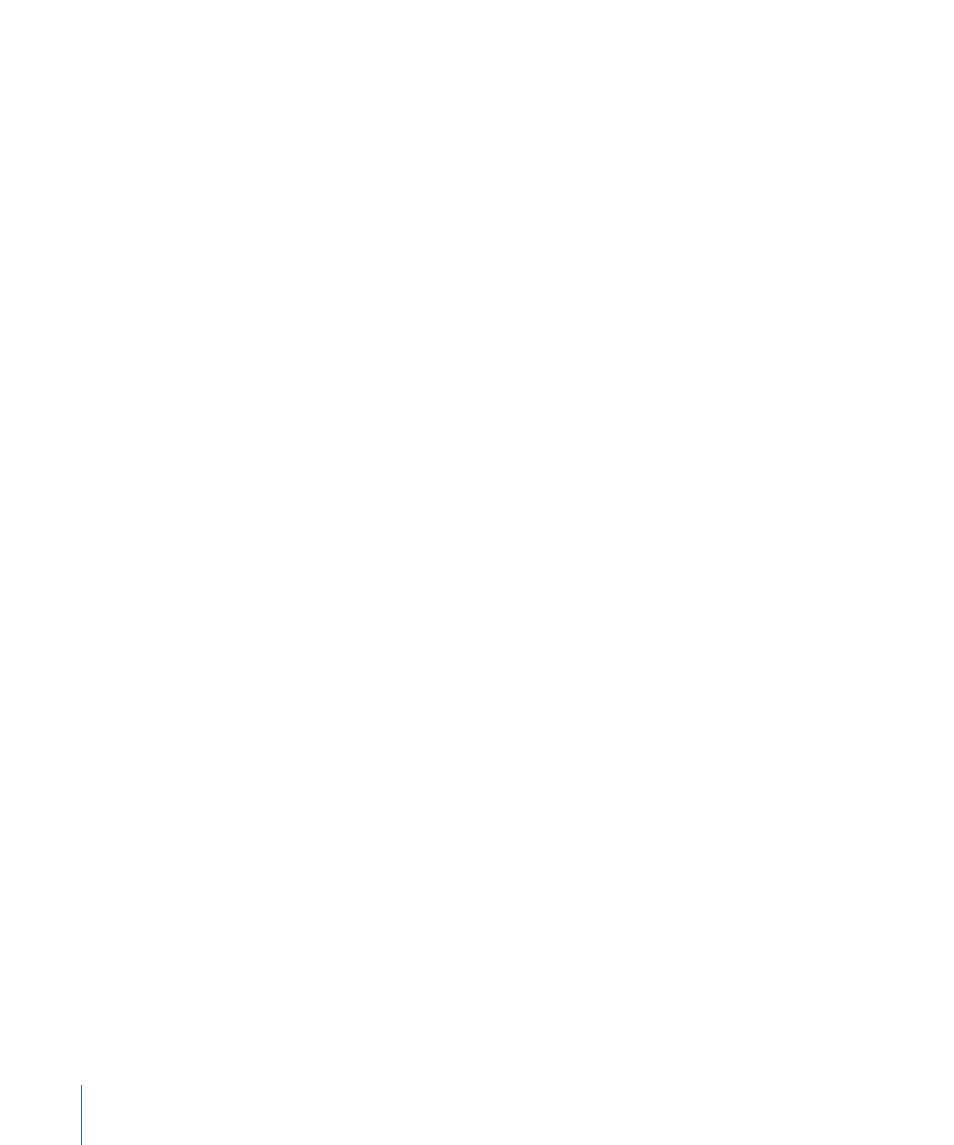
They either:
• Stay where they are (if the respective “Copy” checkbox is deselected).
• Are copied into the project folder (if the “Copy” checkbox is selected).
To choose project assets
µ
Select the “Copy external audio files to project folder” checkbox to create copies of these
files in your project folder.
µ
Select the “Copy EXS instruments to project folder” and “Copy EXS samples to project
folder” checkboxes to do just that. If you deselect the “Copy EXS samples to project folder”
option, only EXS instrument files are copied to the project folder when saving, not the
samples associated with the EXS instrument files.
µ
Select the “Copy Ultrabeat samples to project folder” and “Copy SpaceDesigner impulse
responses to project folder” checkboxes to create copies of these files in the project folder.
µ
Select the “Copy movie files to project folder” checkbox if you want to copy the QuickTime
movie used in the project.
Files are only copied into the project folder when the project is saved.
Once saved, the project is “safe,” allowing you to move or copy the entire project folder
without losing any references that point to files within the folder.
To access the project asset checkboxes at any time
Do one of the following:
µ
Choose File > Save As.
µ
Choose File > Project Settings > Assets (or use the Open Assets Project Settings key
command).
µ
Click the Settings button in the Arrange toolbar, then choose Assets from the menu.
Working with Standard MIDI Files
Standard MIDI files are not specific to a particular sequencing program, hardware
sequencer, or type of computer. They contain the following information:
• MIDI events, including time positions and channel assignments
• Names of the individual tracks
• Names and positions of markers
• Tempo changes
• Copyright marks
Logic Pro allows you to import, open, and export Standard MIDI file formats 0 and 1:
• Format 0 contains all data in one track.
1006
Chapter 32
Project and File Interchange
