Apple Logic Pro 9 User Manual
Page 327
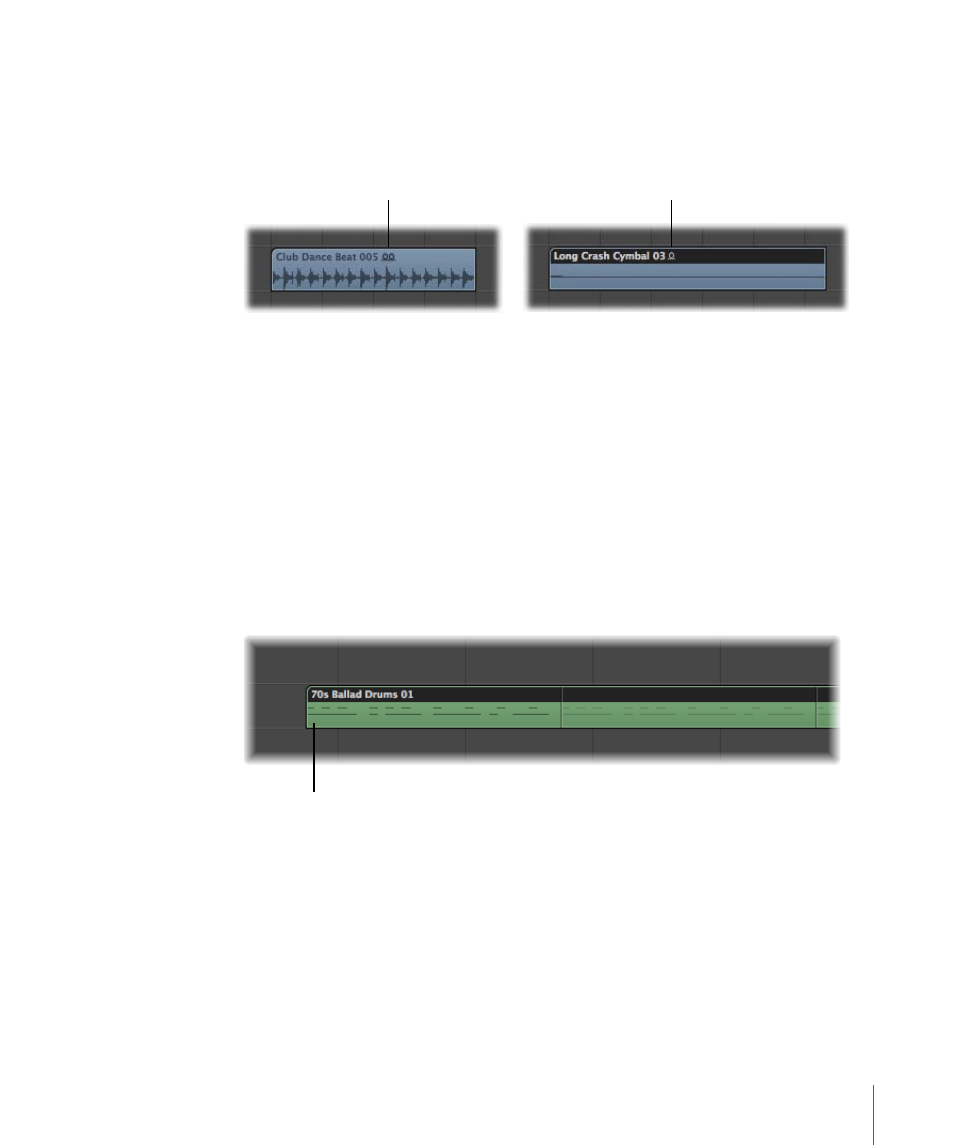
Green and blue Apple Loops can be added to audio tracks, or directly to an empty Arrange
area or track. In the Arrange area, they look like normal audio regions, but can be easily
identified by the Apple Loops symbol in the upper-right corner. They differ from standard
audio regions in that they follow the project key and tempo.
Stereo Apple Loop
symbol
Mono Apple Loop
symbol
You can drag blue (audio) Apple Loops directly into a blank Arrange window (with no
tracks), or to a blank area below existing tracks. An audio track and corresponding channel
strip are automatically created, and the Apple Loops region (that is the full length of the
file) is placed on the track. In addition, the Apple Loops file is added to the Audio Bin,
and a corresponding region is automatically created.
Green Apple Loops are known as Software Instrument Apple Loops (SIALs). They differ from
the blue (audio) Apple Loops in that they also contain a MIDI region plus software
instrument and effect settings.
When Software Instrument Apple Loops are placed on instrument tracks, the region shown
in the Arrange area can be edited just like other MIDI regions, including individual note
editing.
Green Apple Loop placed on
a software instrument track
If dragged onto a blank instrument track (one with an empty channel strip), the
corresponding instrument and effect(s) settings are automatically inserted.
You can also drag Software Instrument Apple Loops directly into a blank Arrange window
(with no tracks), or to a blank area below existing tracks. An instrument track and
corresponding channel strip are automatically created, and the Apple Loops file is loaded
(the instrument is inserted into the instrument channel, along with any effects, and the
Apple Loops region is placed on the track).
327
Chapter 11
Adding Prerecorded Media
