Using the step input keyboard – Apple Logic Pro 9 User Manual
Page 472
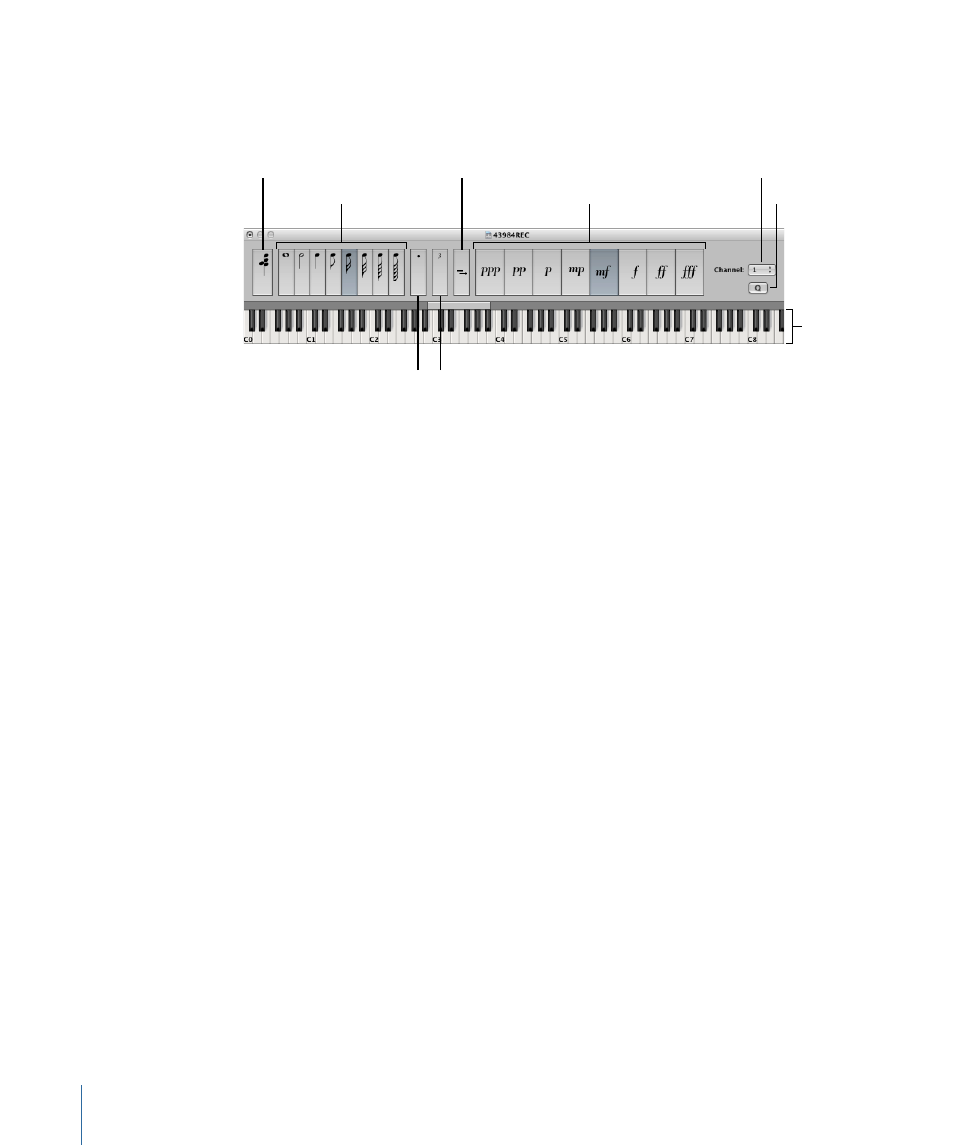
Using the Step Input Keyboard
You can open the Step Input Keyboard window by choosing Options > Step Input
Keyboard.
Note length buttons
Chord button
Sustain Inserted Notes
button
Velocity buttons
Triplet button
Dot button
Keys
Quantize button
Channel pop-up menu
• Keys: Click to insert a note of the desired pitch. The insert range bar above the keyboard
updates to display the selected octave.
• Note length and velocity buttons: Determine the length or velocity of the inserted note.
There are eight velocity values—represented by the traditional volume indicators ppp,
pp, p, mp, mf, f, ff, and fff. These correspond to MIDI velocity values 16, 32, 48, 64, 80,
96, 112, and 127, respectively.
• Triplet button: Click to make the next three notes you enter a triplet group. The rhythmic
value of the triplets is based on the currently selected note value.
• Dot button: Works in a similar way to the Triplet button. A pair of complementary notes
will be inserted—a dotted eighth and a sixteenth note, for example.
• Sustain Inserted Notes button: Lengthens the selected (usually the most recently inserted)
note by the selected note length value (the active note length button).
• Quantize button: Quantizes the start of the next inserted note to the nearest bar or
beat line. Positioning of the playhead is critical when you use this option.
• Channel pop-up menu: Determines the MIDI channel of an inserted note. The channel
settings of individual notes usually have no effect on the playback channel, and therefore
the sound, of the MIDI region. The channel settings of individual notes are mainly used
for polyphonic score display.
• Chord button: When the Chord button is active, you can insert notes of different pitches
and lengths. These are “stacked” at the same position, resulting in a chord. The playhead
does not advance until the Chord button is deactivated.
To insert a note with the Step Input Keyboard
1
Open the MIDI region in the editor you wish to work in.
2
Move the playhead to an insert location.
3
Set the buttons for note length, velocity, and other parameters.
472
Chapter 14
Recording in Logic Pro
