Using link modes in the mixer, Using the i/o labels window – Apple Logic Pro 9 User Manual
Page 798
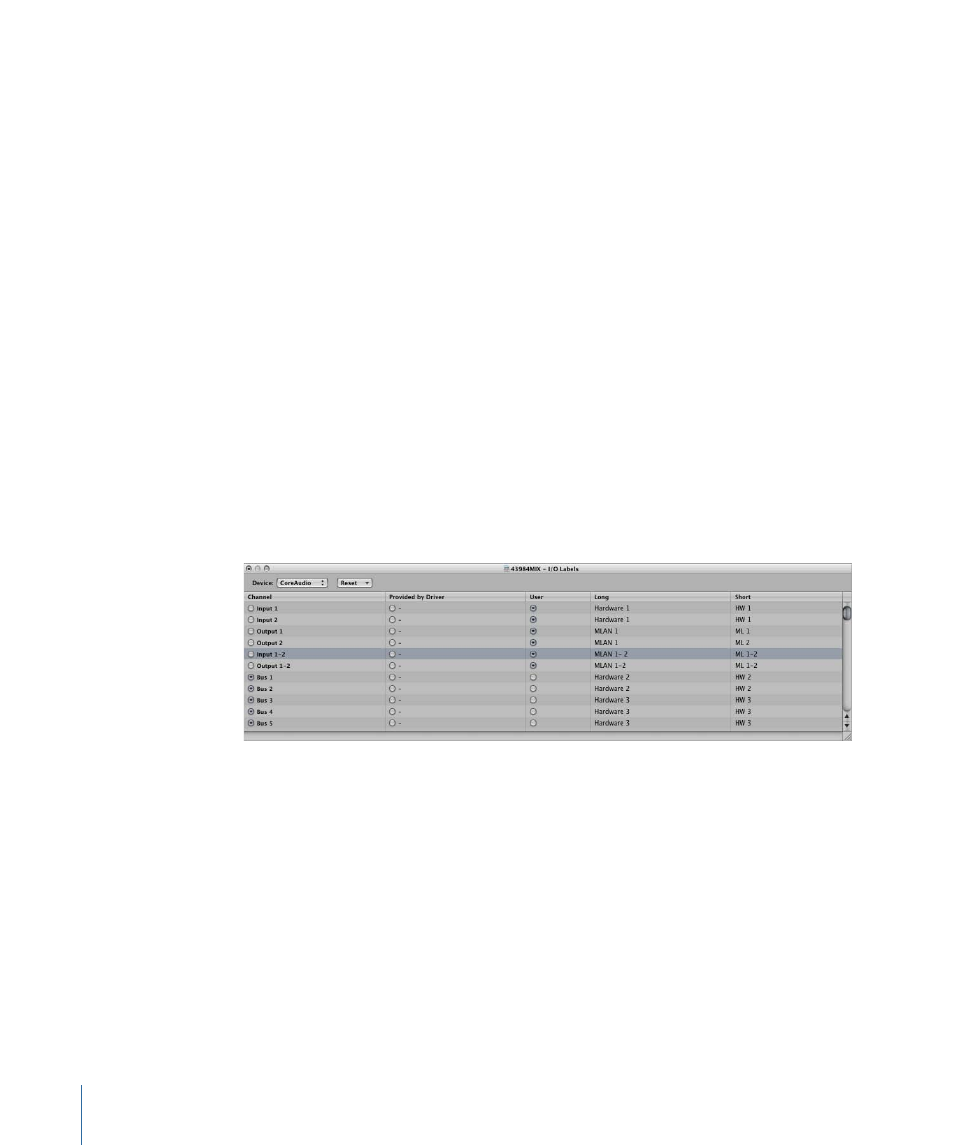
Using Link Modes in the Mixer
The Link mode options—No Link, Same Level Link, and Content Link—allow you to define
how information is displayed in the Mixer when working with folder tracks in the Arrange
area.
To set any of these modes
µ
Control-click (or right-click) the Link button in the Mixer, then choose the mode you want
from the shortcut menu:
• No Link: The Mixer does not follow display level changes when selecting, entering, or
exiting folder tracks in the Arrange area.
• Same Level Link: The Mixer follows display level changes when selecting, entering, or
exiting folder tracks in the Arrange area.
• Content Link: The Mixer displays the track list inside a folder when selecting a folder track
in the Arrange area.
Using the I/O Labels Window
You can use the I/O Labels window to define names for all channel strip Input, Output,
and Send menu items, which can be used in place of defaults such as “Input 1” or “Output
8.”
To open the I/O Labels window
Do one of the following:
µ
Choose Options > Audio > I/O Labels in the main menu bar.
µ
Choose Options > I/O Labels in the Mixer.
Choose a device from the Device pop-up menu, if you have multiple audio interfaces.
I/O labels can be individually defined for each hardware driver type, such as Core Audio
or DAE, but are valid for all projects. These labels are stored in a separate file, located in
the ~/Library/Application Support/Logic folder. The file is called “IOLabels xxx” (where
xxx is the name of the hardware type).
798
Chapter 27
Mixing
