Replacing setting-compatible plug-ins, Switching the contents of the plug-in window, Switching the plug-in window view mode – Apple Logic Pro 9 User Manual
Page 286
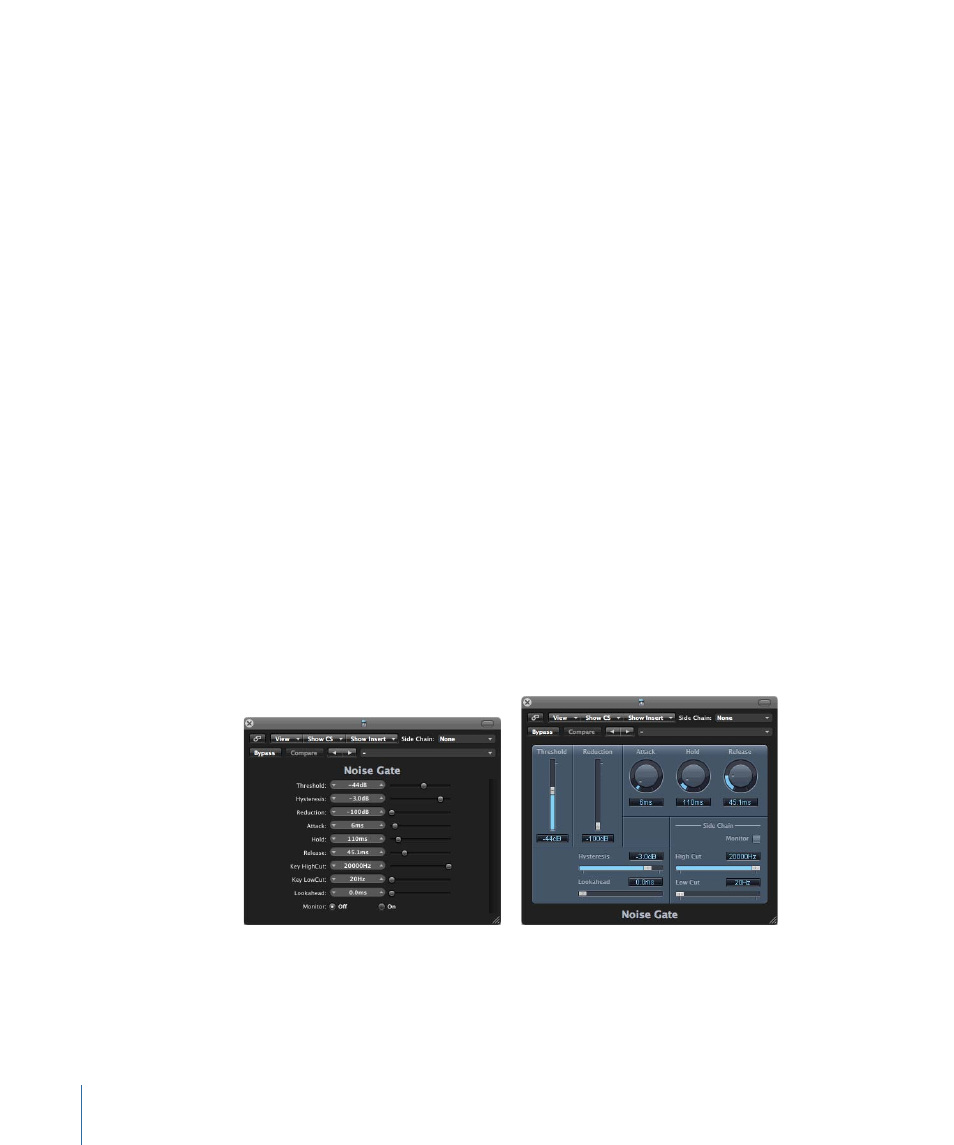
Replacing Setting-Compatible Plug-ins
When you replace a plug-in with another plug-in that is setting-compatible, the new
plug-in automatically uses the setting of the replaced plug-in.
For example, when you replace an ES2-based GarageBand instrument with the ES2, the
inserted ES2 uses the same setting as the replaced ES2-based GarageBand instrument. It
also works for most EXS-based GarageBand instruments, with two exceptions: Hybrid
Morph and Hybrid Basic.
Switching the Contents of the Plug-in Window
You can reassign any open plug-in window in two different ways: via the Show Channel
Strip menu and the Show Insert menu:
• Click the Show Channel Strip menu to switch the plug-in window between all channel
strips that use the same plug-in. If you have inserted the ES2 on tracks 1 and 6, for
example, you can switch between these channel strips and adjust the parameters of
each ES2 instance, respectively.
• Click the Show Insert menu to switch between the plug-in slots of the selected channel
strip. For example, if a particular channel strip uses an equalizer and an ES2 plug-in,
you can switch between these plug-ins.
Switching the Plug-in Window View Mode
Plug-in parameters can be viewed in two forms: Controls view and Editor view. The Editor
view shows the plug-in’s graphical interface, if it offers one.
The Controls view displays all plug-in functions as a set of horizontal sliders, with numerical
fields to the left of each parameter. These fields are used for both the display and entry
of data values.
Controls view
Editor view
To switch between view modes
µ
Choose the Controls or Editor item in the plug-in window header’s View menu.
286
Chapter 10
Working with Instruments and Effects
