Configuring the track header – Apple Logic Pro 9 User Manual
Page 224
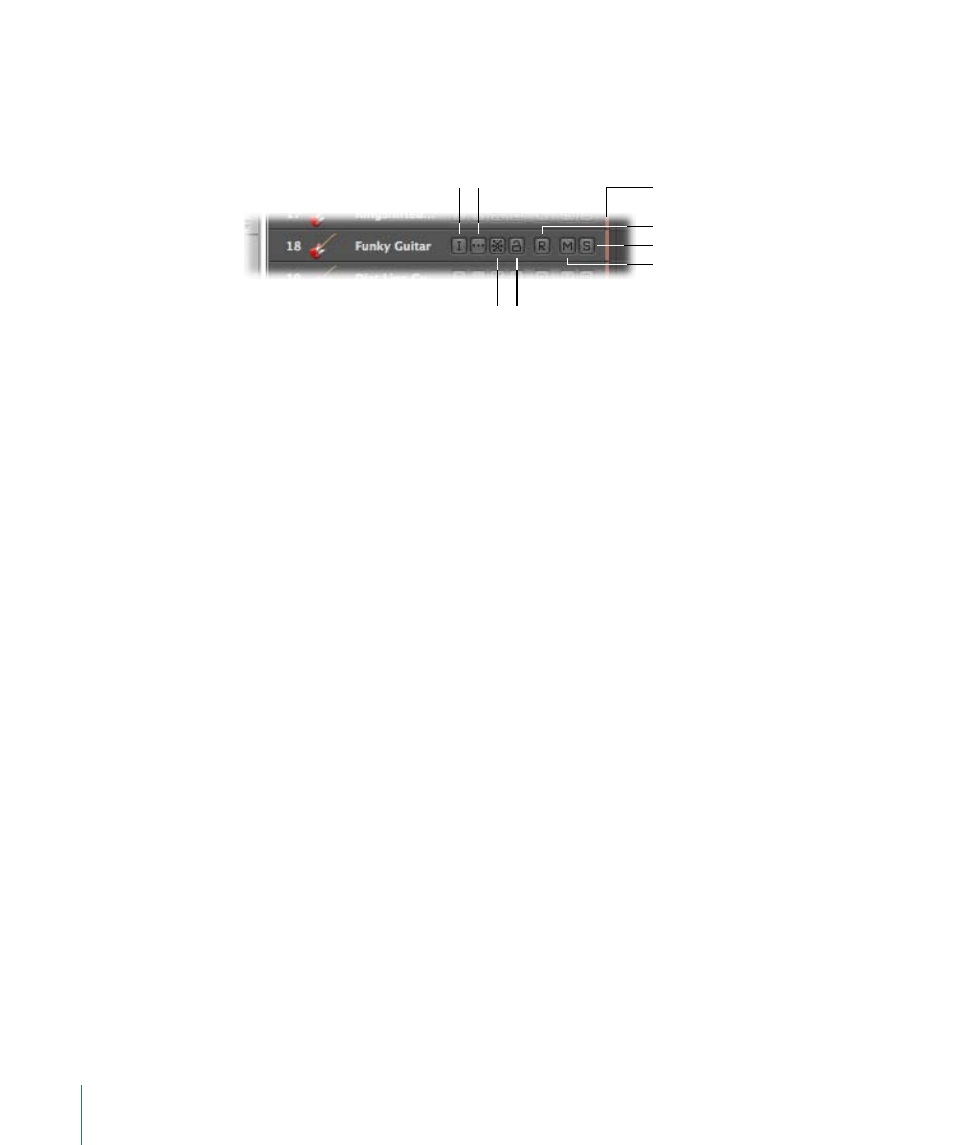
Configuring the Track Header
The track header of each track (shown in the Arrange area’s track list) displays a number
of buttons beside the track name and icon. By default, these include the Record Enable,
Mute, and Solo buttons on all tracks; audio tracks also display the Input Monitoring button.
Node button
Record Enable button
Solo button
Mute button
Track Color bar
Input Monitoring button
Freeze button
Protect button
You can use the shortcut menu to show or hide these buttons, or you can use the Track
Header Configuration dialog to show or hide these buttons, along with other track header
elements.
To configure the track header using the shortcut menu
µ
Control-click (or right-click) any track header in the track list, then choose the options
you want from the shortcut menu.
To configure the track header using the Track Header Configuration dialog
1
Open the Track Header Configuration dialog by doing one of the following:
• Choose View > Configure Track Header in the Arrange area (or use the corresponding
key command).
• Control-click (or right-click) any track header in the track list, then choose Configure
Track Header from the shortcut menu.
2
Select the track header elements you want in the Track Header Configuration dialog.
3
Click Done.
224
Chapter 9
Working with Tracks
