Extended gm, gs, and xg functions, Reseting all controllers, Mmc record buttons objects – Apple Logic Pro 9 User Manual
Page 1119
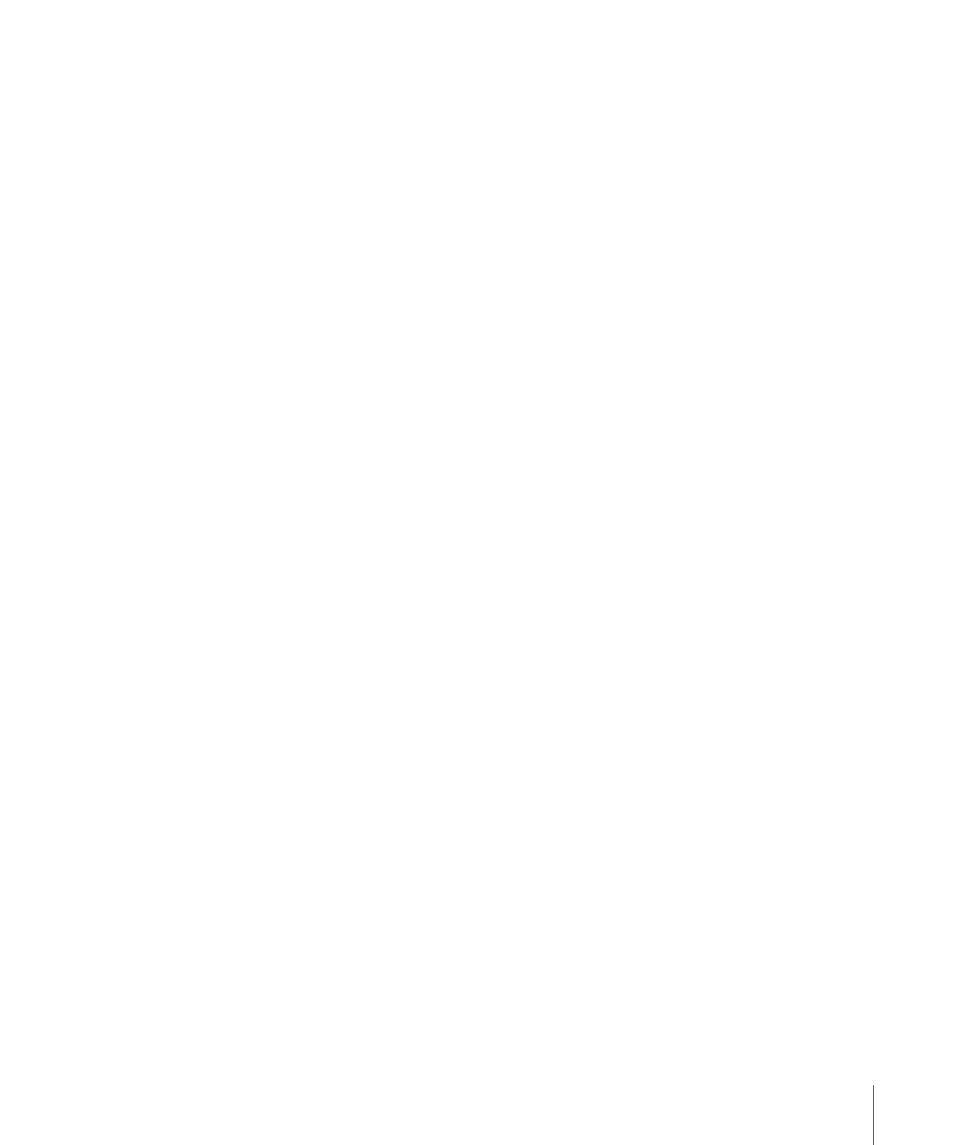
2
Choose the controller you want from the menu that appears.
Extended GM, GS, and XG Functions
In addition to the GM Standard, there are extended standards created by Roland (GS) and
Yamaha (XG).
GS and XG mode allow you to select different effect programs, and to control the level
of the reverb and chorus effects.
To display the GS or XG effects
µ
Choose GS/XG Effect Controls from the local View menu in the Mixer.
The GS/XG configuration control is displayed in the upper-right corner of the Mixer,
allowing you to select different effect programs.
To configure GS or XG effects
1
Choose the standard you want from the first pop-up menu in the upper-right corner of
the Mixer.
Depending on your selection, the controllers for the extended effects appear.
2
Select the reverb or chorus effect from the second pop-up menu.
3
Program the reverb or delay time by double-clicking the Time parameter, then entering
a value in the input field.
Reseting All Controllers
The Reset button transmits a GS On or XG On command, and resets all controllers to
neutral positions. This allows you to reset all connected sound modules to their standard
settings, and begin a mix from scratch.
MMC Record Buttons Objects
The MMC record buttons object allows you to control the record-enable status of external
MMC-compatible recording devices. (See
.)
To create an MMC record buttons object
µ
Choose New > MMC Record buttons.
Resizing the object allows you to determine the layout and number of track record buttons.
Select the Extra checkbox in the Parameter box to display the “V TC A1 A2” extra tracks:
• V for Video
• TC for Timecode
• A1 for Aux Track 1 (or A)
• A2 for Aux Track 2 (or B)
1119
Chapter 37
Environment Objects Reference
