Working with flex markers, Creating flex markers – Apple Logic Pro 9 User Manual
Page 530
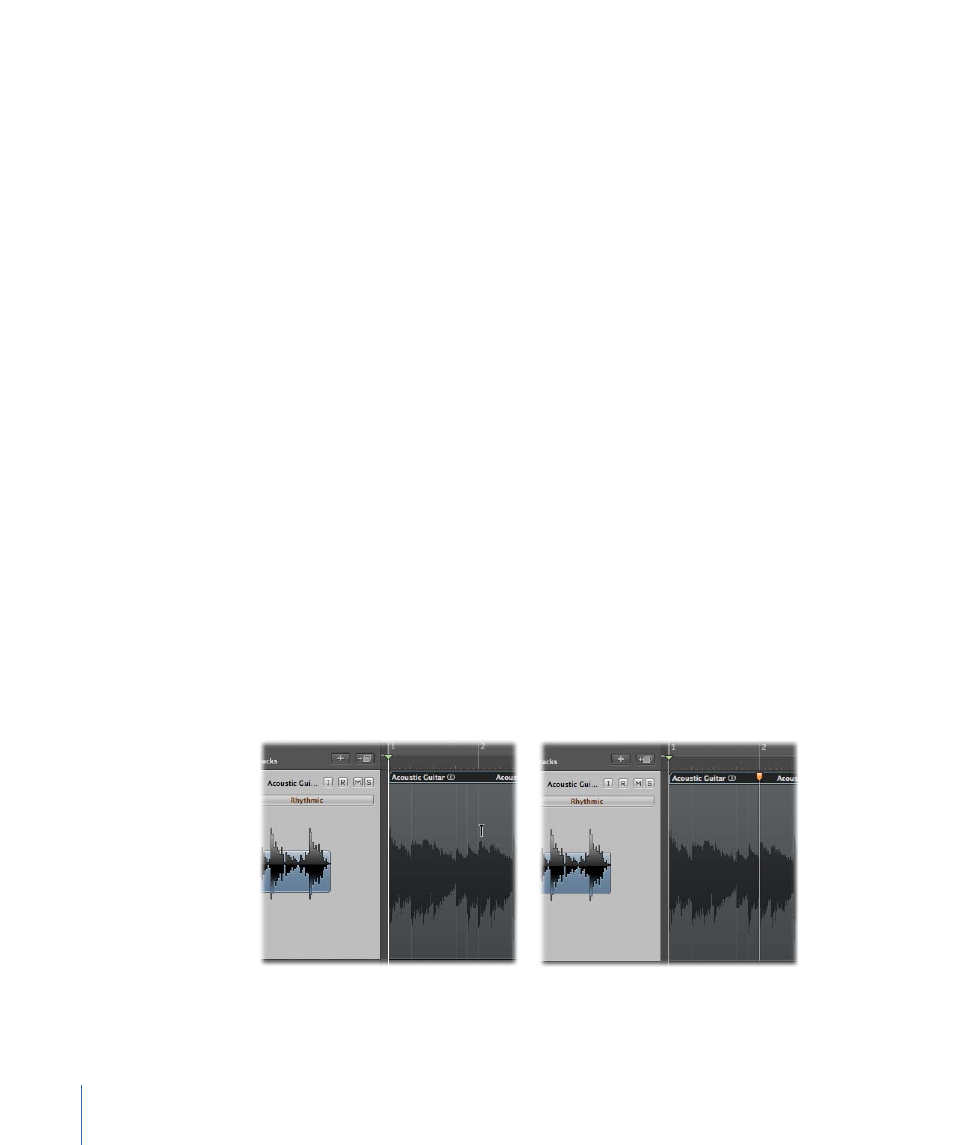
• Tempo markers: Displayed as blue lines, tempo markers denote a tempo change at that
point in the audio region and continue to maintain that tempo change during
time-stretching activities. A tempo marker located at the end of an audio region indicates
that the region follows the project tempo; changing the tempo does not change the
length of that region. For details, see
Moving Flex Markers and Time Stretching
Working with Flex Markers
Flex markers allow you to alter the timing of audio material. You can create them manually
(as discussed in this section) or they can be created automatically during the audio
quantization process (see
Quantizing Audio or MIDI Regions
).
You can create single or multiple flex markers in an audio file, which allows you to
manipulate whole or partial areas of the material. The following sections describe the
various ways to create, move, and delete flex markers.
Tip: You may find it useful to use the Zoom function in Logic Pro when creating, editing,
and deleting flex markers.
Creating Flex Markers
You can create flex markers within the body of an audio region, either between or directly
on top of existing transient markers.
Note: Make sure that Flex view is turned on and a flex mode is set for the track. For details,
see
and
.
To create a flex marker
µ
Click the area in the upper half of the waveform body.
• If you click in the area on or beside an existing transient marker (note the change of
mouse pointer), the flex marker is created directly on top of the transient marker.
530
Chapter 16
Flex Time Editing
