Audio editing and processing in the sample editor, Using edit key commands in the sample editor, Using edit commands in the sample editor – Apple Logic Pro 9 User Manual
Page 556
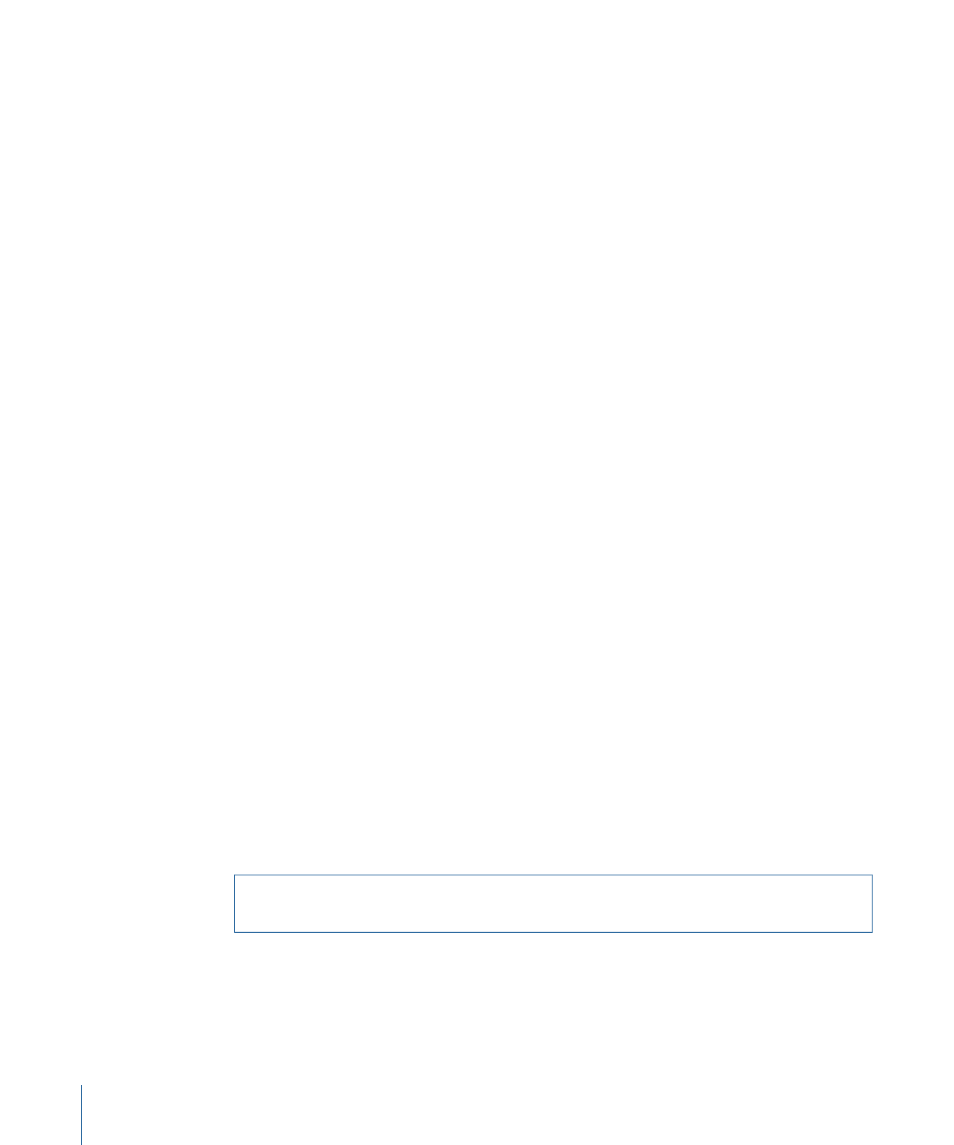
Audio Editing and Processing in the Sample Editor
The following section covers the use of several standard audio editing and processing
commands or functions. For advanced audio processing options, see
the Sample Editor’s Digital Factory
Most of the audio editing and processing activities in the Sample Editor are destructive.
Destructive activities modify the data of the original audio file, as opposed to just editing
its playback parameters. You do, however, have the possibility of using the Undo feature
(see
Undoing Edit Steps in the Sample Editor
).
Tip: While you can undo edits and processing commands, you should get into the habit
of working on copies of your audio files, rather than the originals. For details about creating
and restoring backups in the Sample Editor, see
Creating Manual Backups in the Sample
.
Using Edit Key Commands in the Sample Editor
You can use key commands to perform destructive sample editing functions. When doing
so, you will be asked to confirm your actions before making any changes and overwriting
the original audio file. You can, however, bypass this safety feature.
To disable the key command warning
µ
Choose Logic Pro > Preferences > Audio > Sample Editor, and deselect the “Warning
before processing function by key command” checkbox.
Using Edit Commands in the Sample Editor
When you have selected an area of an audio file, you can use the usual Cut, Copy, Paste,
and Delete commands in the Edit menu to cut, copy, paste, or remove the selected area.
• Cut: Cuts a selected passage out of an audio file, and copies it to the Clipboard. All
following audio sections move forward—toward the start point of the audio file—to
fill the gap.
• Copy: Copies a selected passage to the Clipboard, leaving the selected area in its original
location. Unlike the other Edit menu commands, the Copy command is nondestructive.
• Paste: Inserts the contents of the Clipboard at the clicked position. All audio data that
follows the paste (insert) point is moved back—toward the end of the audio file—to
make room for the Clipboard contents.
Warning:
Anything selected at the time of the paste is deleted—replaced by the
Clipboard contents.
• Delete: Erases the selection, without placing it in the Clipboard. All data beyond the
deleted passage is moved forward—toward the start point of the audio file—to fill the
gap.
556
Chapter 17
Editing Audio in the Sample Editor
