Adding, recording, and removing regions – Apple Logic Pro 9 User Manual
Page 380
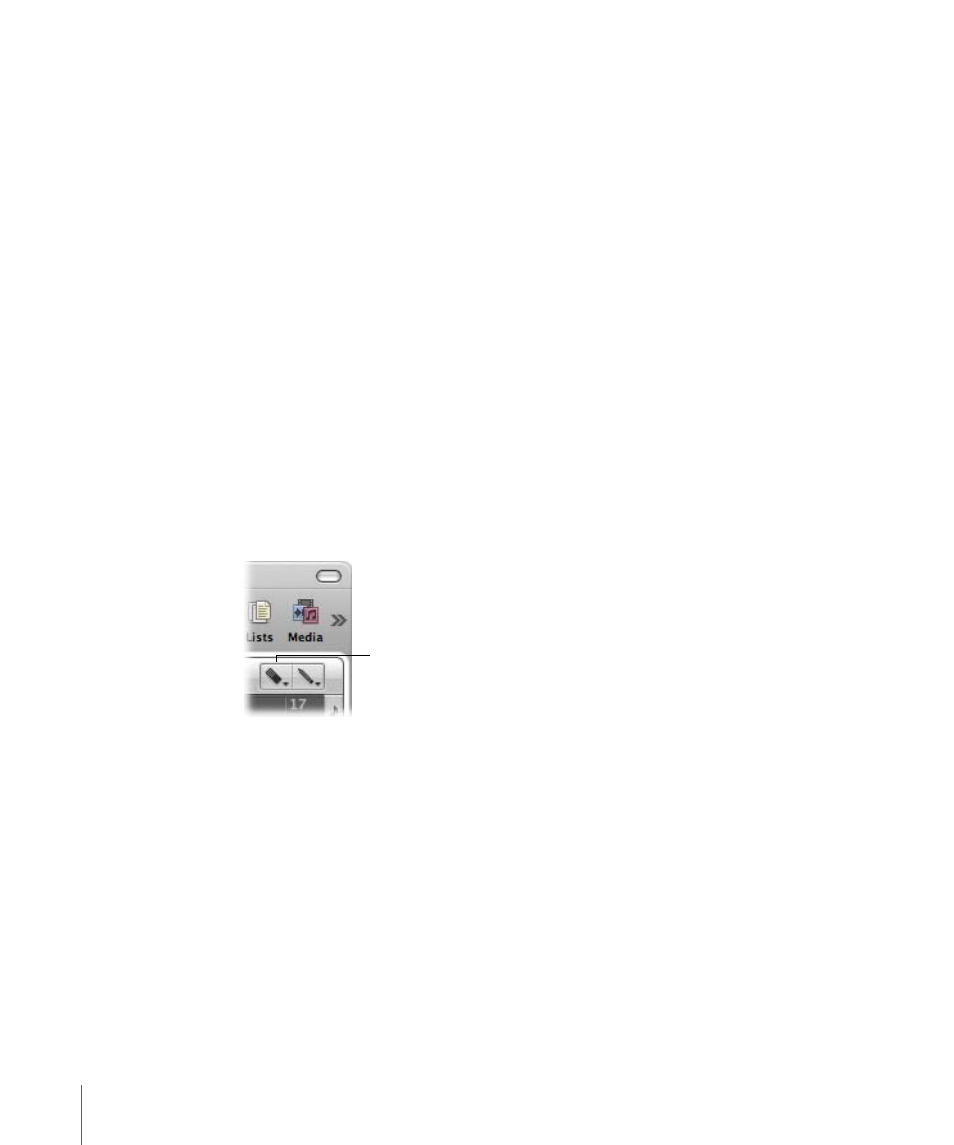
Using the Marquee Selection to Create Track Automation Nodes
When you edit automation data that is spanned by a marquee selection, two automation
nodes are automatically created at the left border, and two at the right border, of the
marquee selection. This provides a quick way to define and create automation data by
converting the marquee selection into automation nodes.
Adding, Recording, and Removing Regions
Adding and recording regions is essential for project creation.
For full details about the region and file import options available in Logic Pro, see
For details about the various recording techniques that are possible in Logic Pro, see
As you work on a project, you may decide that a region no longer fits into your
arrangement. You can remove regions by deleting them from the Arrange area.
To remove a region from your arrangement
Do one of the following:
µ
Click the region with the Eraser tool.
Eraser tool
µ
Select the region with the Pointer tool, then choose Edit > Delete (or press the Delete
key).
To remove multiple regions from your arrangement
1
Select the regions with the Pointer tool.
2
Do one of the following:
• Click one of the selected regions with the Eraser tool.
• Choose Edit > Delete (or press the Delete key).
To remove all muted regions from your arrangement
1
Select all muted regions by choosing Edit > Select Muted Regions in the Arrange area
(or use the Select Muted Regions/Events key command, default assignment: Shift-M).
380
Chapter 13
Creating Your Arrangement
