Go to marker, Go to screenset, Working with sysex faders – Apple Logic Pro 9 User Manual
Page 1109
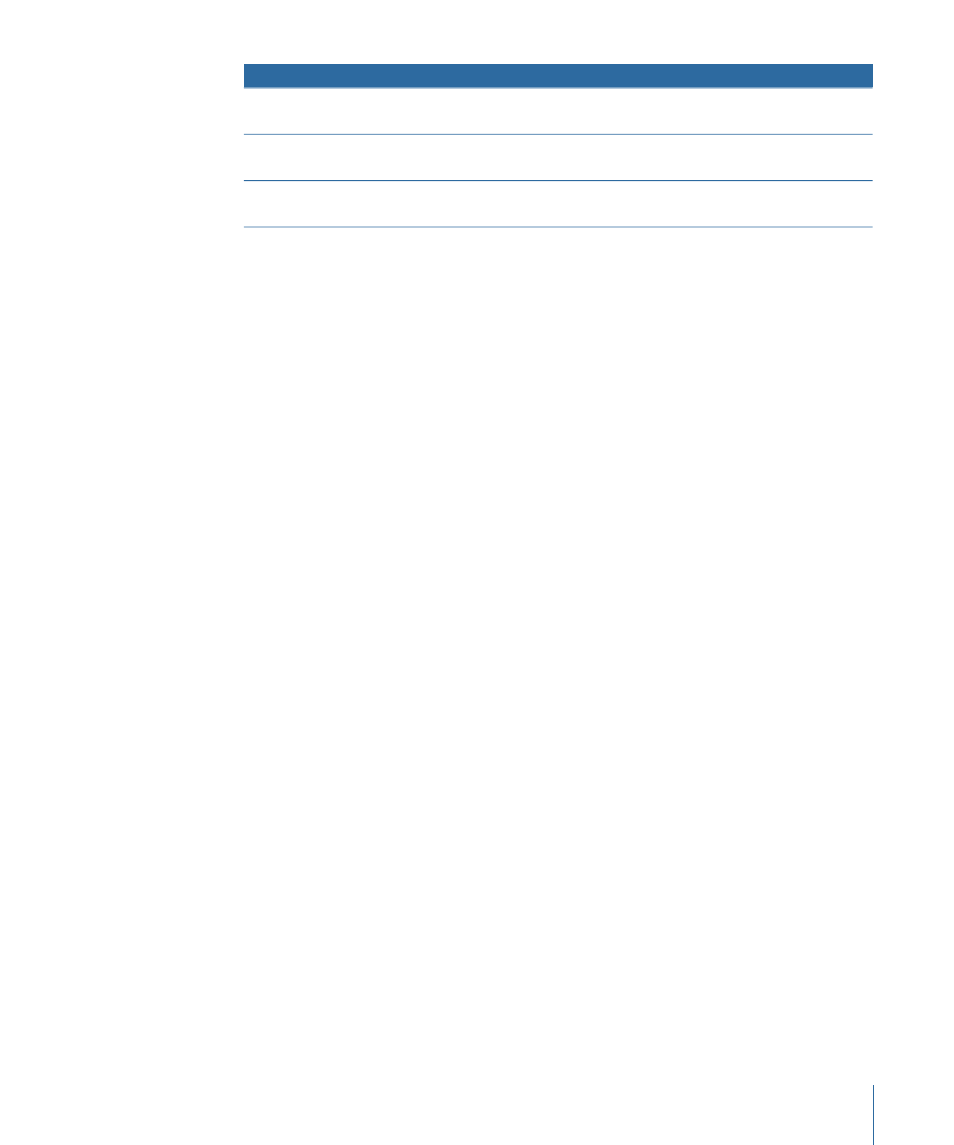
Controlled Logic Pro function
Meta event
Set transformer condition minimum (top) parameter, if any. (This
applies to all conditions not set to All.)
125
Set transformer operation maximum (bottom) parameter, if any.
(This applies to all operations not set to Thru.)
126
Set transformer operation minimum (top) parameter, if any. (This
applies to all operations not set to Thru.)
127
For more about meta events 124 to 127, see
Using Meta Events to Control Condition and
.
Go to Marker
Choosing New > Fader > Special > Go to Marker creates a fader that allows you to enter
a marker number (meta event 51).
The playhead moves instantly to the chosen marker number. Markers are numbered
sequentially, throughout the project, even if you have renamed them (from the default
numbers assigned when each marker was created).
Go to Screenset
Choosing New > Fader > Special > Go to Screenset creates a Screenset fader (meta event
49), allowing you to switch to the screenset number chosen with the fader.
Meta event 50 has no effect within Logic Pro, but you can use it to switch between songs
on an external hardware sequencer.
Meta event 52 allows you to interrupt playback at any position.
Note: To make the most efficient use of these faders, limit the value range to suit your
particular circumstances. For example, limit the faders to the number of markers or
screensets you’re actually using.
Working with SysEx Faders
The SysEx fader type is slightly different from other fader types. It allows you to create a
list of MIDI events that will be sent whenever the fader is moved or controlled remotely.
You can enter the messages that you want to send in a window that resembles the Event
List.
To open the SysEx Fader window
Do one of the following:
µ
Set a fader’s Output or Input definition to SysEx.
The SysEx Fader window opens automatically.
µ
Double-click the word SysEx in the fader’s parameter box.
1109
Chapter 37
Environment Objects Reference
