Undoing and redoing edit operations – Apple Logic Pro 9 User Manual
Page 217
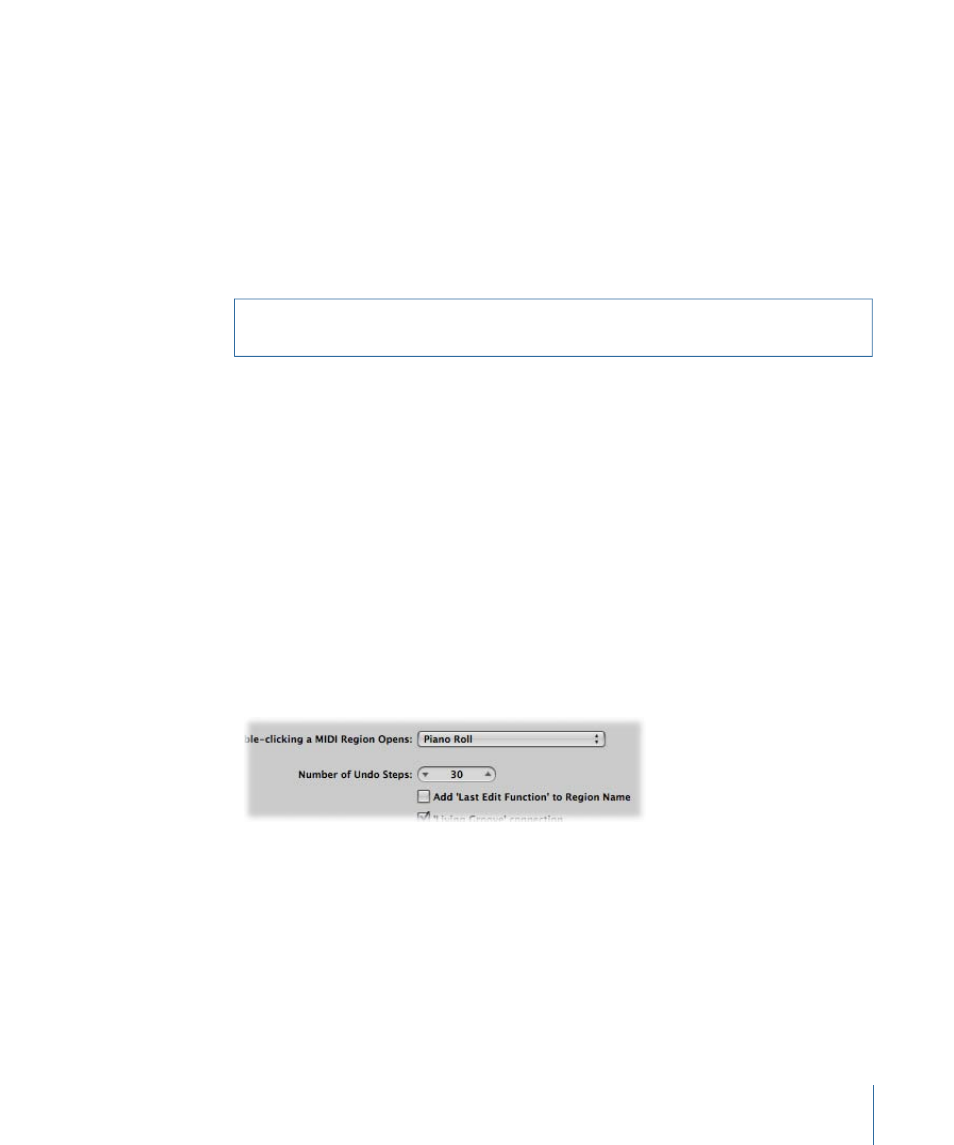
Paste at Original Position
This command works in a similar way to Paste, but the regions or events in the Clipboard
are always pasted to the position they were originally cut from, regardless of the current
playhead position (which is where regions or events would be placed with the standard
Paste function).
Paste Replace
This function only works in the Arrange window and editors. It resembles Paste, but all
existing regions or events in a given location are replaced by the regions or events being
pasted.
Warning:
When using this function, all regions or events that lie within the time period
occupied by the regions or events on the Clipboard are erased.
Undoing and Redoing Edit Operations
A simple change of mind or editing mistake is an inevitable part of music production.
Fortunately, you can backtrack your edits easily in Logic Pro by using the Undo command
to reverse your previous edit operation.
To undo your last step
µ
Choose Edit > Undo (or use the corresponding key command, default
assignment: Command-Z) immediately after making the error.
Virtually all edits, including moves, deletions, renaming, parameter changes, creation of
new events, regions, or channel strips, and more, can be undone.
The Number of Undo Steps setting in the Logic Pro > Preferences > General > Editing
pane determines the maximum number of possible undo steps.
217
Chapter 8
Basic Operations
