Navigating audio files in the sample editor, Navigating to a specific position in an audio file, Navigating to the loudest point in an audio file – Apple Logic Pro 9 User Manual
Page 551: Navigating to silent passages in an audio file
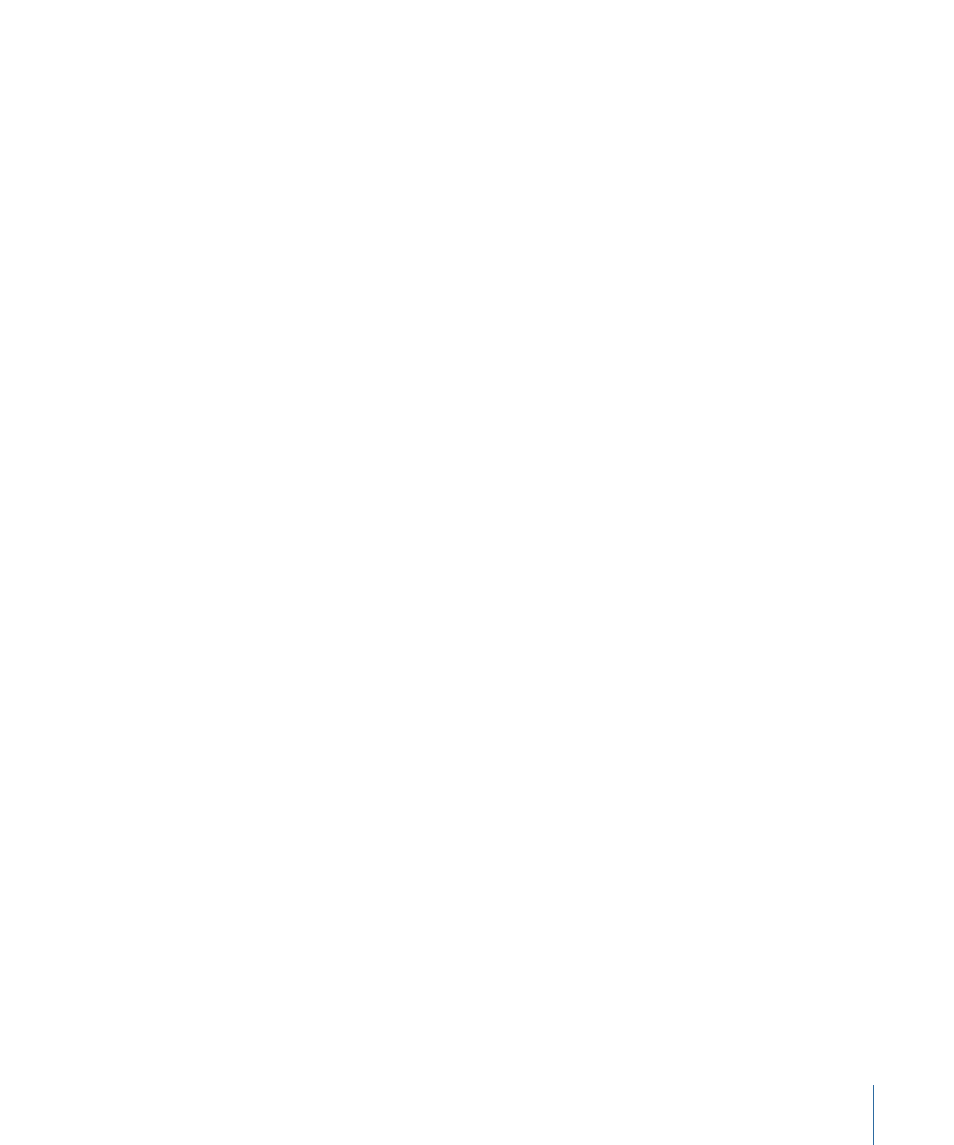
Navigating Audio Files in the Sample Editor
The Sample Editor offers a number of navigation features that make it easy to move to
specific parts of an audio file—making selection and editing far simpler, faster, and more
accurate.
Clicking the waveform overview displays the selected area (surrounding the playhead
position) in the waveform display. The scroll bars and zoom controls are used in the same
way as in other windows.
Navigating to a Specific Position in an Audio File
The following commands enable you to quickly navigate to a specific position in an audio
file. They are available in the Sample Editor’s Edit menu, and as key commands.
• Go to Selection Start (or use the corresponding key command, default
assignment: Control-Shift-Left Arrow)
• Go to Selection End (or use the corresponding key command, default
assignment: Control-Shift-Right Arrow)
• Go to Region Start (or use the corresponding key command)
• Go to Region End (or use the corresponding key command)
• Go to Region Anchor (or use the corresponding key command, default
assignment: Control-Down Arrow)
Navigating to the Loudest Point in an Audio File
The Sample Editor contains a feature that scans a selected audio file for its loudest point.
When it has located the loudest point, it positions the playhead at this point in the
waveform display.
To navigate to the loudest point in an audio file
µ
Choose Functions > Search Peak (or use the corresponding key command, default
assignment: Shift-P).
Navigating to Silent Passages in an Audio File
The Sample Editor contains a feature that scans a selected audio file, or a selection, for
sections containing silence. When it locates sections containing silence, it moves the
playhead to the start point of the first silent section.
To navigate to silent passages in an audio file
µ
Choose Functions > Search Silence (or use the corresponding key command, default
assignment: Shift-S).
This command can be used repeatedly to select and remove, or to modify, silent sections
in your audio files.
551
Chapter 17
Editing Audio in the Sample Editor
