Apple Logic Pro 9 User Manual
Page 285
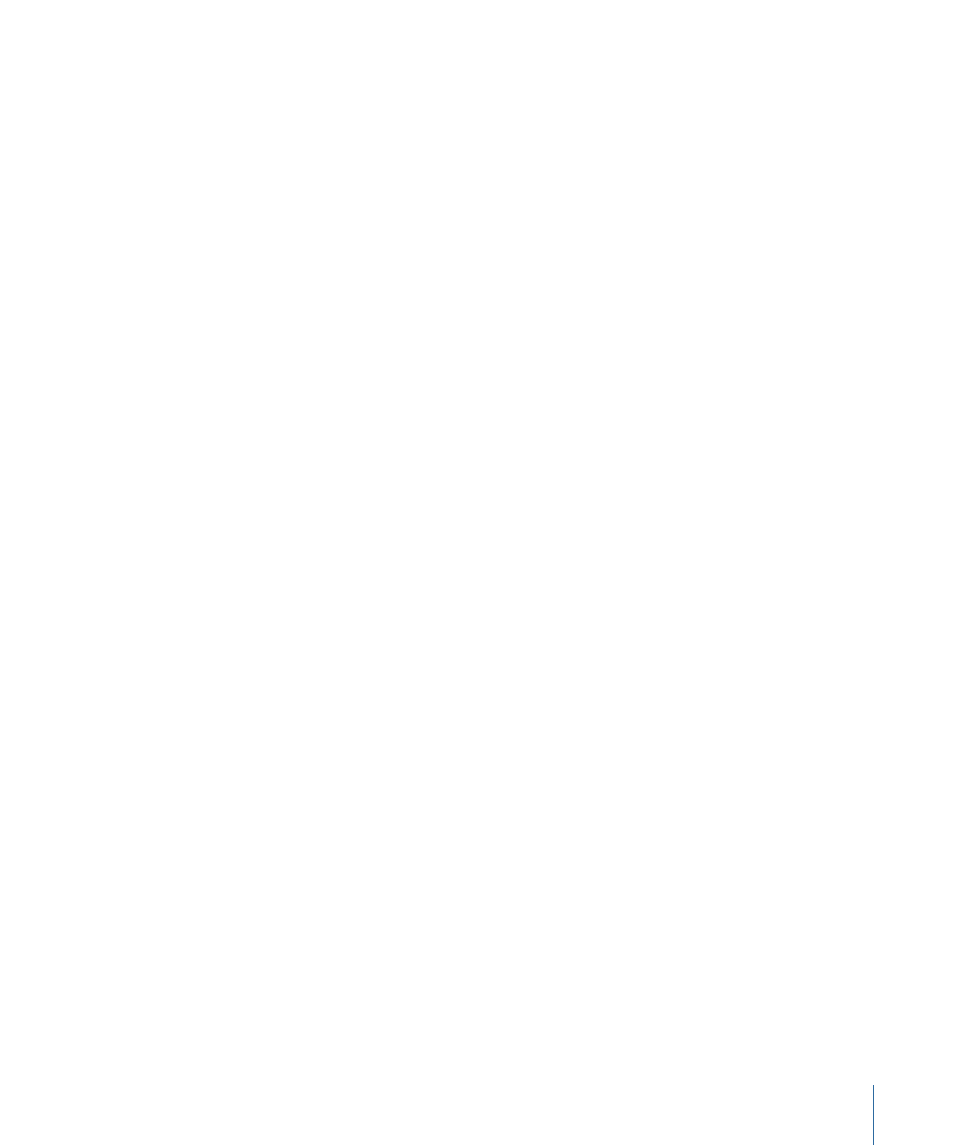
The Compare button compares the tweaked setting with the reference setting that was
stored when you last saved your project—even if you have saved the setting since opening
the project.
This approach means that you can quickly change the reference setting by saving the
project.
To revert to a plug-in’s factory default setting
µ
Choose Reset Setting from the Settings menu.
To copy the current plug-in parameters
µ
Click the Copy button in the plug-in window header (or choose Copy Setting from the
Settings menu).
This copies all parameter settings into a plug-in settings Clipboard, which is independent
of the global Logic Pro Clipboard.
To paste copied plug-in parameters
µ
Click the Paste button in the plug-in window header (or choose Paste Setting from the
Settings menu).
Note: This option only works between plug-ins of the same type (two Compressor
instances, for example). Some plug-ins, such as the ES2 and some ES2-based GarageBand
instruments, have a number of shared parameters, allowing you to freely copy and paste
parameter settings between them. (See
Switching the Contents of the Plug-in Window
.)
To save a setting using the Settings menu
Do one of the following:
µ
Choose Save Setting to save the current plug-in parameter values as the setting. This
action overwrites the existing setting.
µ
Choose Save Setting As to name and save a setting, inclusive of a folder location. You
can also create a new folder in the Save As dialog, if you wish.
Note: The folder location (existing or newly created) must be in the associated plug-in
folder. For example, you could save a setting called Euro Lead in the Lead Synths sub-folder
of the ES2 folder.
To create a default setting
µ
Save a setting called #default in the Settings folder of any plug-in type.
It will always be loaded when that plug-in type is opened. The #default setting is also
useful as a starting point when creating new plug-in settings, or as a fallback position
when you’ve been experimenting.
To delete a setting
µ
Choose Delete Setting from the Settings menu.
285
Chapter 10
Working with Instruments and Effects
