Deleting track automation data – Apple Logic Pro 9 User Manual
Page 818
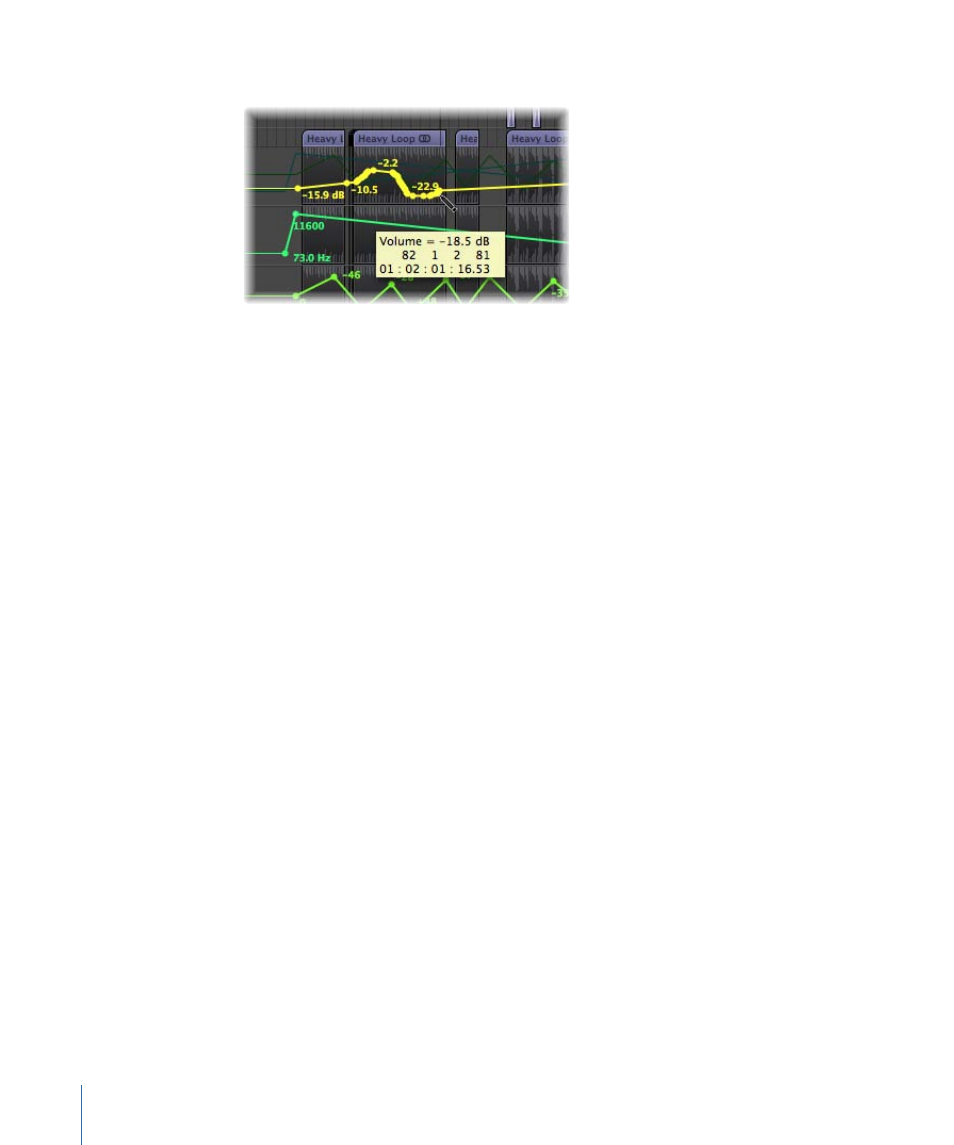
Nodes will be created along the line.
You can create one or two nodes on each side of a rectangular selection area.
To create one node on each side of a rectangular selection area
µ
Hold down the Option and Shift keys while dragging with the Pointer tool to make a
rectangular selection.
To create two nodes on each side of a rectangular selection area
µ
Hold down the Option, Control, and Shift keys while dragging with the Pointer tool to
make a rectangular selection.
One or two nodes can also be created at region borders.
To create one node at each region border
Do one of the following:
µ
Select the region, then choose Track > Track Automation > Create Nodes at Region
Borders.
µ
Select the Automation Select tool, then Option-click the region header area.
To create two nodes at each region border
Do one of the following:
µ
Select the region, then choose Track > Track Automation > Create Two Nodes at Region
Borders.
µ
Select the Automation Select tool, then Control-Option-Shift-click the region header area.
Deleting Track Automation Data
You can choose one of the following commands in the Track > Track Automation menu
(or the corresponding key command) to delete track automation data:
• Delete Visible Automation on Selected Track: Removes the active automation parameter
data (default key command assignment: Control-Command-Delete).
818
Chapter 28
Working with Automation
