Soloing channel strips – Apple Logic Pro 9 User Manual
Page 764
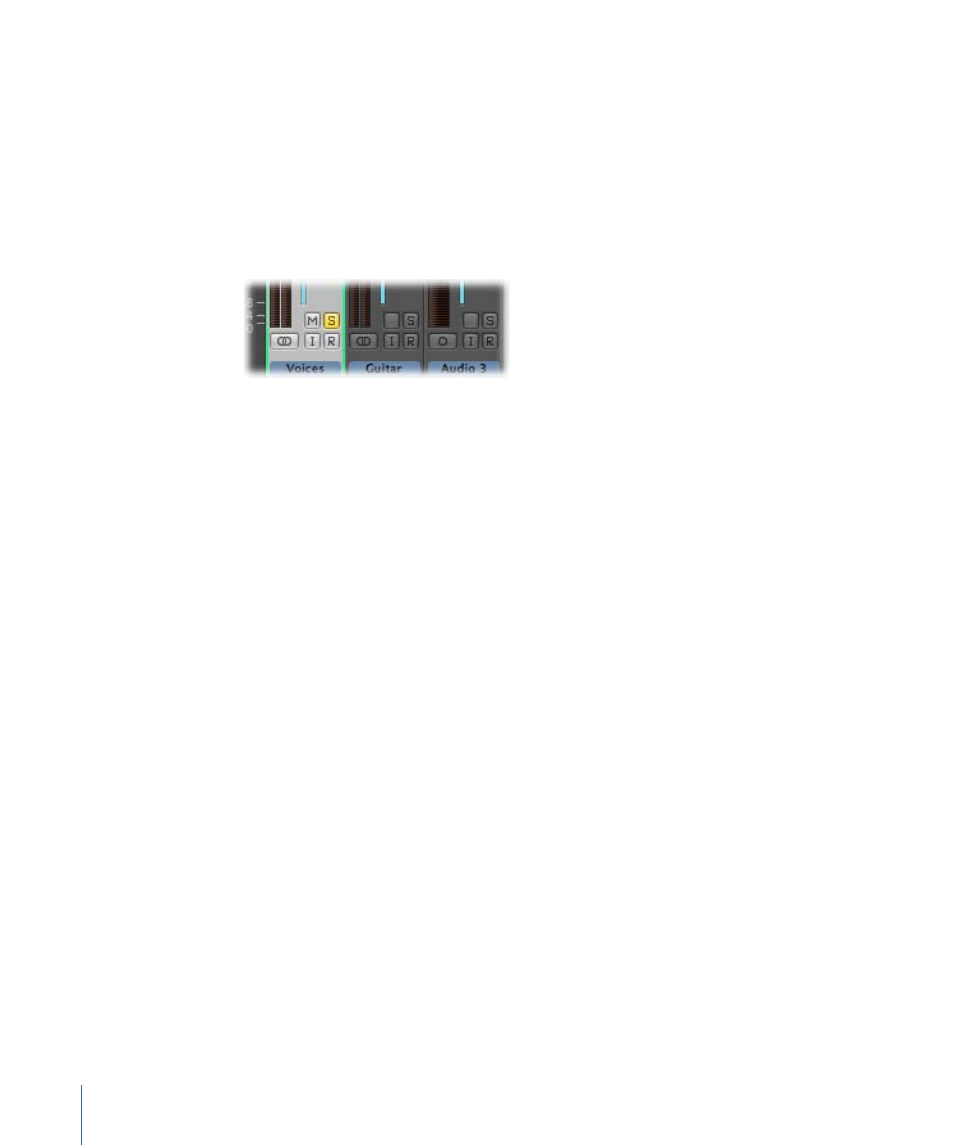
Soloing Channel Strips
Use the channel strip solo function to play a channel strip, or several channel strips, in
isolation. This enables you to check for issues such as clicks, pops, or overload.
Note: The channel strip solo function is also useful when you are setting channel strip
levels and setting the Pan, Balance, or Surround Position.
To solo a channel strip
µ
Click the channel strip’s Solo button (marked with an S).
The Solo button turns yellow, along with the Solo buttons of tracks with the same channel
strip assignment. The Mute buttons of all unsoloed channel strips will flash, with the
exception of external MIDI channel strips.
Note: When Track Mute/Solo is set to Fast (in the General pane of Audio preferences),
clicking a channel strip’s Solo button always activates the corresponding Track Solo button
in the Arrange area. See
Soloing Tracks in the Arrange Area
To solo a channel strip, when another channel strip is already soloed
µ
Option-click an unsoloed channel strip. This solos the selected channel strip and
deactivates the solo state of all other channel strips.
To disable the solo state of one or more channel strips
Do one of the following:
µ
Click the channel strip’s active Solo button.
µ
Option-click any active Solo button. This disables the solo state of all channel strips.
If you want to hear the signal of a soloed channel strip, including its send effects, you
cannot mute the aux channel strip used for the sends, because it constitutes part of the
signal path. The same applies when you solo an aux channel strip. All channel strips fed
into the aux channel strip are muted, but their send effects remain open, ensuring that
the effect continues to receive a signal. This behavior is indicated by a flashing Solo button
on each of the channel strips that feed into the aux channel strip.
764
Chapter 27
Mixing
