Getting to know the binaural panner window – Apple Logic Pro 9 User Manual
Page 785
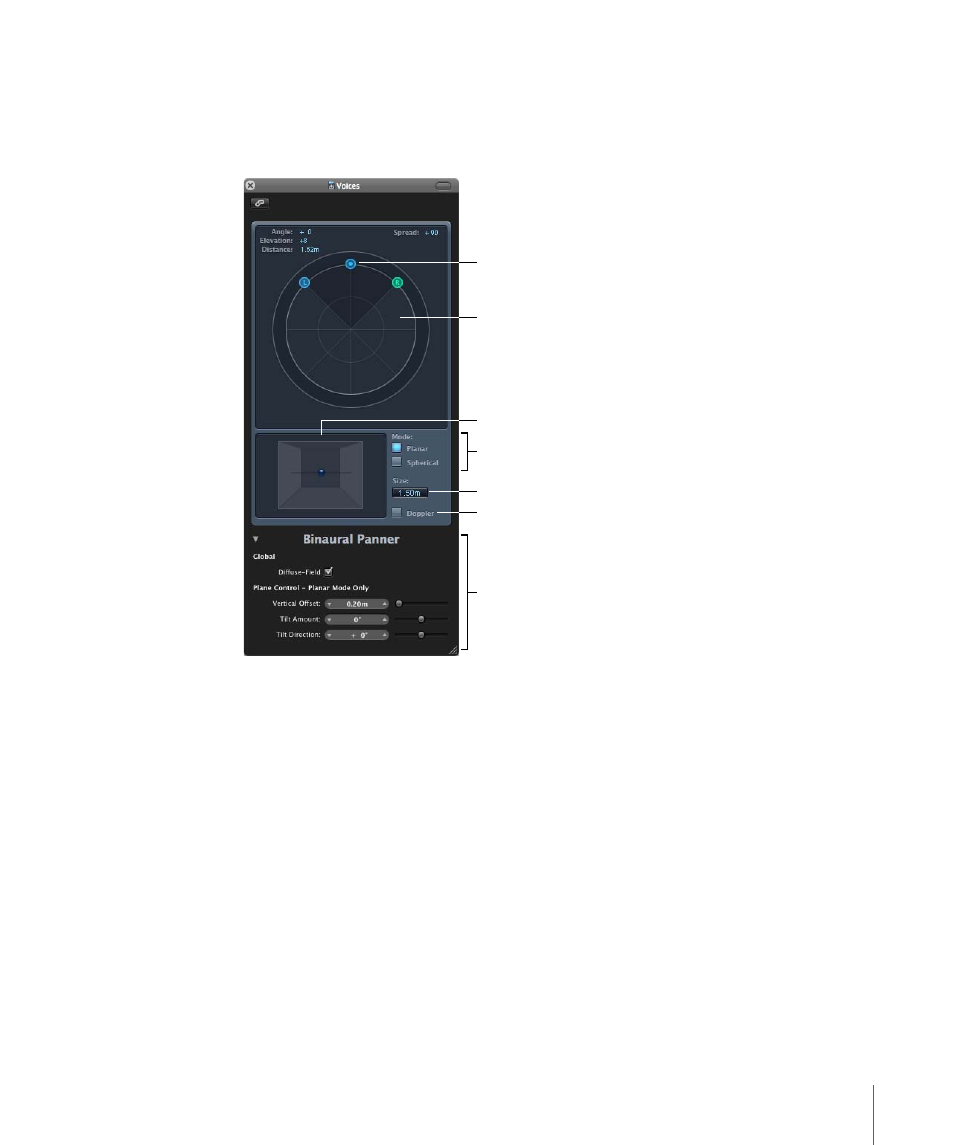
Getting to Know the Binaural Panner Window
You control the panning effect in the Binaural Panner by positioning the panning pucks
on the panning plane at the top of the window, and by adjusting some additional
parameters. Following are descriptions of the window’s main elements.
Panning plane
Pucks
Mode buttons
Size field
Doppler button
Extended parameters
Click the disclosure
triangle to reveal these
extended parameters.
3D image
• Angle, Elevation, Distance: Information fields that adjust automatically when changes
are made to the puck positions.
• Spread: Information field that adjusts automatically when changes are made to the
puck positions. You can also interact directly with it by dragging its numerical value
(making changes here also affects the left and right puck positions).
• Panning plane: Area for positioning the signals—using the pucks—in the stereo image.
• Pucks: Used for positioning the signals on the panning plane—pan and direction.
• 3D image: Represents the resulting position of the audio signal. This is purely a visual
aid, which cannot be interacted with directly.
• Mode buttons: Determine the virtual shape of the panning plane, which can be planar
or spherical.
• Size field: Determines the size of the plane or sphere, expressed as the radius of the
circular plane.
785
Chapter 27
Mixing
