Working with plug-in latencies, Understanding plug-in latency in logic pro – Apple Logic Pro 9 User Manual
Page 1197
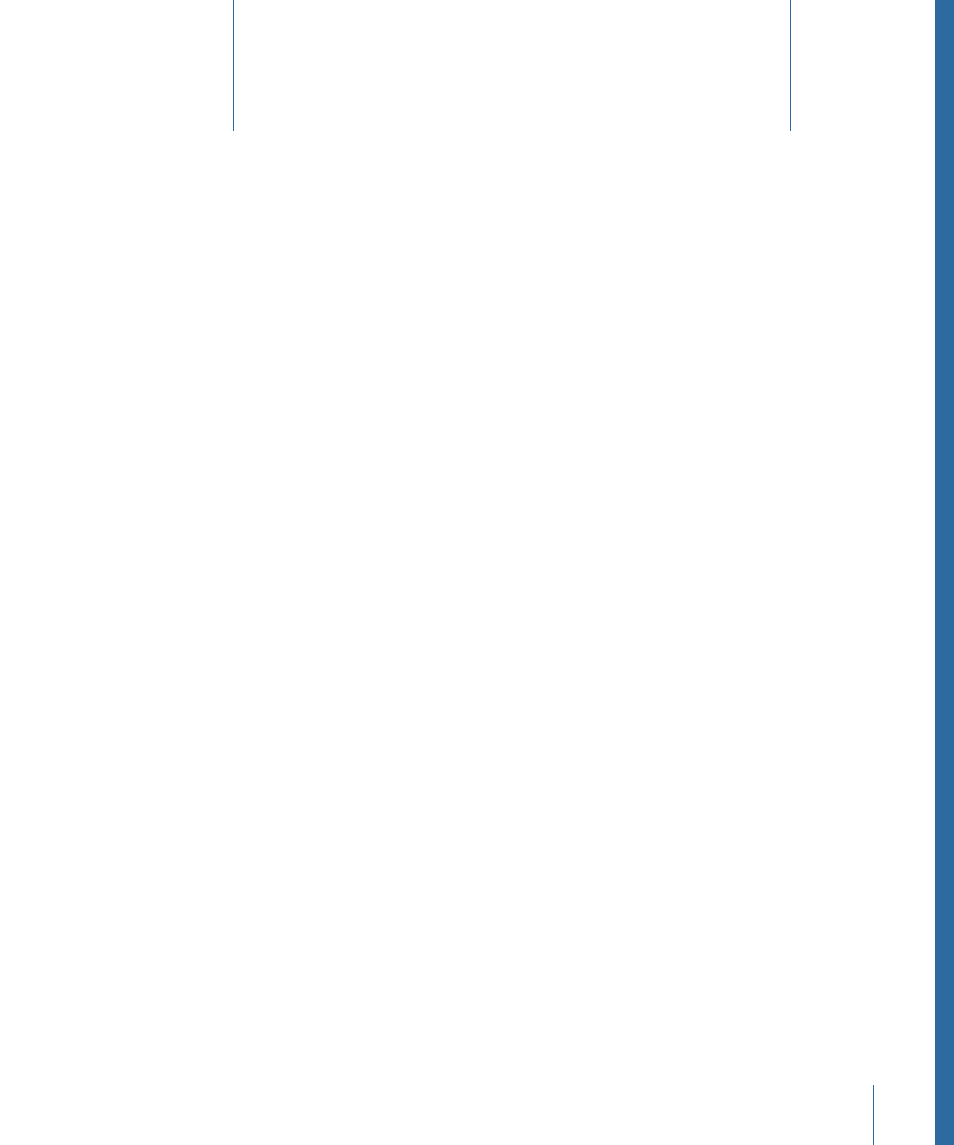
Audio processed through plug-ins is subject to small timing delays, known as latency.
Fortunately, Logic Pro provides a number of advanced features that can compensate for
these timing differences, ensuring that all track and channel strip output is perfectly
synchronized. This chapter discusses the technical aspects of plug-in latency, and how
to circumvent these timing anomalies in Logic Pro.
This chapter covers the following:
•
Understanding Plug-in Latency in Logic Pro
(p. 1197)
•
(p. 1198)
•
Working with Plug-in Latency Compensation
(p. 1199)
Understanding Plug-in Latency in Logic Pro
Each digital process—plug-in processing, changing the volume or pan level, and so
on—adds an amount of latency (a small delay). Each of these processing latency values
is added to each other.
To explain, a software instrument running inside Logic Pro will only have an output
latency, because it is generated inside the application. An audio recording that is being
monitored in real time will have both an input, and an output, latency. These two values
are summed, resulting in an overall monitoring latency figure.
Each process—such as the use of an effect plug-in, for example—will also add an amount
of latency, which is combined with the input and output latency figure, depending on
whether a software instrument or audio channel strip is in use. For example, if a recorded
vocal is routed through a compressor effect (with a 10 millisecond latency) and the audio
interface output latency is 40 milliseconds, the total latency figure would be 50 milliseconds
(10 + 40 = 50). If three plug-ins (reverb, chorus, and compressor, for example) that also
introduced a 10 millisecond latency were used for this track, the latency would be
70 milliseconds (10 + 10 + 10 + 40 = 70).
1197
Working with Plug-in Latencies
41
