Apple Logic Pro 9 User Manual
Page 145
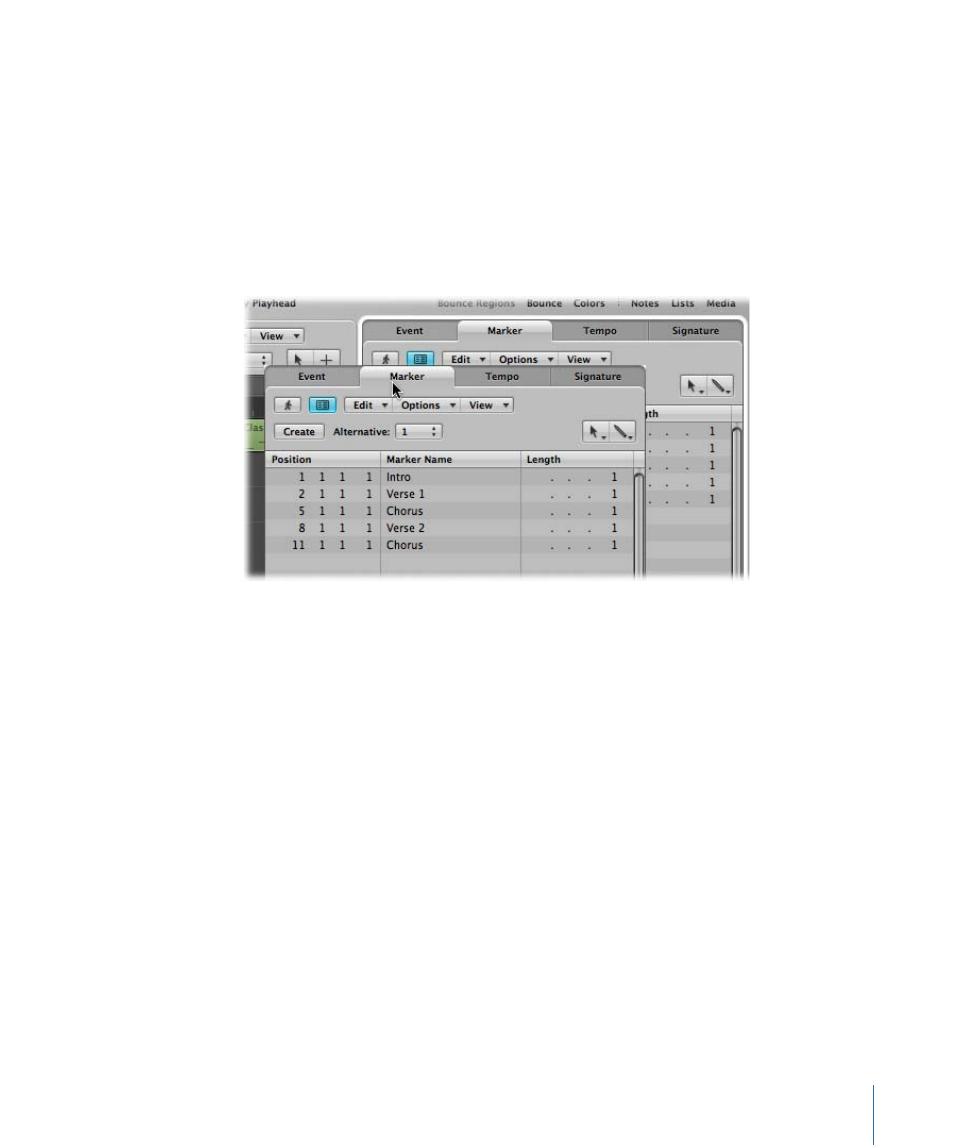
To open the Marker List as a tab in the Arrange window
µ
Click the Lists button at the top-right corner of the Arrange toolbar, then click the Marker
tab (or use the Toggle Marker List key command, default assignment: K).
To open the Marker List as a separate window
Do one of the following:
µ
Choose Options > Marker > Open Marker List (or use the Open Marker List key command,
default assignment: Option-M).
µ
Drag the Marker tab, which changes to the Marker List window as you drag it.
To open the Marker Text window
Do one of the following:
µ
Option-double-click any marker in the marker track with the Pointer tool. The clicked
marker is selected in the list.
µ
Choose Options > Marker > Open Marker Text (or use the Open Marker Text key command,
default assignment: Option-').
The Marker Text window is also available at the bottom of the Marker List window. It is
known as the Marker Text area in the Marker List window.
Tip: Many marker selection, editing, and other commands can be accessed by
Control-clicking (or right-clicking) anywhere in the marker areas. Make use of this technique
to accelerate your workflow. Note that the right-click shortcut menu can only be accessed
if the Right Mouse Button: Opens Shortcut Menu pop-up menu option is chosen in the
Logic Pro > Preferences > General > Editing pane.
145
Chapter 6
Working with Markers
