Importing transform sets from other projects, Usage examples – Apple Logic Pro 9 User Manual
Page 745
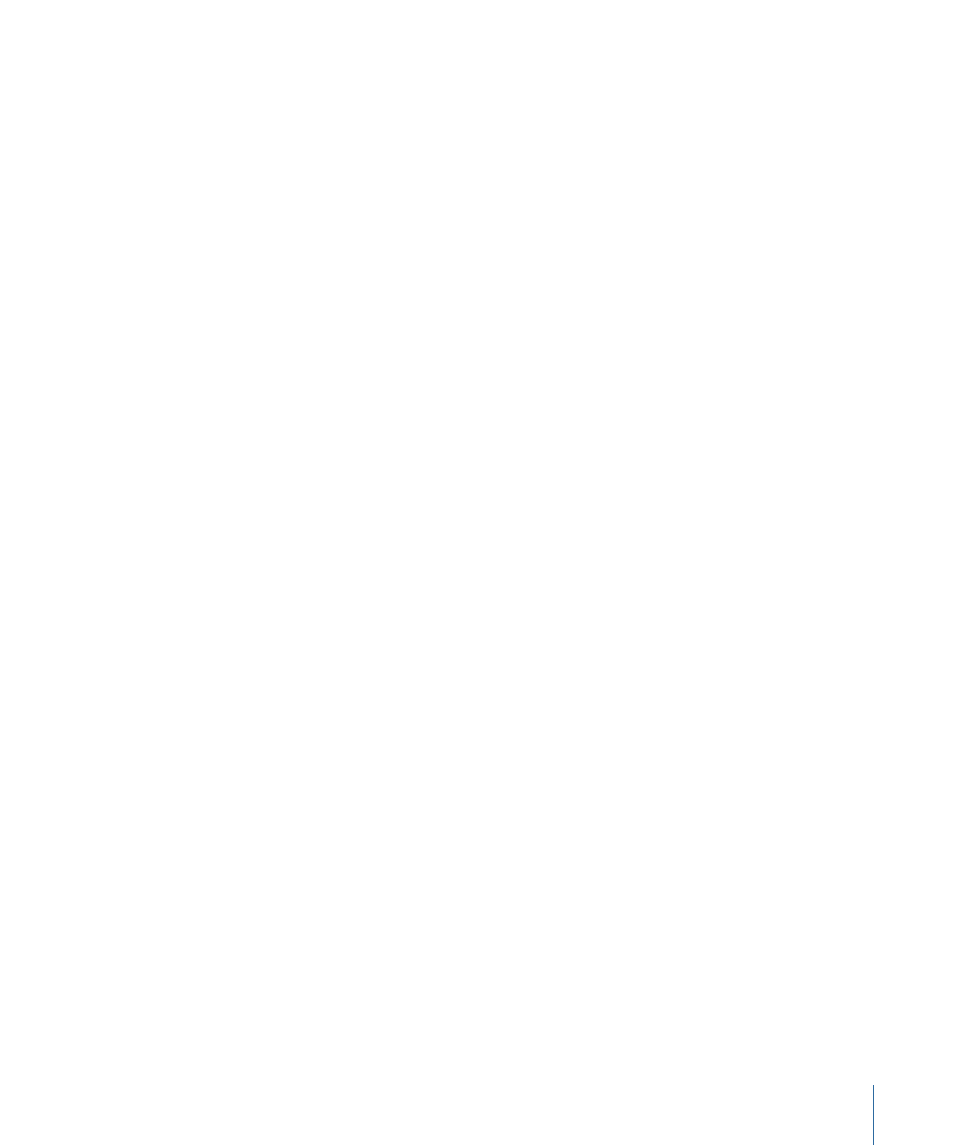
This transform set now appears at the bottom of the Presets list in all Transform windows
for this project. You should consider saving your user transform sets in one or more
template projects. This way, they will always be available to you in all future projects.
Tip: Renaming an existing transform set creates a new transform set that is identical to
the original. The existing (source) transform set is retained.
Importing Transform Sets From Other Projects
You can import transform sets from other projects, allowing fast access to a transform
preset you created earlier. This function also makes it easy to add existing transform sets
to new template projects.
To import all transform sets from another project
1
Choose File > Project Settings > Import Project Settings from the main menu bar (or use
the corresponding key command, default assignment: Option-Command-I).
2
Deselect all checkboxes—except Transform Sets—at the bottom of the Import Settings
dialog.
3
Browse to, and select, the project that contains the transform sets you want to import.
4
Click the Open button, and the transform sets are imported into the current project. The
names of these imported transform sets are retained, and added to the bottom of the
Presets list.
5
Repeat the steps above to import transform sets from other projects.
6
Save your project or template.
Usage Examples
The following section provides several usage examples for the Transform window.
745
Chapter 26
Editing MIDI Events in the Transform Window
