Changing basic ldapv3 settings, Showing or hiding available ldapv3 configurations – Apple Mac OS X Server (Administrator’s Guide) User Manual
Page 97
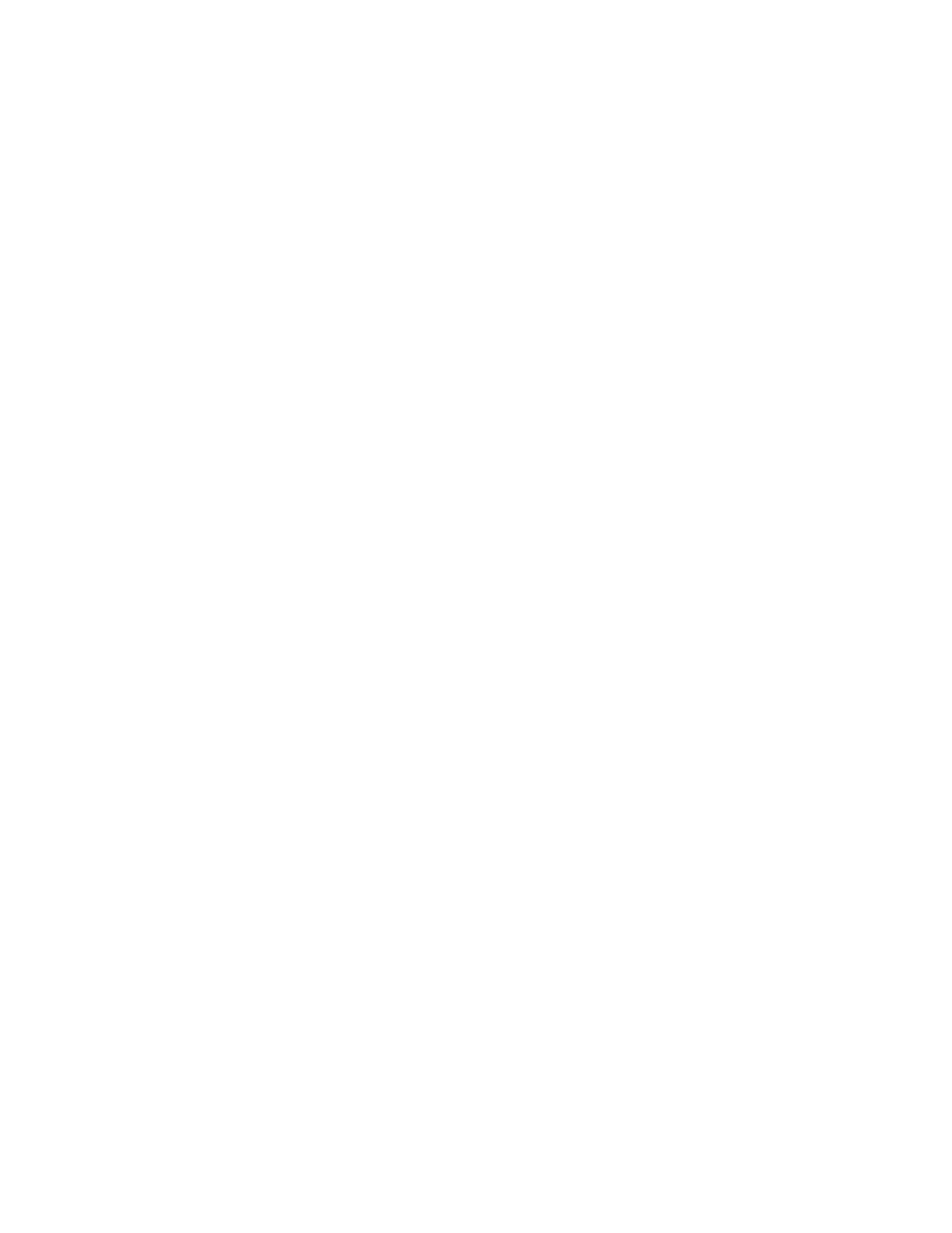
Directory Services
97
Changing Basic LDAPv3 Settings
You can use the Directory Access application to change basic settings for accessing LDAPv3
servers, including the shared Open Directory domains of Mac OS X Servers:
m Enable or disable use of LDAPv3 servers supplied by DHCP.
m Reveal an intermediate level of LDAPv3 information and options.
The Open Directory Assistant application also configures use of LDAPv3 servers supplied by
DHCP, but does not offer as many options as Directory Access.
Enabling or Disabling Use of DHCP-Supplied LDAPv3 Servers
Your Mac OS X computer can automatically access LDAPv3 servers via DHCP. This automatic
access requires that the DHCP service be configured to supply an LDAPv3 server on request.
You can enable or disable this method of accessing an LDAPv3 server for each network
location that is defined in the Network pane of System Preferences.
To enable or disable automatic access to an LDAPv3 server:
1
In Directory Access, click the Services tab.
2
If the lock icon is locked, click it and type the name and password of a server administrator.
3
Select LDAPv3 in the list of services, then click Configure.
4
From the Location pop-up menu, choose the network location that you want to affect, or
use Automatic.
5
Click the checkbox to enable or disable use of the LDAPv3 server supplied by DHCP.
If you disable this setting, this computer doesn’t use any LDAPv3 servers supplied by DHCP.
However, the computer may automatically access shared NetInfo domains. See “Using
NetInfo Domains” on page 110 for more information.
If you enable this setting, the DHCP service should be configured to supply one or more
LDAPv3 server addresses. For instructions, see “Setting the LDAP Server for DHCP Clients”
on page 479 in Chapter 11, “DHCP Service.”
Showing or Hiding Available LDAPv3 Configurations
You can show or hide a list of available LDAPv3 server configurations. When you show the
list, you see and can change some settings for each LDAPv3 configuration.
To show or hide the available LDAPv3 configurations:
1
In Directory Access, click the Services tab.
2
If the lock icon is locked, click it and type the name and password of a server administrator.
3
Select LDAPv3 in the list of services, then click Configure.
