Enabling ssl for web service, Setting up the ssl log for a web server, Setting up webdav for a web server – Apple Mac OS X Server (Administrator’s Guide) User Manual
Page 346
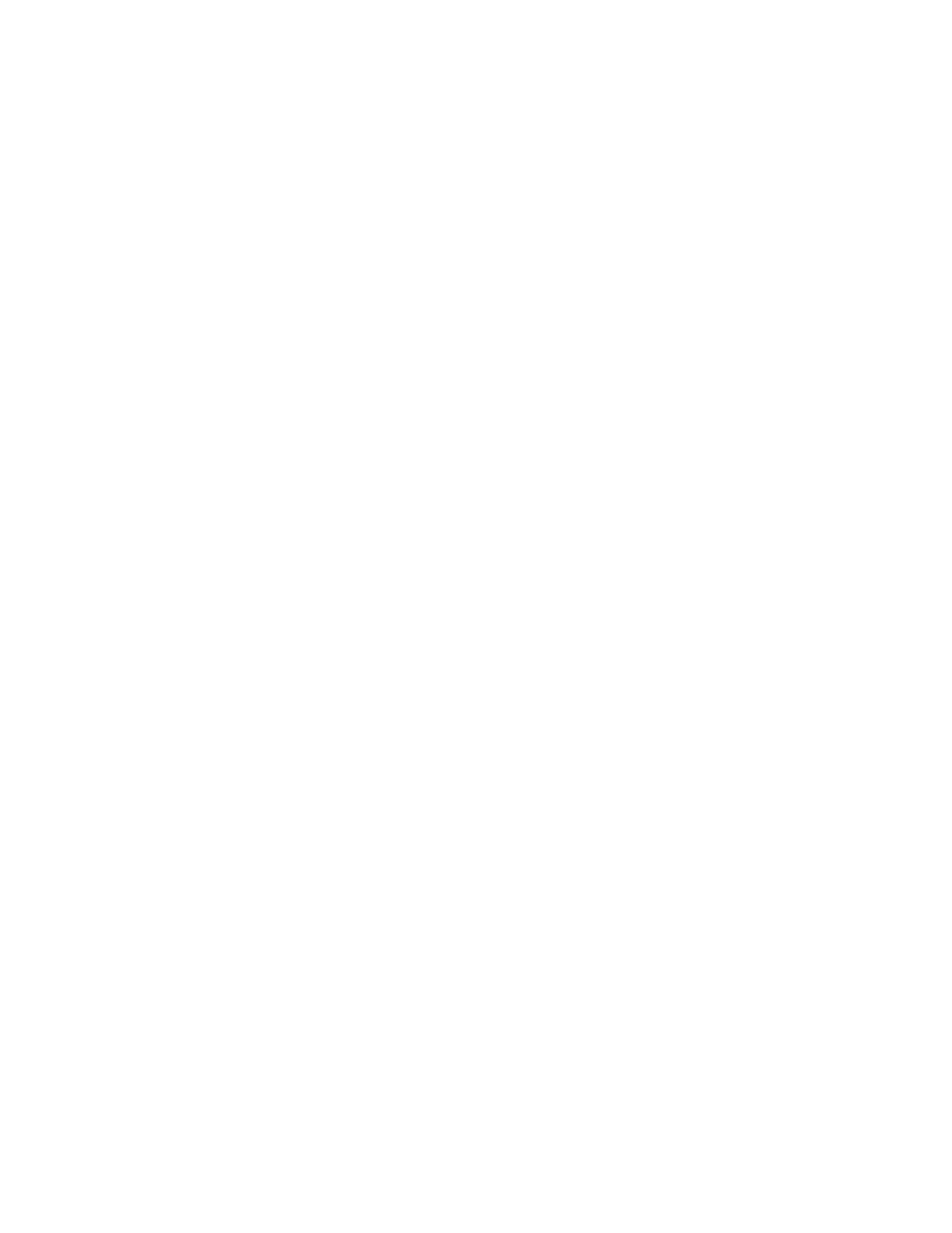
346
Chapter 8
4
Type the URL of the Web site you want to block in the field and click Add. Or click Import to
import a list of Web sites.
5
Click Save, then restart Web service.
Enabling SSL for Web Service
If you plan to set up Secure Sockets Layer (SSL) service and enable it for Web sites, you need
to enable it for the entire Web service. Once you enable SSL service you can configure SSL
for each site hosted on your server.
For more information about configuring SSL for a specific Web site, see “Enabling SSL” on
page 357.
To enable SSL for Web service:
1
In Server Settings, click the Internet tab.
2
Click Web and choose Configure Web Service.
3
Click “Enable SSL support.”
4
Click Save, then restart Web service.
Setting Up the SSL Log for a Web Server
If you are using Secure Sockets Layer (SSL) on your Web server, you can set up a file to log
SSL transactions and errors.
To set up an SSL log:
1
In Server Settings, click the Internet tab.
2
Click Web and choose Configure Web Service.
3
Click the Sites tab, select a site to edit, then click Edit.
4
Click the Security tab, select Enable Secure Sockets Layer (SSL), then enter the path name for
the folder where you want to keep the SSL log in the SSL Log File field.
5
Click Save, then restart Web service.
Setting Up WebDAV for a Web Server
Web-based Distributed Authoring and Versioning (WebDAV ) allows you or your users to make
changes to Web sites while the sites are running. If you enable WebDAV, you also need to
assign access privileges for the sites and for the Web folders.
To enable WebDAV:
1
In Server Settings, click the Internet tab.
2
Click Web and choose Configure Web Service.
