Step 1: define scopes, Step 2: check client and router compatibility, Step 3: configure logging settings – Apple Mac OS X Server (Administrator’s Guide) User Manual
Page 546: Step 4: create scopes for your network
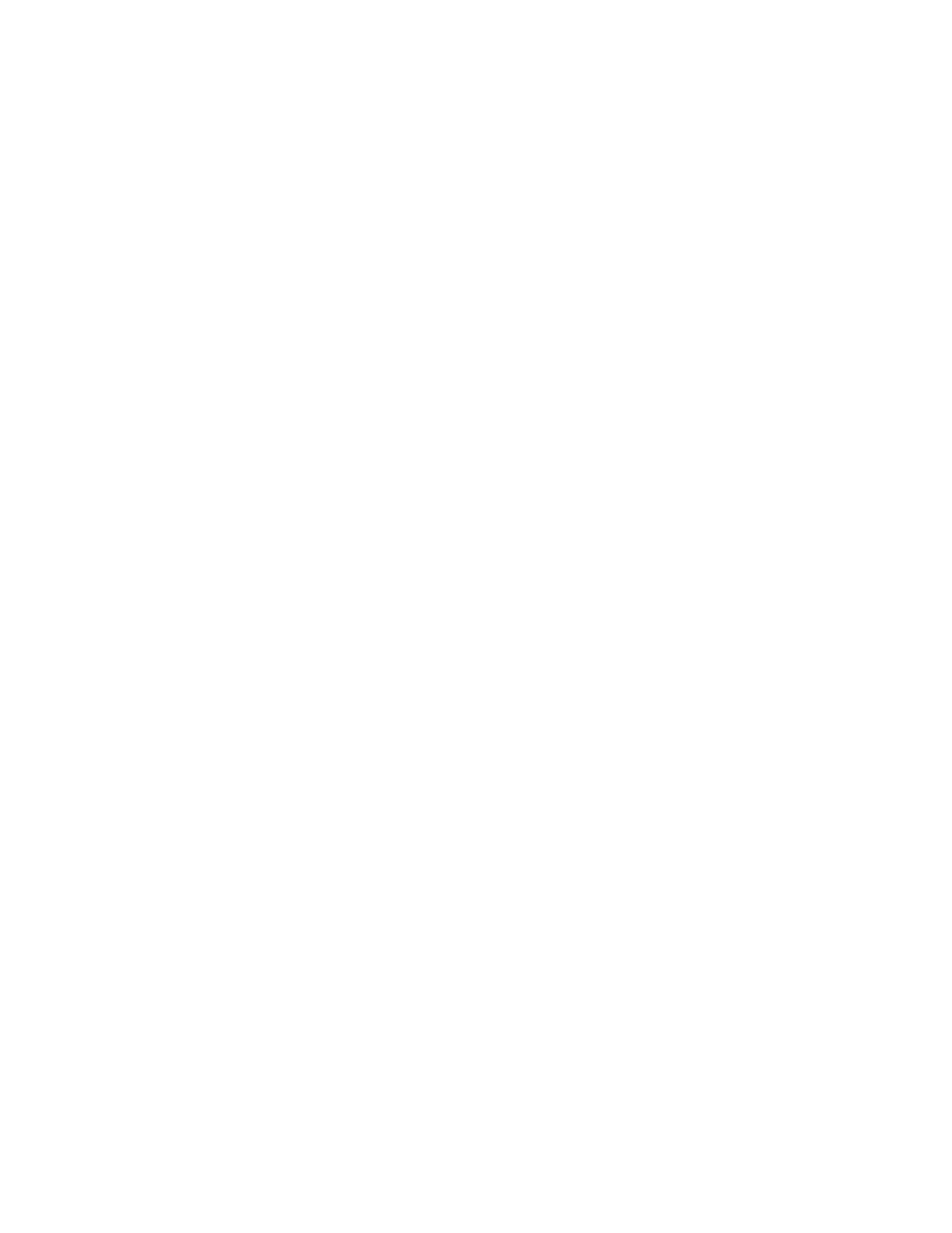
546
Chapter 16
Step 1:
Define scopes
To define scopes, you need to decide how you want to organize the computers on your
network. A scope can be a logical grouping of computers, such as all computers used by the
production department, or a physical grouping, such as all computers located on the first
floor. You can define a scope as part or all of your network. Even if you don’t plan to divide
your network into scopes, you still need to set up at least one scope to use SLP DA service.
Step 2:
Check client and router compatibility
Your client computers must be using Mac OS 9.1 or later to use SLP DA service. Versions of
SLP on Mac OS 9.0 will continue to use IP multicast. If your network uses routers that are not
capable of IP multicast, you will need to upgrade them or set up tunneling. When tunneling
is set up, the router passes along IP multicast packets. See the documentation that came with
your routers for information on tunneling.
Step 3:
Configure logging settings
You can log events to help you monitor SLP DA activity. If problems occur, or if you want to
improve service performance, the entries in the log can provide important diagnostic
information. SLP DA service errors are logged automatically, but you can configure the
service to log other types of events as well.
To configure logging settings, click the Network tab, then click SLP Service and choose
Configure SLP DA. Then choose the settings you want. You can find more information about
the settings in “Managing Service Location Protocol (SLP) Directory Agent (DA) Service” on
page 547.
Step 4:
Create scopes for your network
When you start SLP service, one scope already exists, named Default. You can change that
name or add more scopes to your network.
To create scopes:
1
In Server Settings, click the Network tab.
2
Click SLP Service and choose Show Registered Services.
The Registered Services window appears.
3
Click New Scope and type the name of the scope you are creating in the Add Scope dialog
box.
SLP DA service converts the name you type to the correct format and adds it to the list in the
Registered Services window.
