Setting the default dns server for dhcp clients, Setting the ldap server for dhcp clients – Apple Mac OS X Server (Administrator’s Guide) User Manual
Page 479
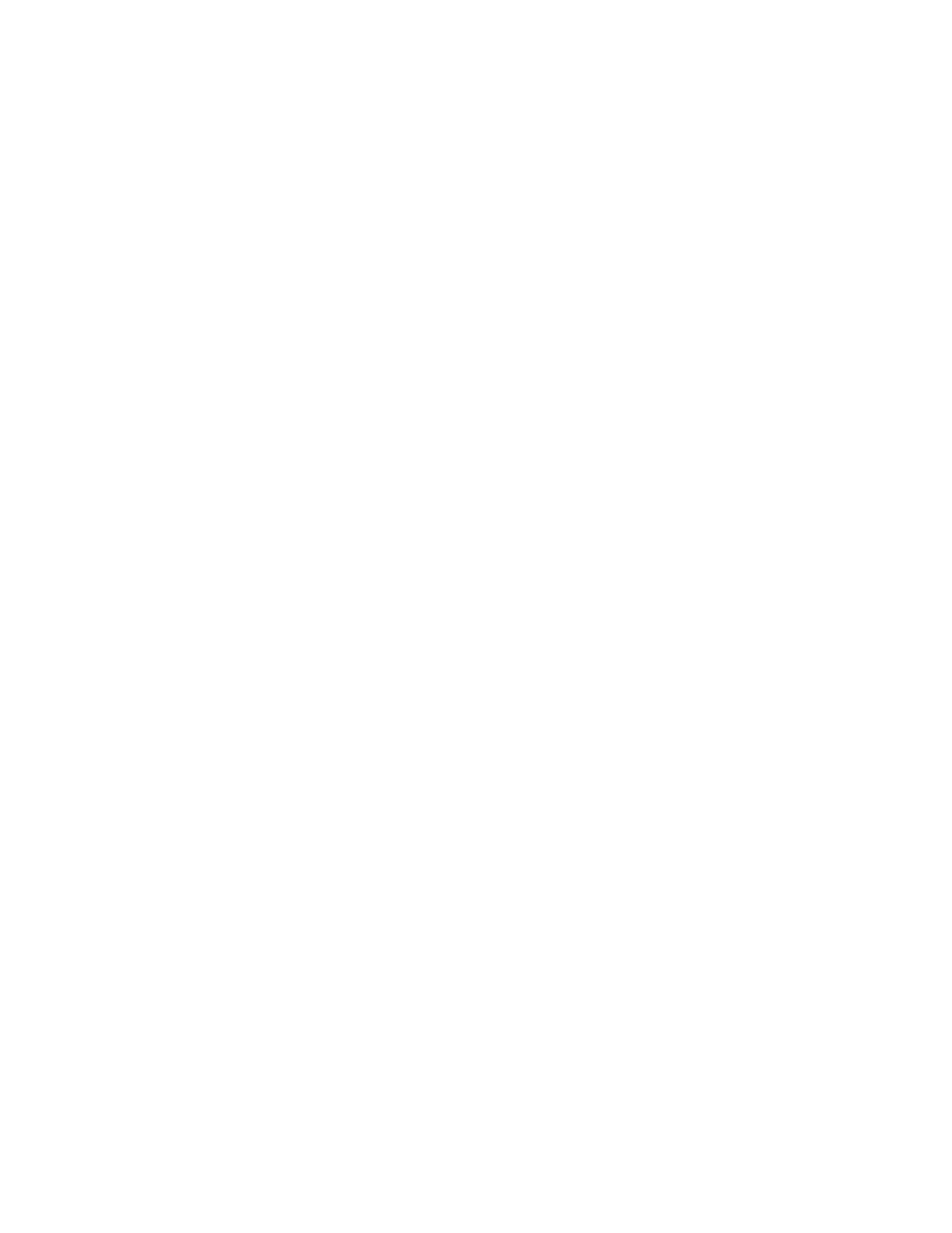
DHCP Service
479
As the service is starting up or shutting down, a globe flashes on the DHCP/NetBoot icon.
When the service is turned on, the globe appears on the DHCP/NetBoot icon. It may take a
moment for the service to start (or stop).
Setting the Default DNS Server for DHCP Clients
The first time you connect to a Mac OS X Server using Server Settings, the DHCP client
module does not use the DNS server IP address you entered in the Setup Assistant. You must
set the default address in the DHCP module of Server Settings.
To configure DHCP to use the correct DNS server:
1
In Server Settings, click the Network tab.
2
Click DHCP/NetBoot and choose Configure DHCP.
3
Select a subnet address range and click Edit.
4
Click the DNS tab.
5
Click Use Defaults, then click Save.
Setting the LDAP Server for DHCP Clients
You can use DHCP to provide your clients with LDAP server information rather than manually
configuring each client’s LDAP information.
To configure DHCP to provide the LDAP server address:
1
In Server Settings, click the Network tab.
2
Click DHCP/NetBoot and choose Configure DHCP.
3
Select a subnet address range and click Edit.
4
Click the LDAP tab.
5
Enter an LDAP server name and search base.
6
Enter a port or leave the field blank to use the default port.
7
Select “LDAP over SSL” if you wish LDAP information to be encrypted with SSL.
SSL must be enabled on your server to use this option.
8
Click Apply to add the server to the LDAP Servers list at the top of the pane.
The order in which the LDAP servers appear in the list determines their search order in the
automatic Open Directory search policy.
9
Click New to clear the entry fields and enter additional LDAP server information.
If you wish to delete a server from the list, click the server name and then click Delete.
