Managing preferences – Apple Mac OS X Server (Administrator’s Guide) User Manual
Page 282
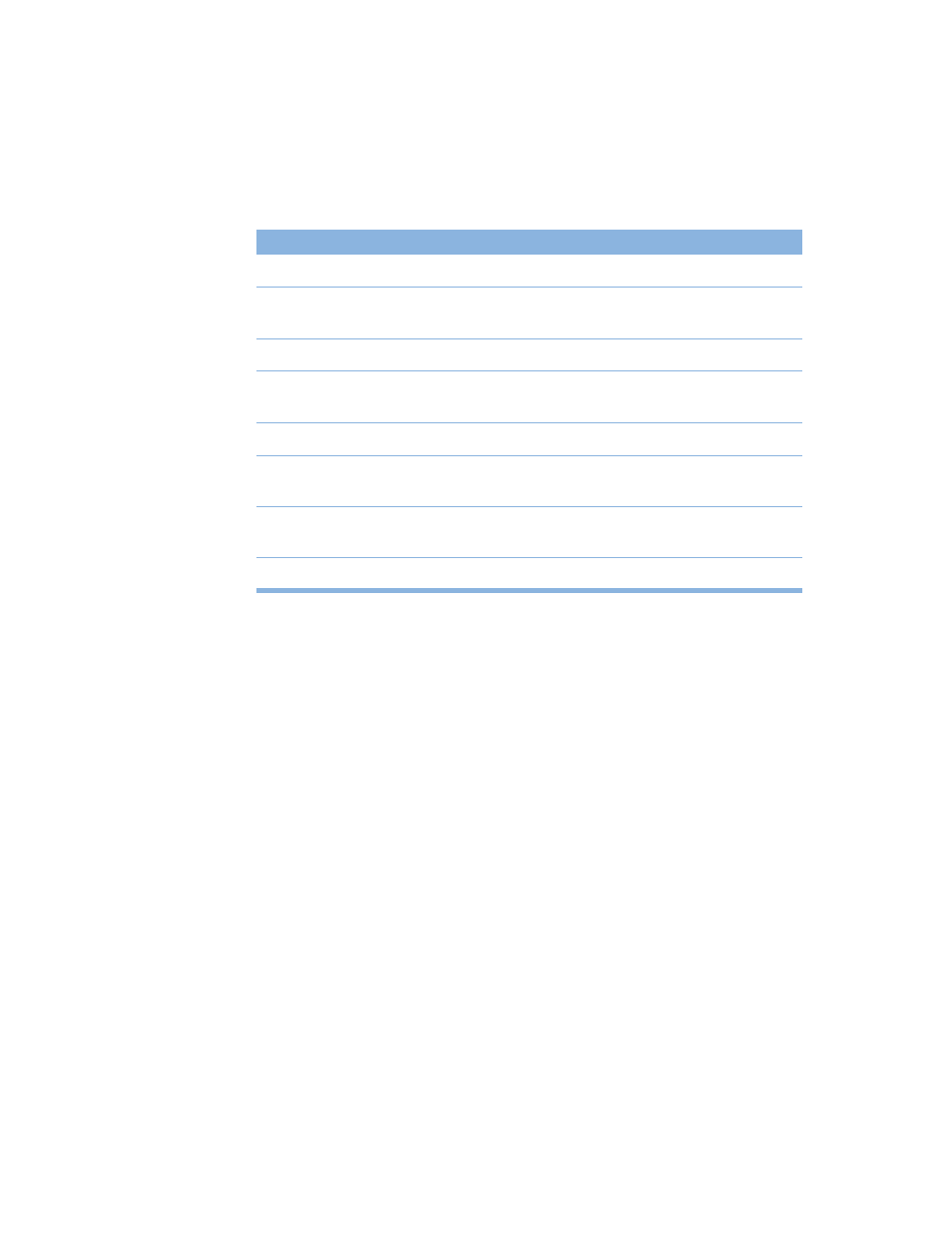
282
Chapter 6
In addition to various settings for users, groups, and computer accounts, Workgroup
Manager provides control over these preferences:
Managing Preferences
In Workgroup Manager, information about users, groups, and computer accounts is
integrated with directory services. Once you’ve set up users, groups, and computer accounts,
you do not have to import them into a separate tool in order to manage them on Mac OS X
client computers.
Managing preferences means you can control settings for certain system preferences in
addition to controlling user access to system preferences, applications, printers, and
removable media. Workgroup Manager stores information about settings and preferences in
user, group, or computer records on the Mac OS X server. Group preferences are stored on
the group volume. User preferences are stored in the user’s home directory (the Home
folder on Mac OS X clients).
After user, group, and computer accounts are created, you can start managing preferences
for them using the Preferences pane in Workgroup Manager. To manage preferences for
Mac OS X clients, you must make sure each user you want to manage has a home directory. If
a user doesn’t have a home directory, he or she will not be able to log in. For information
about how to set up a group volume or how to set up home directories for users, see
Chapter 3, “Users and Groups.”
Preference pane
What you can manage
Applications
Applications and system preferences available to users
Classic
Classic startup settings, sleep settings, and the availability of
Classic items such as Control Panels
Dock
Dock location, behavior, and items
Finder
Finder behavior, desktop appearance and items, and availability
of Finder menu commands
Internet
Email account preferences and Web browser preferences
Login
Login window appearance and items that open automatically
when a user logs in
Media Access
Settings for CDs, DVDs, and recordable discs, plus settings for
internal and external disks such as hard drives or floppy disks
Printer
Available printers and printer access
