Limiting incoming message size, Deleting email automatically, Notifying users who have new mail – Apple Mac OS X Server (Administrator’s Guide) User Manual
Page 383
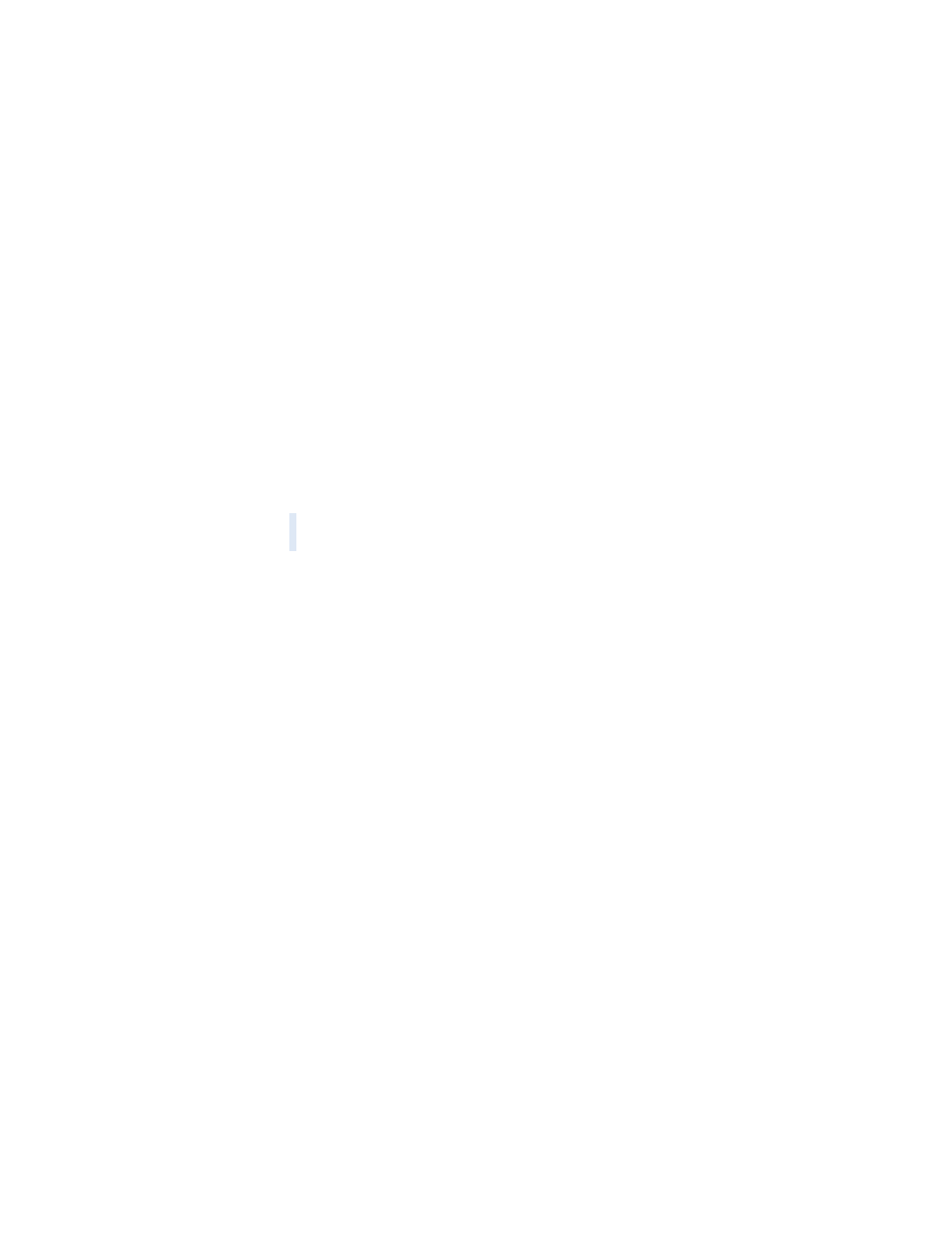
Mail Service
383
Limiting Incoming Message Size
You can set a maximum size for incoming messages. The default is 10,240 kilobytes (10
megabytes).
To set a maximum incoming message size:
1
In Server Settings, click the Internet tab.
2
Click Mail Service and choose Configure Mail Service.
3
Click the Messages tab.
4
Select Message Size and type the number of kilobytes you want to set as the limit.
5
Click Save.
Deleting Email Automatically
You can have your mail service delete incoming messages automatically after a specified
period of time. You may want to set these options if disk space is an issue.
To delete incoming mail automatically:
1
In Server Settings, click the Internet tab.
2
Click Mail Service and choose Configure Mail Service.
3
Click the Messages tab.
4
Select Automatic Mail Deletion and enter the number of days in the fields for unread and
read mail.
Disable either setting by leaving it blank (don’t enter a number of days). Disable all automatic
mail deletion by deselecting Automatic Mail Deletion.
Notifying Users Who Have New Mail
Rather than require each user to periodically check for new mail, the mail service can notify
users when they have new mail. To do this, you set your mail service to use the NotifyMail
protocol.
To set your mail service to use NotifyMail:
1
In Server Settings, click the Internet tab.
2
Click Mail Service and choose Configure Mail Service.
3
Click the Protocols tab and select Enable NotifyMail.
4
Click Save.
Warning
Automatic mail deletion permanently removes mail from the server, including
messages in IMAP folders.
