Before you set up apple file service, Setting up apple file service – Apple Mac OS X Server (Administrator’s Guide) User Manual
Page 225
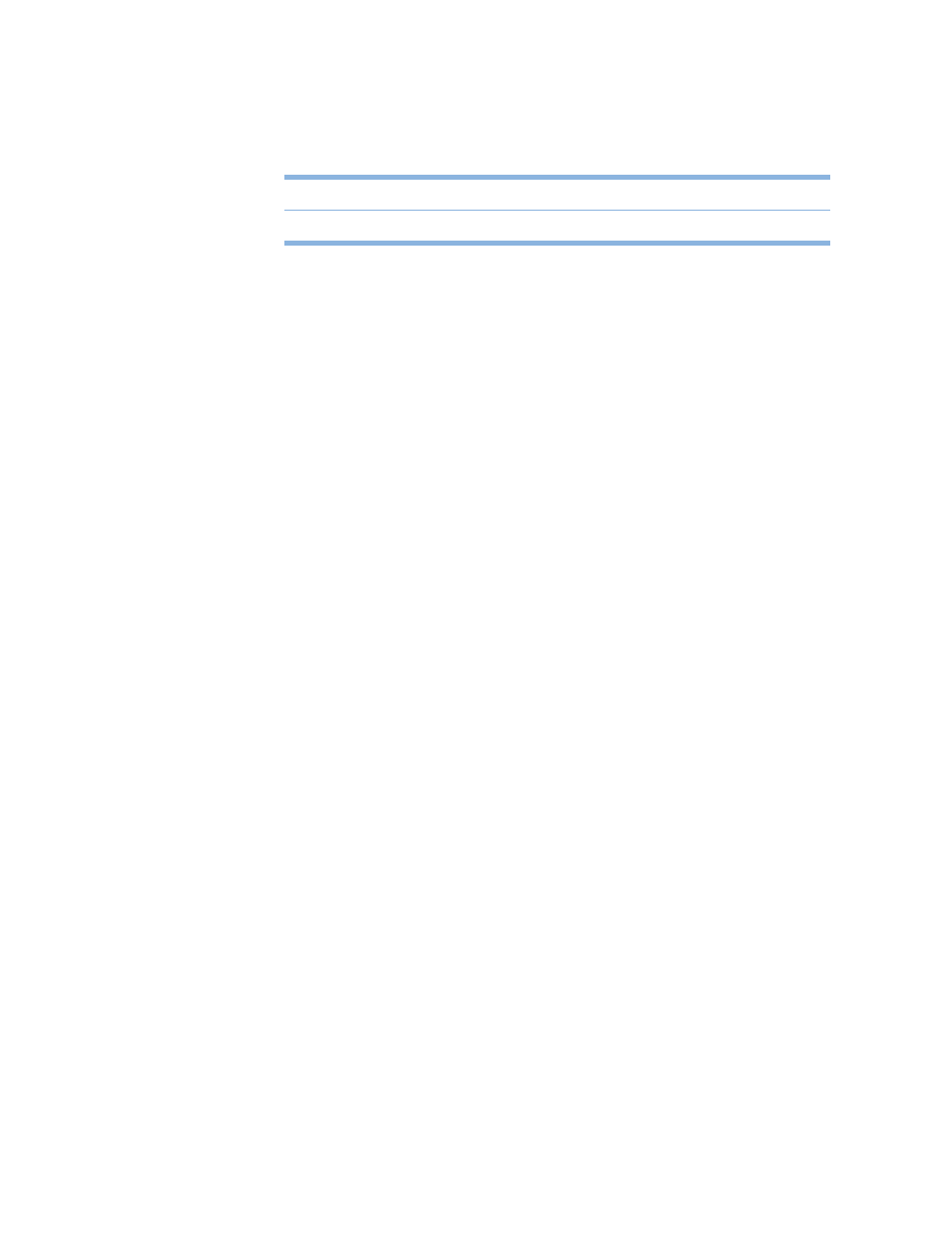
File Services
225
Before You Set Up Apple File Service
If you asked the Server Assistant to configure Apple file service when you installed Mac OS X
Server, you don’t have to do anything else to use Apple file service. However, you should
check to see if the default settings meet all your needs. The following section steps you
through each of the Apple file service settings.
Setting Up Apple File Service
You set up Apple file service by configuring four groups of settings in the Configure Apple
File Service window:
m General—set information that identifies your server, enable automatic startup, and create
a login message for Apple file service
m Access—set up client connections and guest access
m Logging—configure and manage logs for Apple file service
m Idle Users—configure and administer idle user settings
The following sections describe the tasks for configuring these settings. A fifth section tells
you how to start up Apple file service after you have completed its configuration.
Configuring Apple File Service General Settings
You use the General pane to set identifying information about your server, enable automatic
startup, and create a login message for Apple file service.
To configure Apple file service General settings:
1
In Server Settings, click the File & Print tab.
2
Click Apple and choose Configure Apple File Service.
3
Click the General tab.
4
In the Computer Name field, type the name for the server you want users to see when using
the Chooser or the Network Browser.
The name you enter here must be unique among all computers connected to the network. If
you leave this field blank, the server will register itself on the network using its IP address
and the server’s DNS name will show in this field.
5
Select “Start Apple File Service on system startup” to ensure that file services will be available
if the server is restarted after a power failure or other unexpected event.
TCP port number
548
Log file location
/Library/Logs in the AppleFileService folder
