Collecting user information in a text file, Importing a list of users from a text file – Apple Mac OS X Server (Administrator’s Guide) User Manual
Page 428
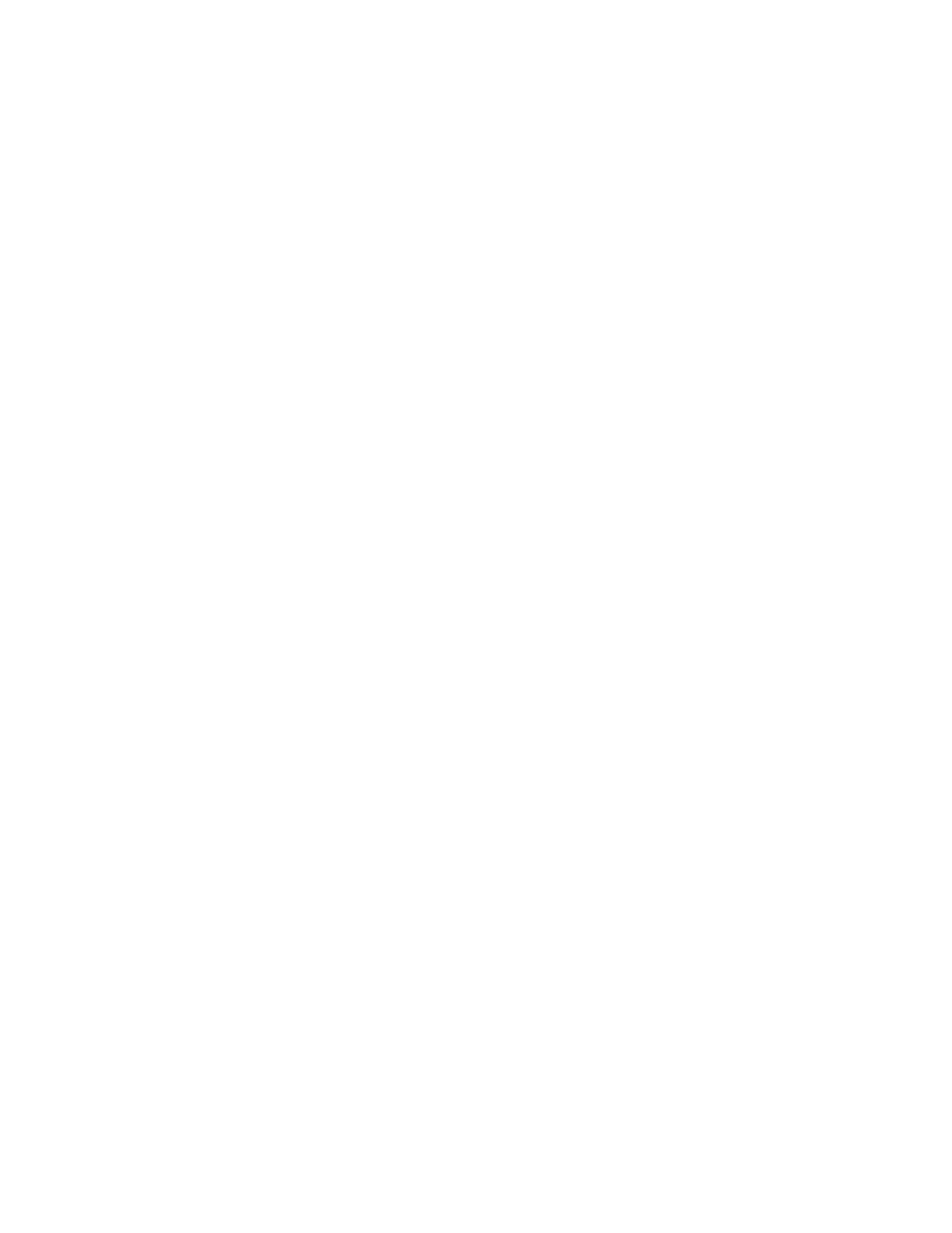
428
Chapter 10
If you have fewer than 10,000 users to import, you can also use the Import All feature.
Collecting User Information in a Text File
You can create a plain text file that contains user information and then use this file when you
import users into Macintosh Manager. Your file must contain at least one of the following
pieces of information about each user: user ID, user name, or short name. You do not need
to list password information.
To collect user information in a text file:
1
Make sure each user in the file already exists in directory services. Information for missing
users is ignored.
2
Make sure each line of user information is separated by a hard return.
If you have multiple items of user information on each line, make sure the items are
separated by either commas or tabs.
3
Make sure the file is saved as plain text and has “.txt” at the end of the file name.
To reduce the likelihood of error, avoid mixing types of user information in the text file. For
example, you could use only the user ID for each user.
Importing a List of Users From a Text File
Using a text file to import user information is a convenient way to start managing large
numbers of users.
To import users from a text file:
1
In Macintosh Manager, click Users.
2
Choose Import User List from the File menu, then select the file you want to import.
3
In the Available Fields list, select the list item that matches the first item of user information
in your text file, then click Add to add the item to the Import list.
For example, if the first item in your text file is the user ID, the first item you add to the
Import list should be user ID. Do the same for other information you want to import.
4
Choose either tab or comma for the field delimiter, depending on how you separated pieces
of user information in your text file.
5
Click Open Sample Import to preview imported information, or click OK to start the import.
If a user cannot be found, you will see a warning message. Users in the text file must be
present in the directory services database before you can import them into Macintosh
Manager.
