Making computers available to all users, Using local user accounts – Apple Mac OS X Server (Administrator’s Guide) User Manual
Page 279
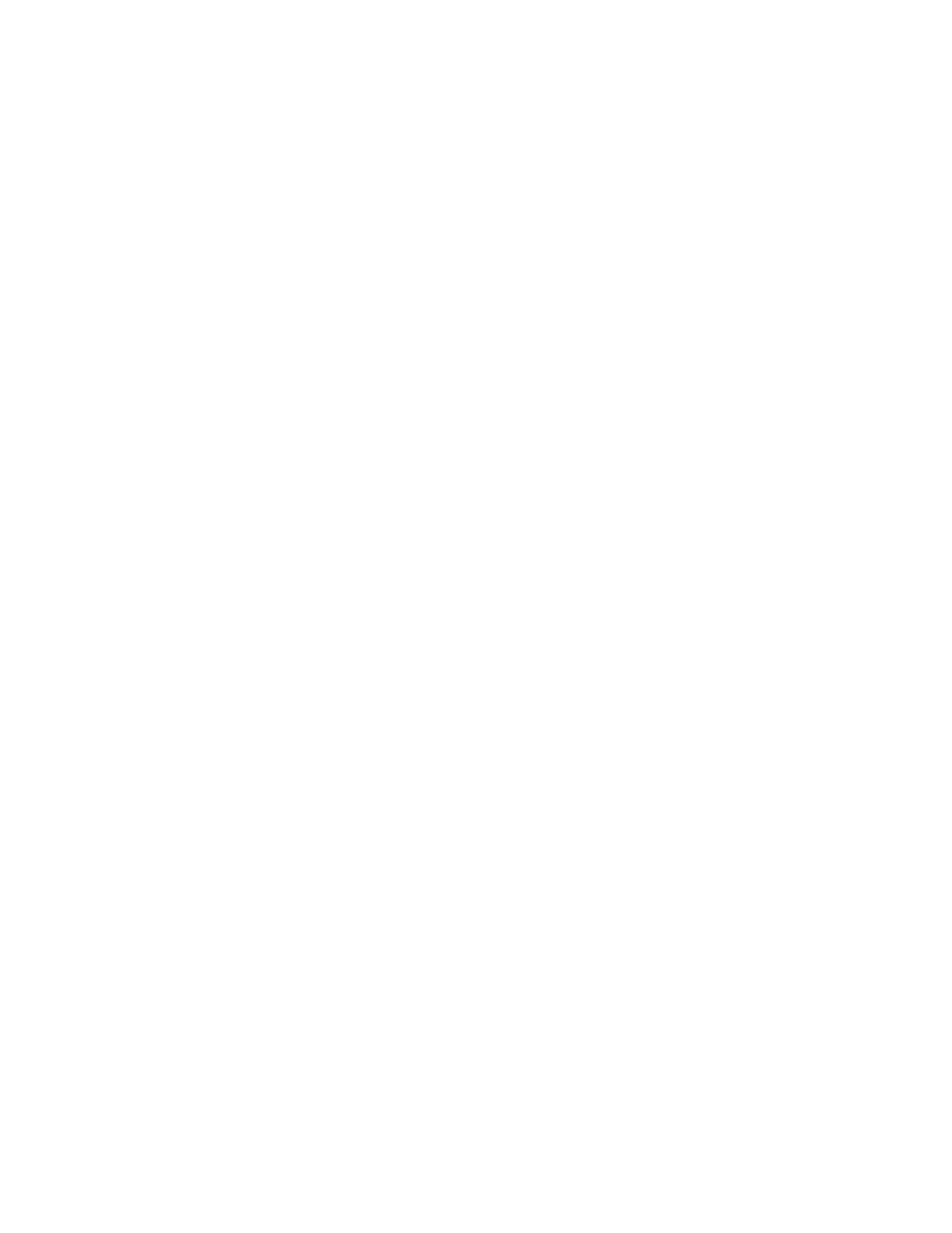
Client Management: Mac OS X
279
Making Computers Available to All Users
If you want, you can make computers in a list available to any user in any group account you
set up.
To make computers available to all users:
1
Open Workgroup Manager.
2
Use the At pop-up menu to find the directory domain that contains the computer account
you want to modify, then click Accounts.
3
Click the lock and enter your user name and password.
4
Click the Computers tab.
5
Select a computer account, then click Access.
6
Select “All groups can use the computer.”
Using Local User Accounts
Local accounts are useful for both stationary and mobile computers with either single or
multiple users. Anyone with a local administrator account on a client computer can create
local user accounts using the Accounts pane of System Preferences. Local users authenticate
locally.
If you plan to supply individuals with their own portable computers (iBooks, for example),
you may want to make the user a local administrator for the computer. A local administrator
has more privileges than a local or network user. For example, a local administrator can add
printers, change network settings, or select not to be managed.
The easiest way to manage preferences for local user accounts is to manage preferences for
the computer that has those local accounts and for the workgroups assigned to the computer.
To provide access for users with local accounts:
1
Open Workgroup Manager.
2
Use the At pop-up menu to find the directory domain that contains the computer account
you want to modify, then click Accounts.
3
Click the lock and enter your user name and password.
4
Click the Computers tab.
5
Select a computer account that contains computers with local users, then click Access.
6
The account you select must allow local users to log in. Make sure “Allow users with local-
only accounts” is selected.
7
If you want local users to see a list of all available workgroups during login, select “All groups
can use the computer.”
