Apple Mac OS X Server (Administrator’s Guide) User Manual
Page 226
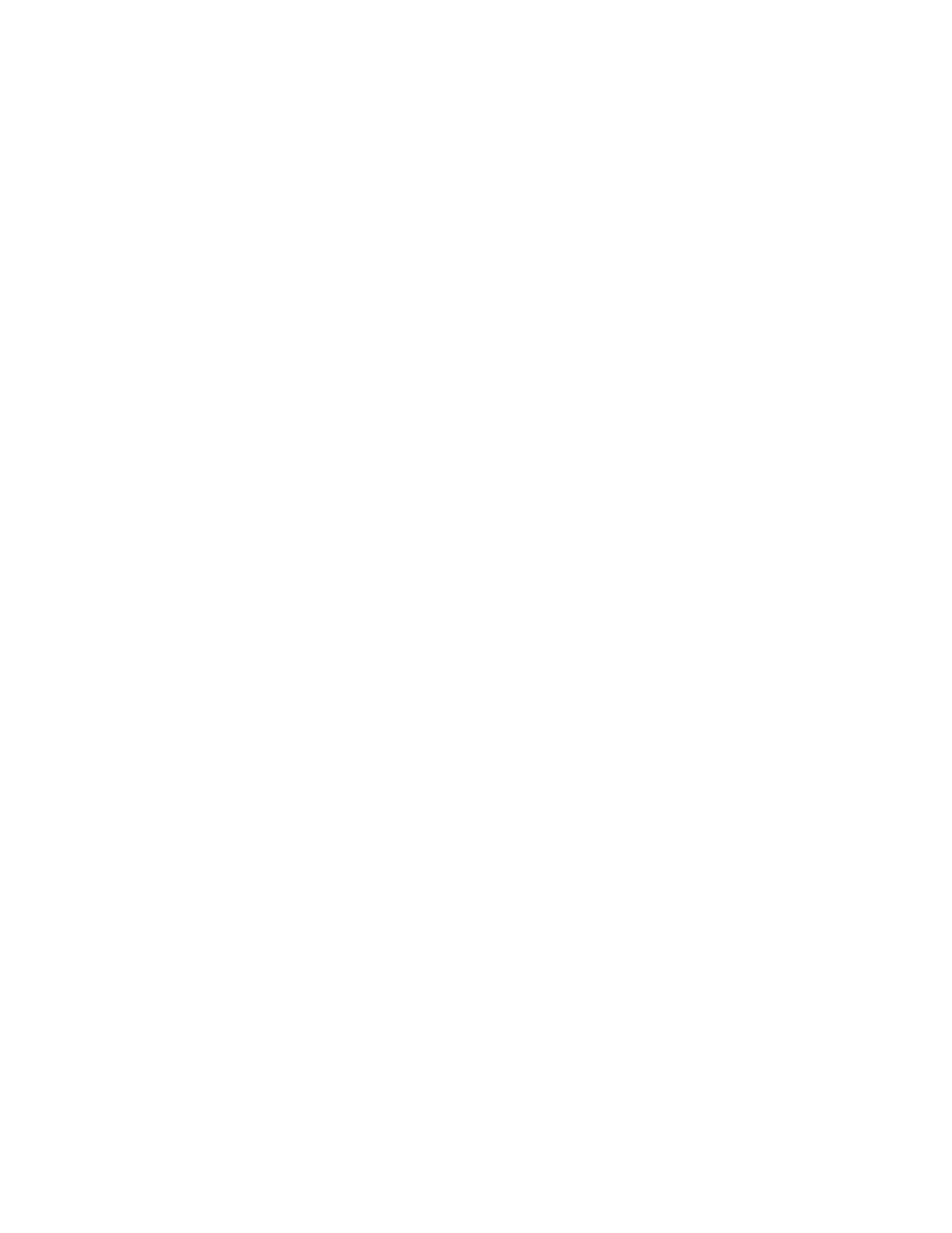
226
Chapter 5
This option is selected automatically when you start the server and in most cases it’s best to
leave it selected.
6
Select “Enable browsing with Network Service Location” if you want to allow users to see this
server in the “Connect to Server” pane in Mac OS X or in the Network Browser in Mac OS 9.
This option also registers with Rendezvous and is available to client computers that have
Mac OS 9 or later installed.
If you turn on this option, you must also enable IP multicasting on your network router. See
Chapter 16, “SLP DA Service,” for more information about Service Location Protocol (SLP)
and IP multicasting.
7
Select “Enable browsing with AppleTalk” if you want Mac OS 8 and Mac OS 9 clients to be able
to find your file server using the Chooser.
To find the server using the Chooser, AppleTalk must be enabled on both the client computer
and the server. Clients will be able to see the server in the Chooser, but will need to connect
using TCP/IP.
8
Choose a character set in the “Encoding for older clients” pop-up menu for the server that
matches the character set used by your Mac OS 8 and Mac OS 9 client users.
When Mac OS 9 and earlier clients are connected, the server converts file names from the
system’s UTF-8 to the chosen set. This has no effect on Mac OS X client users.
9
Select “Do not send same message twice to the same user” if you want users to see your
greeting only the first time they log in to the server.
If you change the message, users will see the new message the next time they connect to
the server.
10
In the Logon Greeting field, type the message that you want users to see when they connect.
Note: The logon message does not appear when a user logs into his or her home directory.
11
Click Save.
Configuring Apple File Service Access Settings
You use the Access pane to control client connections and guest access.
To configure Apple file service Access settings:
1
In Server Settings, click the File & Print tab.
2
Click Apple and choose Configure Apple File Service.
3
Click the Access tab.
4
Choose the authentication method you want to use: Standard, Kerberos, or Any Method.
5
Select “Enable Guest access” if you want to allow unregistered users to access the file server.
