Mac os 8 and mac os 9 clients – Apple Mac OS X Server (Administrator’s Guide) User Manual
Page 324
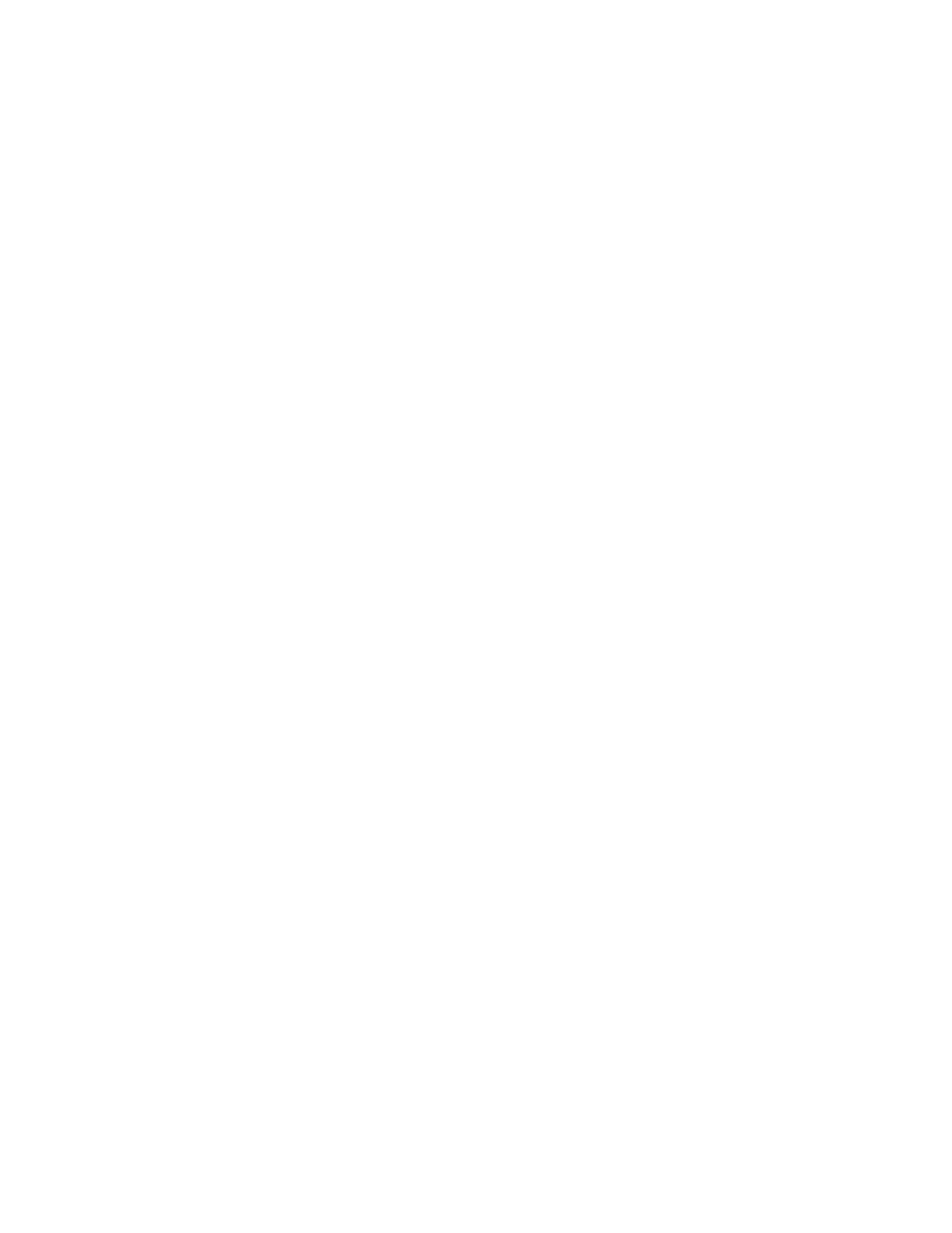
324
Chapter 7
Mac OS 8 and Mac OS 9 Clients
Mac OS 8 and 9 support both AppleTalk and LPR printers. Users can set up printing to a
server print queue by using the Chooser for AppleTalk printers or Desktop Printer Utility for
LPR printers. (The Desktop Printer Utility is usually located in the LaserWriter Software folder
in the Apple Extras folder or in the Utilities folder in the Applications folder.)
If a Mac OS 8 or 9 client is having trouble printing, see “Solving Problems” on page 334.
Setting Up Printing on Mac OS 8 or 9 Client for an AppleTalk Printer
You use the Chooser to set up AppleTalk printers.
To set up printing for an AppleTalk printer:
1
Open the Chooser.
2
Select the LaserWriter 8 icon or the icon for your printer’s model.
The LaserWriter 8 icon works well in most cases. Use a printer-specific icon, if available, to
take advantage of special features that might be offered by that printer.
3
Select the print queue from the list on the right.
4
Close the Chooser.
Setting Up Printing on Mac OS 8 or 9 Clients for an LPR Printer
You use the Desktop Printer Utility to set up LPR printers.
To set up printing for an LPR printer:
1
Open the Desktop Printer Utility and select Printer (LPR). Click OK.
2
In the PostScript printer Description (PPD) File section, click Change and select the PPD file
for the printer. Choose Generic if you do not know the printer type.
3
In the LPR Printer Selection section, click Change and enter the server’s IP address or
domain name in the Printer Address field.
4
Enter the name of a print queue on the server that is configured for sharing via LPR.
Leave the field blank if you want to print to the default LPR queue.
5
Click Verify to confirm that print service is accepting jobs via LPR.
6
Click OK, then Create.
7
Enter a name and location for the desktop printer icon, and click Save.
The default name is the printer’s IP address, and the default location is the Desktop.
