Installing the certificate on your server, Enabling ssl for the site – Apple Mac OS X Server (Administrator’s Guide) User Manual
Page 363
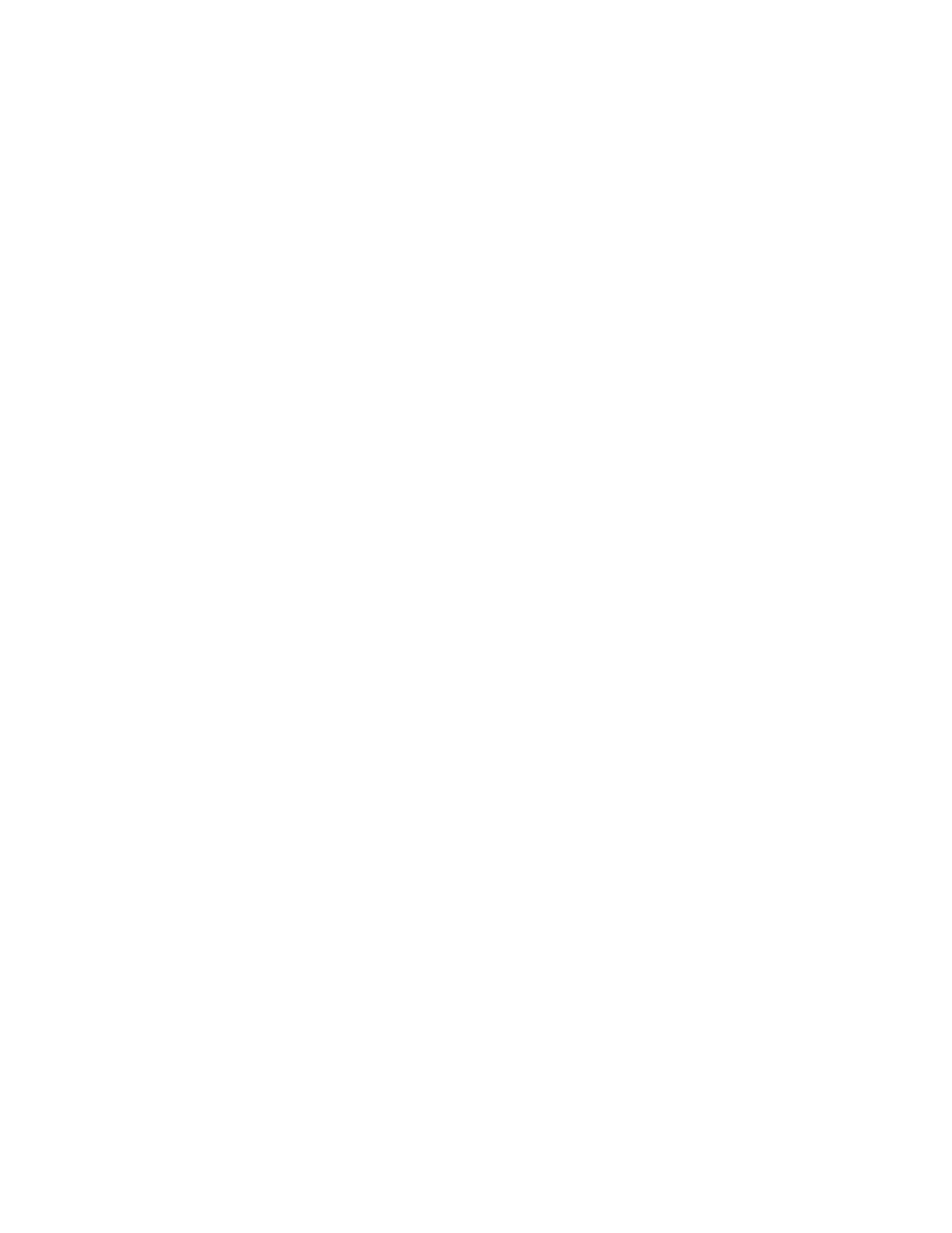
Web Service
363
Keep these important points in mind when purchasing your certificate:
m You must provide an InterNIC-registered domain name that’s registered to your organization.
m If you are prompted to choose a software vendor, choose Apache Freeware with SSLeay.
m You have already generated a CSR, so when prompted, open your CSR file using a text
editor. Then copy and paste the contents of the CSR file into the appropriate text field on
the issuing authority’s Web site.
After you’ve completed the process, you’ll receive an email message that contains a Secure
Server ID. This is your server certificate. When you receive the certificate, save it to your Web
server’s hard disk as a file named server.crt.
Installing the Certificate on Your Server
1
Log in to your server as the administrator or super user (also known as root).
2
If it doesn’t already exist on your server, create a directory with this name:
/etc/httpd/ssl.crt
3
Copy server.crt (the file that contains your Secure Server ID) to the ssl.crt directory.
Enabling SSL for the Site
1
In Server Settings, click Web and choose Configure Web Service.
2
Make sure Enable SSL support is selected for the entire site.
3
Click Sites, then select the site where you plan to use the certificate, and click Edit.
4
Click the Security tab.
5
Select Enable Secure Socket Layer (SSL).
6
Click Edit Certificate File and paste the text from your certificate file (the certificate you
obtained from the issuing authority) in the text field, then click Save.
7
Click Edit Key File and paste the text from your key file (the file key.pem, which you set up
earlier) in the text field, then click Save.
8
Click Edit CA Certificate File and paste the text from the ca.crt file in the text field. (This is an
optional file that you may have received from the certificate authority.) Click Save.
9
Click in the Pass Phrase field and type the passphrase from your CSR in the text field, then
click Save.
10
Set the location of the log file that will record SSL transactions and click Save.
11
Stop and then start Web service.
