Automounting share points – Apple Mac OS X Server (Administrator’s Guide) User Manual
Page 214
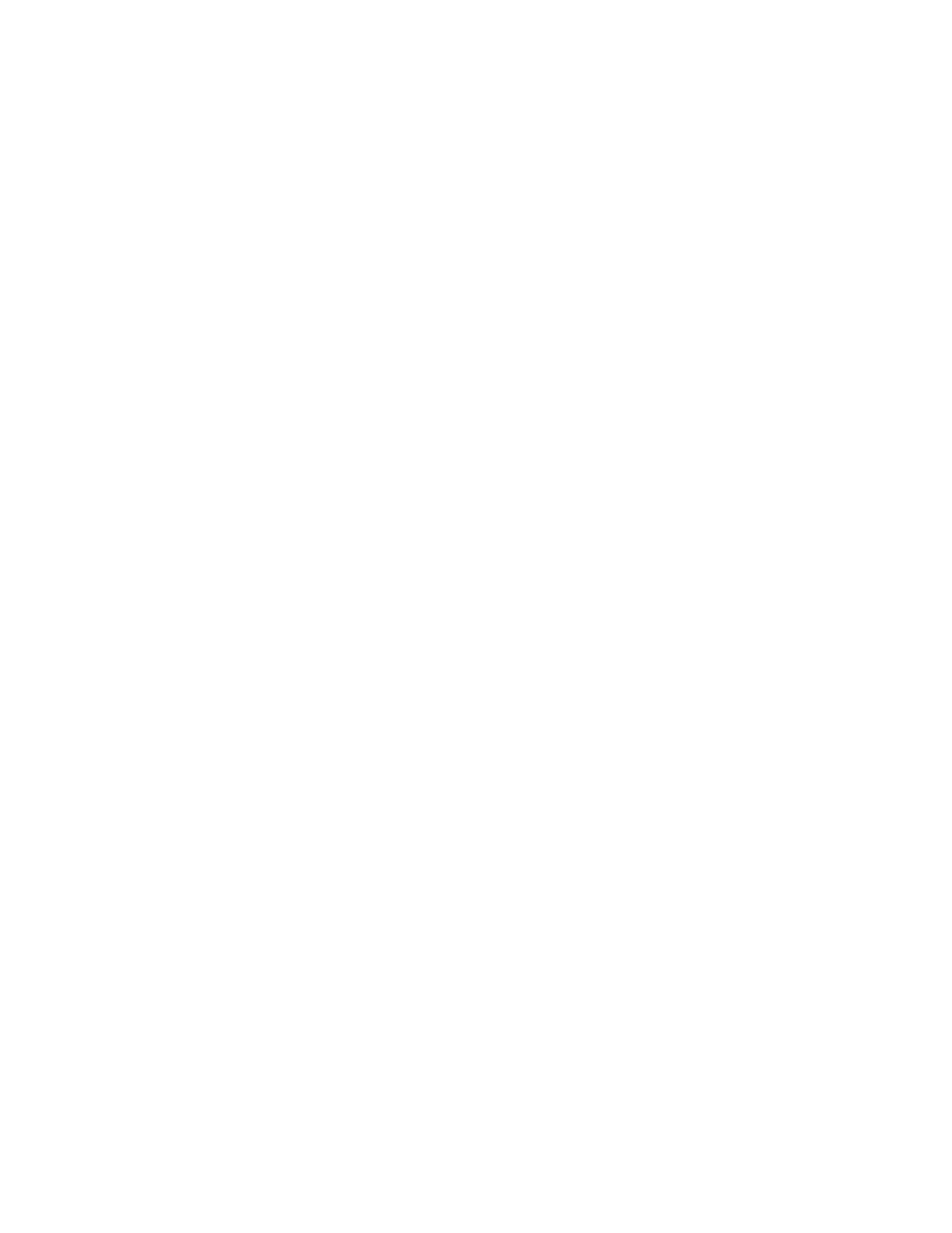
214
Chapter 4
7
In the text box that appears, type the IP address or host name to add the client to the
“Computer or Netgroup” list.
8
Select ”Map Root user to nobody” if you want users identified as “root” on the remote client
system to have only minimal privileges to read, write, and execute commands.
9
Select “Map All users to nobody” if you want all users to have minimal privileges to read,
write, and execute.
10
Select “Read-only” if you don’t want client users to be able to modify the contents of the
shared item in any way.
This overrides any other privileges set for the shared item. For example, if you allow the
“Everybody” category Read & Write privileges for the item (a setting in the General tab), you
can also define it as an NFS export to “World” with “Read only” privileges.
11
Click Save.
Automounting Share Points
Automount lets you have share points appear automatically on client computers when their
computers start up or in their /Network/Servers folders. You can use the automount feature
with AFP or NFS. When you configure a share point to mount automatically, a mount record
is created in the Open Directory database.
You should publish automounts in the same shared domain in which the user records exist.
This ensures that the users will always have access to the share point.
Be sure to enable guest access both for the share point and for the protocol under which it
is shared.
Note: Automounted share points are available to clients only when their computers start up.
To automount a share point:
1
In Workgroup Manager, click Sharing.
2
Click the Share Points tab and select the share point you want to automount.
3
Click the Advanced tab and choose Automount Settings from the pop-up menu.
4
Select “Automount to client in domain.”
5
Use the pop-up menu to choose the shared directory domain to which you want to publish
(automount) this item.
The share point will be mounted automatically on any computer configured to use the
shared domain.
6
Enter your user name and password.
Note: You must be authorized (have write privileges) to change the domain.
7
After you are authenticated, click “Automount this item to clients in domain.”
