Adding a machine record to a parent netinfo domain – Apple Mac OS X Server (Administrator’s Guide) User Manual
Page 113
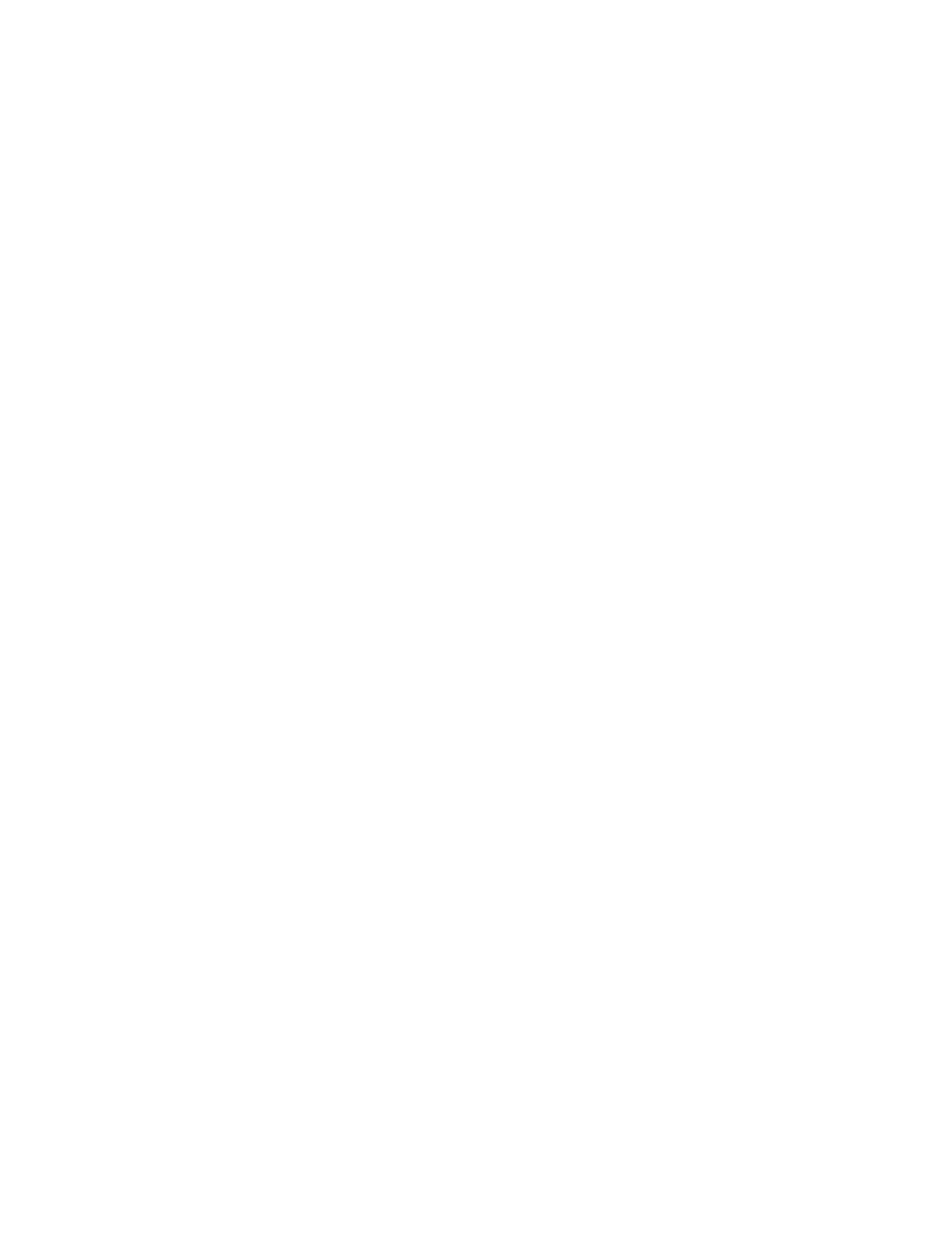
Directory Services
113
Adding a Machine Record to a Parent NetInfo Domain
Mac OS X computers can bind their directory domains to a parent NetInfo domain by
using broadcast binding. The parent NetInfo domain must have a machine record for each
Mac OS X computer that can bind to it with broadcast binding. You can create a machine
record with the NetInfo Manager application.
To add a machine record to a parent NetInfo domain:
1
Open NetInfo Manager on the computer where the parent domain resides, then open the
domain.
2
Click the lock and log in using the user name and password specified when the domain was
created.
3
Select the machines directory in the Directory Browser list.
4
Choose New Subdirectory from the Directory menu,.
5
Double-click new_directory in the lower list and enter the DNS name of the child computer.
6
Choose New Property from the Directory menu.
7
In the lower list, change new_property to ip_address and change new_value to the IP
address of the child computer.
8
Choose New Property from the Directory menu.
9
Change new_property to “serves” and then change new_value to the name and NetInfo tag
of the child’s local domain, using a “/ ” to separate them.
For example, you would change new_value to marketing.demo/local for the local domain of
the computer named marketing.demo.
10
Choose Save Changes from the Domain menu, then click Update This Copy.
Configuring Static Ports for Shared NetInfo Domains
By default, Mac OS X dynamically selects a port in the range 600 through 1023 when it
accesses a shared NetInfo domain. You can configure a shared domain for NetInfo access
over specific ports. Use the NetInfo Manager application to do this.
To configure specific ports for NetInfo access to shared domains:
1
Open NetInfo Manager on the computer where the shared domain resides, then open the
domain.
2
Click the lock icon and log in using the administrator name and password specified when the
domain was created.
3
Select the “/ ” directory in the Directory Browser list.
4
To change the value of an existing port property, double-click the value in the Value(s)
column and make the change.
