Setting up netboot on a mac os x server, Creating a mac os x disk image – Apple Mac OS X Server (Administrator’s Guide) User Manual
Page 496
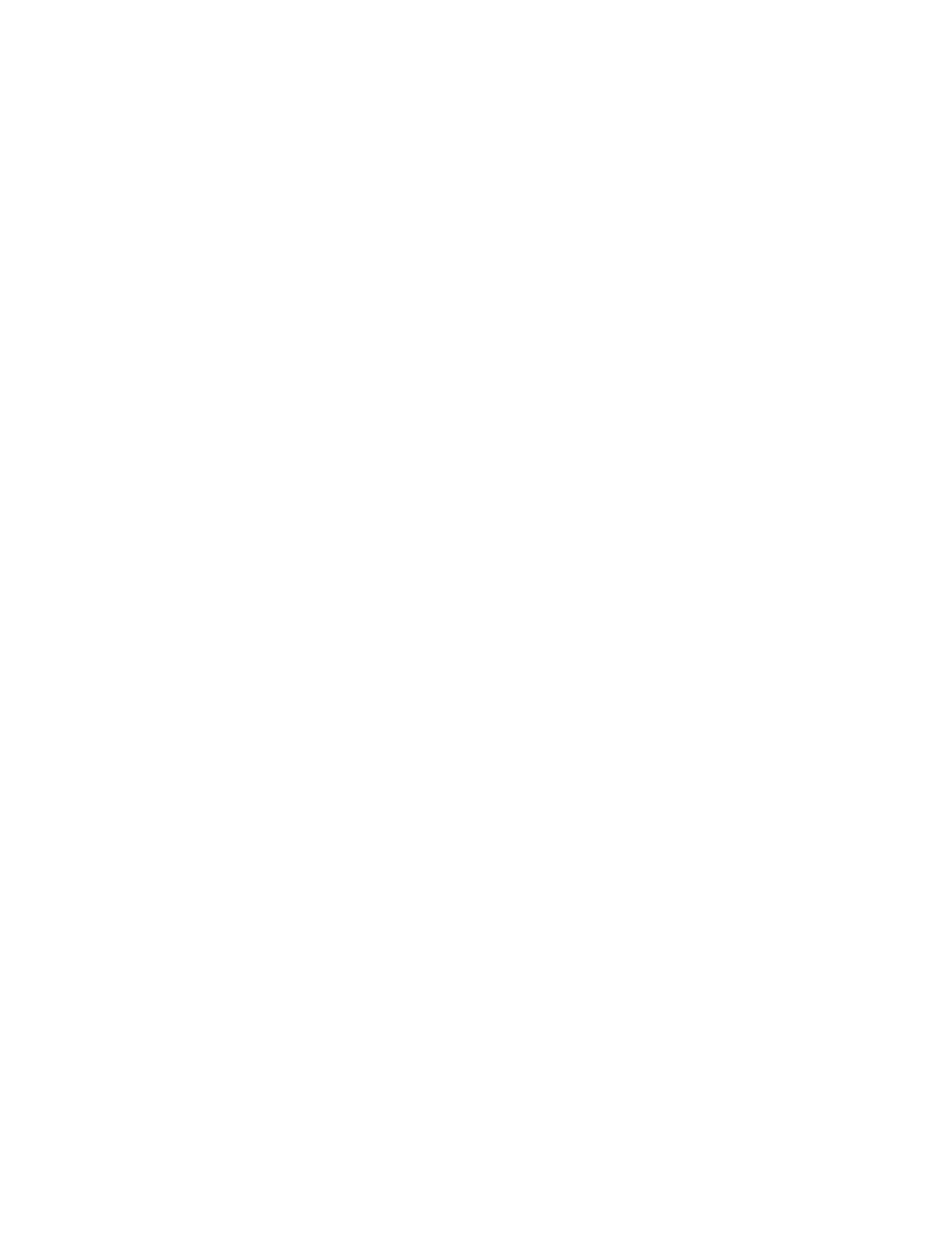
496
Chapter 12
Any client: Restart the computer and hold down the N key until the NetBoot icon starts
flashing on the screen. The client starts up from the default image on the NetBoot server. See
“Starting Up Using the N Key” on page 507.
Setting Up NetBoot on a Mac OS X Server
This section describes how to enable NetBoot on a Mac OS X server and how to create and
edit NetBoot disk images.
Creating a Mac OS X Disk Image
NetBoot lets you provide one or more Mac OS X disk images to support NetBoot clients you
want to start up over the network. You use Network Image Utility to create these images.
Network Image Utility creates a Mac OS X disk image by using the files on a Mac OS X
installation disc. Have the install CD ready—you’ll need to insert the disc into the CD drive
during this procedure.
Note: You are required to purchase a user license for each client starting up from a NetBoot
disk image.
To create a Mac OS X disk image:
1
Open Network Image Utility.
2
Enter a name for the disk image you are creating.
3
Select NetBoot from the Image Type popup menu.
Network Image Utility automatically adjusts the size of the disk image depending on the type of
image you create. NetBoot disk images are 2 GB and Network Install disk images are 1.4 GB.
4
Enter an Image ID.
The Image ID allows you mount multiple identical disk images (on multiple servers) without
each of them showing up in clients’ Startup Disk control panels and panes. All the images
with the same image name and ID are listed only once. Providing duplicate disk images on
multiple servers allows Mac OS X Server to employ load balancing for NetBoot clients.
5
Choose the default language for the system: English, French, German, or Japanese.
6
(Optional) Enter the default user name, short name, and password (in both the Password
and Verify fields) to create a default user account.
Entering a default name and password creates a “dummy” user account that anyone can use
to log in to the disk image. Users who have their own accounts can also log in with their own
names and passwords. The default user is created with administrator privileges for the client
computer.
7
Click Create Image.
